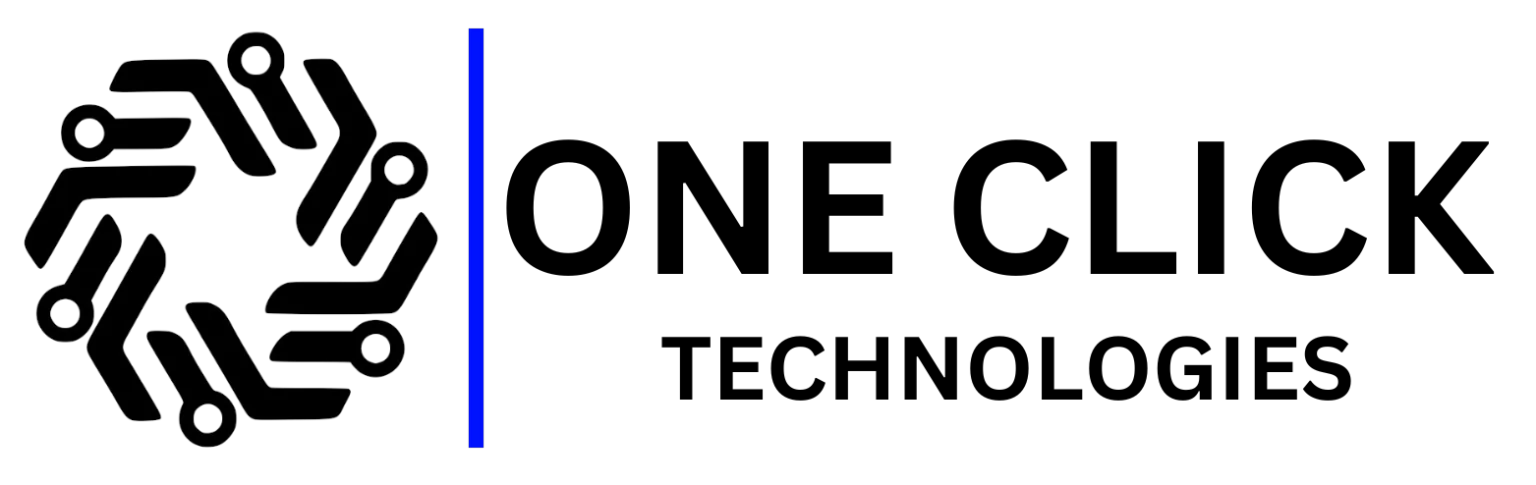Table of Contents
The kb5063878 0x80240069 error is one of the most frustrating Windows Update failures home users and non-technical people face, especially when they simply want to install updates for protection and stability. If you’re seeing messages like “Installation failed with error 0x80240069” or “KB5063878 might fail to install”, don’t worry, this problem is completely fixable. This guide explains exactly why this happens, how the Known Issue Rollback interferes, what it means if you use WSUS or Windows Update, and most importantly, how to fix the issue step-by-step without technical complexity.
This expanded guide gives you a clear, thorough path to solving the update failure, restoring Windows Update components, and ensuring KB5063878 installs successfully, so you can continue using your computer confidently.
What Is KB5063878 and Why This Update Matters
Before tackling the kb5063878 0x80240069 error, it helps to understand what this update actually is and why Microsoft pushes it so aggressively. KB5063878 is part of the August 2025 Windows Security Update, and it’s a major cumulative update for systems running:
- Windows 11 version 24H2
- Windows 11 24H2 Enterprise or Pro editions
- Certain systems running Windows Server in dual environments
- Devices that use Windows Update for Business, WSUS, or direct updates via Windows Update
Once installed, your PC moves to OS build 26100.4946, which brings:
✔ Security fixes
Protects your system from vulnerabilities discovered in the August 2025 patch cycle.
This is why skipping the update could expose your device to attacks.
✔ Reliability improvements
Windows Update, Windows Defender, and system stability are enhanced.
✔ Servicing stack update
A servicing stack update (SSU) improves how Windows installs future patches.
Without the SSU, KB5063878 may fail with error 0x80240069.
✔ Compatibility patches
It smooths performance issues caused by earlier builds, especially on Windows 11 24H2.
✔ Fixes for issues affecting Windows
Microsoft confirmed it targets several issues affecting Windows devices during installation and deployment.
Because this is a cumulative update, it contains everything from earlier updates combined into one.
So if KB5063878 fails, your system misses all the improvements bundled within it.
What Does the 0x80240069 Error Code Mean?
The 0x80240069 error (also seen as error 0x80240069, error code 0x80240069, or 0x80240069 wuahandler) means that Windows Update downloaded the update but failed during installation.
This usually happens at one of these moments:
- When the update gets validated
- When Windows applies the Known Issue Rollback (KIR)
- When WSUS pushes incomplete packages
- When the update components become corrupt
- When servicing, stack version mismatches occur
- When Group Policy blocks updates
Instead of installing, Windows stops and reports:
- “Installation issue: installation failed with error 0x80240069”
- “Error code 0x80240069 when installed via Windows Update.”
- “Fails with error 0x80240069”
- “Update for Windows 11 failed to install with error code 0x80240069”
This error is common in Windows 11 version 24H2 because that update cycle includes major servicing updates and deep system changes.
Why KB5063878 Fails to Install
There are several hidden reasons behind this update failure.
Here’s a clear, detailed explanation in simple words:
Reason 1: Broken Windows Update Components
Files inside Windows Update sometimes get stuck, corrupted, or mismatched. When this happens, Windows cannot properly install the KB5063878 update.
You may experience:
- Failed downloads
- Installation restarts
- Update looping
- Windows Update freezing
This is the most common cause of the kb5063878 0x80240069 error.
Reason 2: Known Issue Rollback Conflicts (KIR)
Microsoft uses something called Known Issue Rollback, a mechanism that automatically rolls back updates if a wider system problem is detected.
The KIR involved here is called:
- kb5063878 250814_00551 Known Issue Rollback
- Also referenced as the 250814_00551 known issue rollback
The problem?
Sometimes Windows triggers KIR by mistake, and the rollback blocks the update entirely.
This leads to:
- “KB5063878 fails.”
- “Installation issue”
- “Error 0x80240069”
Removing the rollback often resolves the issue immediately.
Reason 3: WSUS Issues (Windows Server Update Services)
If you’re in an organization or using a PC where updates come via Windows Server Update Services, KB5063878 may:
- Failed to download fully
- Get pushed incorrectly
- Become stuck with the wrong approval rule
- Failed during deployment because the WSUS role deferred the update
This affects:
- Windows Server administrators
- Devices in enterprise networks
- Home users who use WSUS accidentally (common in refurbished PCs)
Windows even documents this as an issue affecting Windows devices in domain environments.
Reason 4: Group Policy Settings Blocking Updates
Some devices use Group Policy to:
- Defer updates
- Limit updates
- Schedule updates for specific devices
- Control which cumulative update is allowed
If any of these policies were incorrectly set or left from older versions, you may see:
- “Install with error code 0x80240069”
- “Error code 0x80240069 when installed via Windows Update”
Reason 5: Missing or Outdated Servicing Stack Updates (SSUs)
The servicing stack is responsible for installing updates smoothly.
If the SSU is outdated:
- The cumulative update KB5063878 won’t install
- The OS fails mid-way
- You receive repeated failures
This is why one part of the fix includes reinstalling or updating the servicing stack.
Reason 6: Windows Update Service Stopped or Frozen
If the Windows Update service is paused or malfunctioning, the update process stops abruptly.
This is often due to:
- System crashes
- Interruptions during updates
- Antivirus interference
- Bad shutdowns
It leads to incomplete installation and error 0x80240069.
Common Causes of KB5063878 0x80240069 Error and the Best Fix for Each
| Cause of the Issue | What It Means (Simple Explanation) | Who It Commonly Affects | Best Fix Method |
|---|---|---|---|
| Corrupted Windows Update components | Windows stored damaged or incomplete update files, causing the installation to fail mid-way | Home users, laptops that were powered off during an update | Reset Windows Update components + restart update services |
| Known Issue Rollback (250814_00551) | Windows automatically reversed part of the update because it detected a potential problem | Windows 11 24H2 users, devices connected to corporate networks | Remove KIR registry entry + reboot |
| WSUS / Windows Server Update Services issue | Update was approved incorrectly, partially synced, or delayed due to WSUS role configuration | Office PCs, business laptops, and refurbished systems joined to a domain | Manually install KB5063878 + re-sync WSUS |
| Outdated servicing stack update (SSU) | Windows can’t install a cumulative update without the latest installation engine (SSU) | All Windows 11 version 24H2 devices | Install the latest SSU from Microsoft Update Catalog |
| Group Policy blocking or delaying updates | Policies are set to pause, defer, or restrict KB5063878 | Office desktops, older business laptops, and users with prior policy settings | Reset Windows Update for Business group policies |
| Windows Update service stopped or is stuck | The background service that installs updates froze or shut down unexpectedly | Home users after forced shutdowns or crashes | Restart Windows Update, BITS, and CryptSvc |
| System file corruption | Critical system files required for Windows Update are missing or damaged | Devices with crashed updates, forced restarts, and storage errors | Run DISM + SFC scans |
| Incomplete installation via Windows Update | Update downloaded but failed validation or wasn’t applied correctly | Most home users and remote workers | Manual installation via Microsoft Update Catalog |
Quick Fix Summary (If You Want the Fastest Solution)
Below is a fast summary. Each method is explained in detail later:
- Restart your computer
- Run Windows Update troubleshooter
- Restart Windows Update services
- Reset update components
- Install KB5063878 manually from Microsoft Update Catalog
- Install the latest servicing stack update (SSU)
- Remove Known Issue Rollback
- Clear Group Policy settings
- Run DISM and SFC
- Reboot and install KB5063878 via Windows Update
If you want the most reliable method, jump directly to:
➡ Reset Windows Update components
➡ Install KB5063878 manually
Now let’s go deeper into each fix.
Full Steps to fix KB5063878 0x80240069 Error
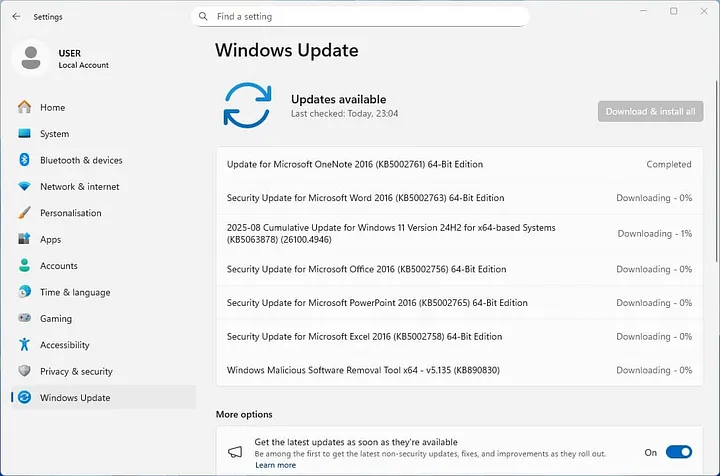
Run Windows Update Troubleshooter
The Windows Update Troubleshooter is designed to automatically detect and repair common issues affecting:
- Download errors
- Integrity failures
- Cache corruption
- Windows Update service failures
- Issues affecting Windows 11 24H2 update processes
How to run it
- Open Settings
- Click System
- Select Troubleshoot
- Click Other troubleshooters
- Find Windows Update
- Press Run
The tool will reset components, fix corrupted update files, and restart necessary services.
After running it, restart your computer and check the update again.
This resolves the issue for many home users.
Restart the Windows Update Service
The Windows Update service and related background services sometimes stop unintentionally.
Restarting them refreshes the update pipeline.
Restart these services:
- Windows Update
- BITS (Background Intelligent Transfer Service)
- Cryptographic Services
- Windows Installer
Steps:
- Press Windows + R
- Type services.msc
- Find Windows Update → Right-click → Restart
- Repeat for the other services
Now try installing KB5063878 via Windows Update again.
Reset Windows Update Components (Most Effective Fix)
This is the method Microsoft support uses when updates fail repeatedly.
Resetting the components repairs:
- Broken update cache
- Damaged update files
- Stalled services
- Corrupted SoftwareDistribution folder
Steps (copy and paste commands one by one):
Stop update services
net stop wuauserv
net stop cryptsvc
net stop bits
net stop msiserver
Rename update folders
ren C:\Windows\SoftwareDistribution SoftwareDistribution.old
ren C:\Windows\System32\catroot2 Catroot2.old
Restart services
net start wuauserv
net start cryptsvc
net start bits
net start msiserver
Restart your PC and then check for updates again.
This method alone resolves the kb5063878 0x80240069 error for most users.
Manually Install KB5063878 (100% Reliable)
If Windows Update cannot install KB5063878, a manual installation bypasses most of the obstacles.
Steps:
- Go to the Microsoft Update Catalog
- Search KB5063878
- Download the correct version for:
- Windows 11 24H2
- Windows 11 24H2 Enterprise
- x64 systems
- Save the
.msufile - Run it
- Restart after installation
Manual installation avoids:
- WSUS delays
- Windows Update failures
- Group Policy conflicts
- Known Issue Rollback blocks
This is the single most dependable fix.
Remove Known Issue Rollback (Fixes KIR Conflicts)
If you’re hit by the kb5063878 250814_00551 known issue rollback, removing the rollback can unblock the update.
Steps to remove KIR manually:
- Press Win + R
- Type regedit
- Navigate to:
HKEY_LOCAL_MACHINE\SYSTEM\CurrentControlSet\Control\FeatureManagement\Overrides
- Look for rollback entries referencing 250814_00551
- Delete them
- Restart your PC
Once removed, install KB5063878 again.
Install the Latest Servicing Stack Update (SSU)
An outdated servicing stack is one of the top reasons updates like KB5063878 fail.
Steps:
- Open Microsoft Update Catalog
- Search Servicing Stack Update Windows 11 24H2
- Download the latest SSU
- Install it
- Restart
- Install KB5063878 again
Because KB5063878 includes a servicing stack update, missing prerequisites cause the 0x80240069 error.
DISM & SFC to Repair System Files
These built-in repair tools help when system-level corruption blocks updates.
Steps:
Open Command Prompt (Admin) and run:
DISM /Online /Cleanup-Image /RestoreHealth
sfc /scannow
Restart your device.
These commands repair:
- Missing system files
- Damaged update dependencies
- Components required for cumulative updates
Fix Group Policy Conflicts
Some systems have leftover Group Policy settings from older versions of Windows.
These settings accidentally:
- Defer updates
- Block security updates
- Prevent cumulative updates
Steps:
- Press Win + R
- Type gpedit.msc
- Navigate to:
Computer Configuration → Administrative Templates → Windows Update → Windows Update for Business
- Set all Defer, Pause, or Schedule updates options to Not Configured
Restart and try again.
Safe Mode Installation
If background apps or services interfere with updates, Safe Mode avoids these interruptions.
Steps:
- Open Settings
- Go to System → Recovery
- Click Advanced Startup
- Choose Enable Safe Mode with Networking
- Run the KB5063878 manual installer
Check Update History
Checking the update history helps confirm whether the installation issue is caused by:
- Failure to download
- Corruption
- Known Issue Rollback
- Attempt conflicts
- WSUS deployment errors
Open:
Settings → Windows Update → Update History
Look for:
- KB5063878 fails
- Error code 0x80240069
- Installation issue
Based on this, you can choose the fix above.
Your KB5063878 0x80240069 Error Should Now Be Fixed
By following these fully explained steps, your system should now successfully install:
- KB5063878 for Windows 11
- The latest cumulative update
- The correct servicing stack update
- Any future Windows Update patches
This resolves issues affecting:
- Windows 11 24H2
- Windows Update
- WSUS deployments
- Known Issue Rollbacks
- Group Policy conflicts
Your device should return to smooth, stable update installation.
Need Professional Help? OneClick Technologies LLC Can Fix This Remotely
If the kb5063878 0x80240069 error still isn’t going away after trying the steps above, you don’t have to waste more time troubleshooting. At OneClick Technologies LLC, we fix Windows Update problems through safe and secure remote support. Our technicians can diagnose the issue, repair corrupted update components, and install the KB5063878 update for you without any onsite visits or complicated technical steps. If you want this update fixed quickly and safely, you can reach out to us anytime through our website.
FAQ
1. Why does the KB5063878 update keep failing on my Windows 11 PC?
This update usually fails because Windows Update components are damaged, the Known Issue Rollback is blocking the installation, or the servicing stack update is outdated. Resetting Windows Update components or manually installing the update usually fixes the issue.
2. What does error code 0x80240069 mean?
Error code 0x80240069 means Windows downloaded the update but ran into a system or service conflict during installation. It’s commonly caused by corrupted update folders, WSUS delays, or a misfired Known Issue Rollback.
3. How do I fix KB5063878 failing with error 0x80240069?
The most reliable fix is to manually install the KB5063878 update from the Microsoft Update Catalog, reset Windows Update components, install the latest servicing stack update, and restart Windows Update services. For most users, manual installation works immediately.
4. Is KB5063878 a security update?
Yes. KB5063878 is part of the August 2025 Windows Security Update, which improves protection and includes important fixes for Windows 11 version 24H2.
5. Do I need the latest Servicing Stack Update (SSU) to install KB5063878?
Yes. Missing or outdated SSUs are a major reason this update fails. Install the latest SSU before attempting the KB5063878 update again.
6. Can the Known Issue Rollback (KIR) cause the 0x80240069 error?
Yes. The KB5063878 250814_00551 Known Issue Rollback sometimes activates incorrectly and stops the update. Removing the KIR keys and rebooting normally fixes this.
7. Why does KB5063878 fail when installed via WSUS?
If you receive updates via Windows Server Update Services, the KB might not have synced properly, or the WSUS role may have deferred it. Re-syncing WSUS or manually installing the update usually fixes the problem.
8. Do Group Policy settings cause the KB5063878 0x80240069 error?
Yes. Devices using Windows Update for Business settings often have policies that block or pause cumulative updates. Resetting these policies to “Not Configured” resolves the conflict.
9. Will resetting Windows Update components fix this error?
In most cases, yes. Resetting SoftwareDistribution and Catroot2 fixes corrupted update files that cause Windows 11 updates to fail with error 0x80240069.
10. Is it safe to download KB5063878 manually?
Yes, as long as you download it directly from the Microsoft Update Catalog. This method bypasses Windows Update problems and is the fastest way to install the update.
11. Is this error common in Windows 11 version 24H2?
Yes. Many users running Windows 11 version 24H2 report update failures due to SSU mismatches, KIR interference, and deployment issues from Windows Update or WSUS.
12. Do I need to worry if Windows 11 update history shows multiple failures?
No, but it confirms the update is stuck. Manual installation or resetting update components generally fixes repeated failures.
13. Can antivirus software cause error 0x80240069?
Sometimes. Overprotective antivirus tools block system changes. Temporarily disabling antivirus during installation can help, but only if you’re installing updates from official sources.
14. Will this error stop future Windows Updates?
If the root cause isn’t fixed, future updates may fail too. Once KB5063878 installs successfully, future cumulative updates usually install without issues.
15. Should I continue using my PC if KB5063878 won’t install?
Your PC will still work, but you’ll be missing important security patches. It’s best to fix the issue as soon as possible, especially because this update includes critical security improvements.