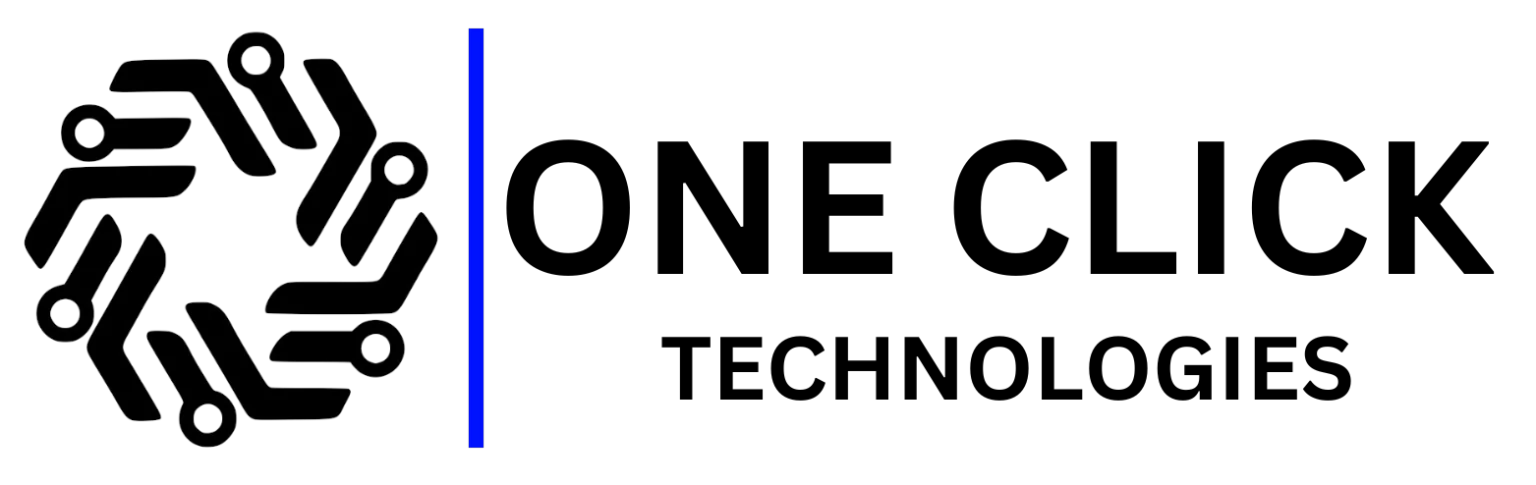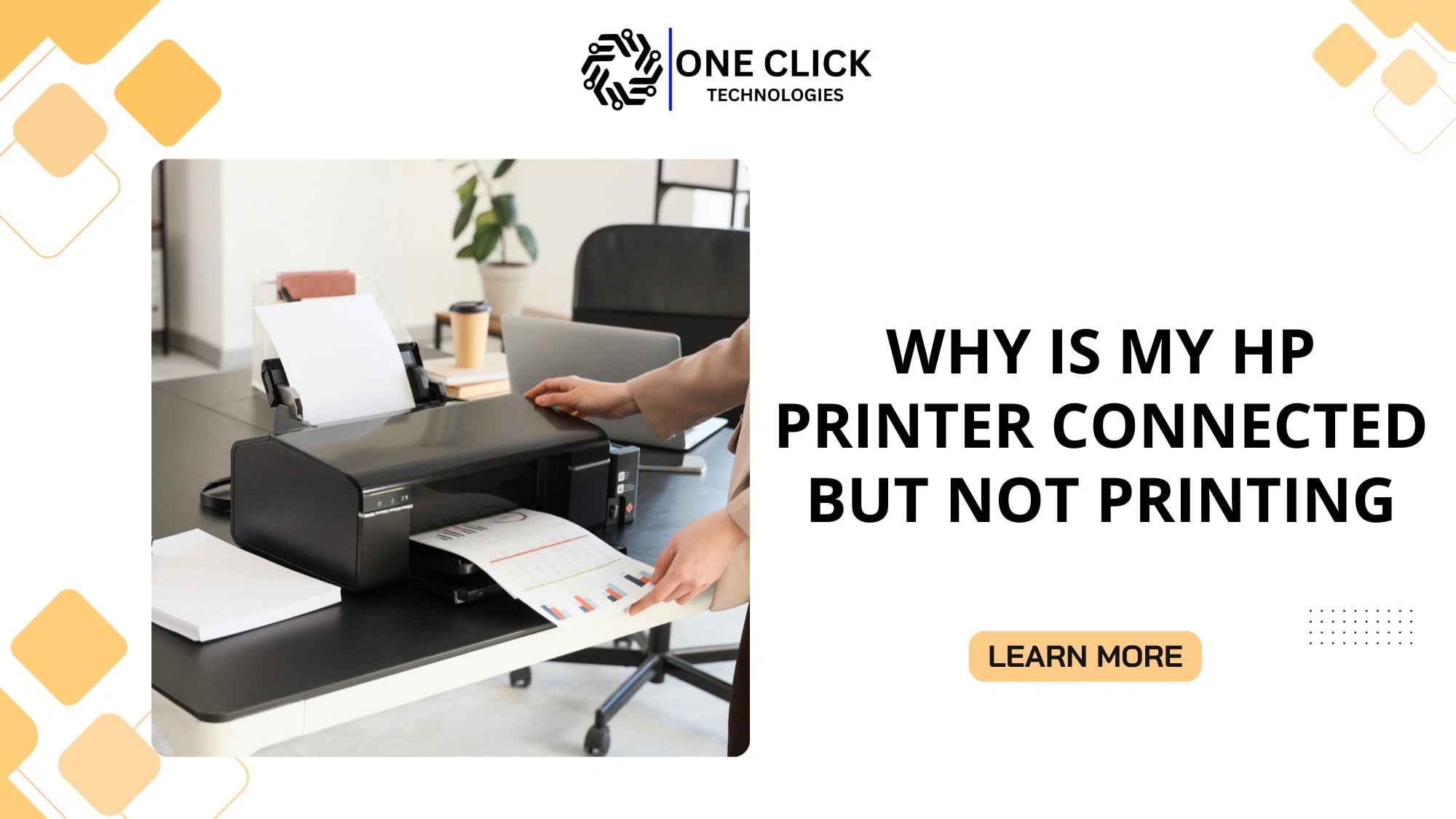Canon printer connect to WiFi is one of the most common questions people ask when setting up their printers at home or in the office. The answer is straightforward: Canon printers, including Canon Pixma models, allow users to connect wirelessly to a Wi-Fi network using methods such as the WPS button on a router, the Canon PRINT app on smartphones, or manual setup via Windows PCs. Once connected, you can print directly from iPhone, Android, or Windows devices without needing a USB cable.
This guide gives you step-by-step instructions, troubleshooting tips, and professional insights to make sure your Canon printer is successfully connected to your Wi-Fi network.
Why Connect Your Canon Printer to WiFi?
Modern Canon printers are built with wireless printing in mind. By connecting your Canon printer to Wi-Fi, you gain several benefits:
- Wireless Printing from Anywhere → As long as your device is on the same Wi-Fi network, you can print instantly without plugging in a cable.
- Smart Device Integration → Print directly from iPhones, Android devices, and Windows PCs.
- Multi-Device Access → More than one person can connect your Canon printer and send documents wirelessly.
- Less Clutter → Eliminate the need for multiple cords and cables.
- Efficient Workflow → Save time by sending files from your mobile device or laptop to the printer in seconds.
👉 Once your printer is connected to the network, it transforms into a reliable wireless printer for your home or office.
Methods to Connect Canon Printer to WiFi
Canon provides different wireless setup methods depending on your printer model and your wireless router. Here are the main approaches:
- WPS Button Method (Wi-Fi Protected Setup)
- Standard Setup (via PC or laptop)
- Canon PRINT App (for iPhone & Android)
- Direct Wireless Connection (without router)
Each method is safe, effective, and ensures your printer is connected successfully.
Method 1: Connect Canon Printer to WiFi Using the WPS Button
The WPS method is one of the easiest ways to set up your printer if your router supports Wi-Fi Protected Setup.
Steps to Connect:
- Press and hold the Wi-Fi button on your printer until the Wi-Fi light flashes.
- Go to your router and press and hold the WPS button within two minutes.
- The printer will search for the router and attempt to connect.
- Once the printer has successfully connected, the Wi-Fi light will stop flashing and remain solid.
Why Use WPS?
- Quick setup without entering passwords.
- Supported by most Canon Pixma printer models.
- Ideal for home users who want a fast connection process.
👉 Example: The Canon Pixma TS3522 printer model supports this method.
Method 2: Standard Setup (Manual Configuration via PC or Laptop)
If your router doesn’t have a WPS button, you can connect using the standard setup option.
Steps to Connect the Printer:
- Turn on your Canon printer and ensure it’s in wireless setup mode.
- On your Windows computer, go to Settings > Devices > Printers & Scanners > Add Printer.
- Select your Canon printer from the list.
- Enter the SSID (network name) and Wi-Fi password when prompted.
- Download and install the required printer driver from the Canon website if necessary.
Why Use Standard Setup?
- Works with any router.
- Allows access to detailed network settings.
- Ensures a stable wireless LAN connection.
👉 This method is reliable for users who want full control over their connection process.
Method 3: Connect Canon Printer to WiFi Using the Canon PRINT App
Canon’s official Canon PRINT app makes connecting your printer to Wi-Fi simple, especially from a smartphone.
Steps for Mobile Devices:
- Download the Canon PRINT app from the App Store (iPhone) or Google Play (Android).
- Turn on your printer and hold the Wi-Fi button until the Wi-Fi light flashes.
- Open the app, tap “Add Printer,” and choose Connect Printer to WiFi.
- Select your Wi-Fi network and enter the password.
- The app will confirm when the printer has successfully connected.
Benefits of Using Canon PRINT:
- Compatible with iPhone and Android.
- Allows you to manage the printer’s network settings wirelessly.
- Provides features like scanning, ink monitoring, and cloud printing.
👉 This method is recommended if you prefer handling your setup from a mobile device.
How to Use Canon PRINT App Advanced Features
Beyond connecting your Canon printer to WiFi, the Canon PRINT app offers advanced tools:
- Scan wirelessly to your smartphone.
- Check ink levels directly on the app.
- Adjust printer’s network settings from your phone.
- Enable cloud printing with Google Drive or Dropbox.
- Manage multiple printers from one app.
👉 For anyone using iPhone or Android, this app is the best way to get the most out of your wireless printer.
Method 4: Direct Wireless Connection (Without a Router)
If you don’t have a wireless router, you can still use Wireless Direct (Access Point Mode).
Steps to Connect Your Printer Directly:
- Enable Direct Wireless Connect on your printer.
- Your printer will display an SSID (temporary Wi-Fi network).
- On your smartphone or PC, open Wi-Fi settings and select the printer’s SSID.
- Enter the password displayed on the printer.
- Your device is now connected directly to the printer.
Benefits:
- Doesn’t require a router.
- Great for quick printing sessions.
- Works with iPhone, Android, or Windows.
👉 While this method is useful, it’s best for short-term use because it creates a temporary network.
Troubleshooting Common Connection Issues
Even with simple steps, connection issues can happen. Here’s how to fix them:
- Incorrect Password → Ensure you type the correct Wi-Fi password.
- Router Problems → Restart your wireless router and try again.
- Driver Issues → Download and install the latest printer driver from the Canon website.
- Weak Signal → Place the printer close to the wireless router.
- Reset Settings → Reset the printer’s network settings and re-run the setup process.
- USB Cable Backup → If Wi-Fi fails, use a USB cable to connect temporarily and then reconfigure.
👉 If your printer to WiFi using WPS fails, try the standard setup or Canon PRINT app as alternatives.
Resetting Canon Printer WiFi Settings for a Fresh Connection
Sometimes your printer may hold onto old network settings, making it difficult to connect. Resetting the Wi-Fi on your Canon printer clears those settings.
Steps to Reset WiFi on Canon Printer:
- Press and hold the Wi-Fi button until the alarm light flashes.
- Release, then press the Wi-Fi button again.
- Your printer will reset to default wireless LAN setup.
- Start the setup process again using WPS, Standard Setup, or Canon PRINT.
👉 Resetting helps when changing routers, SSID names, or if the printer won’t connect to WiFi after repeated attempts.
Canon Printer WiFi Connection Methods
| Method | Devices Supported | Requirement | Difficulty |
|---|---|---|---|
| WPS Button | Canon Pixma printers | WPS router button | Easy |
| Standard Setup | Windows PCs, laptops | SSID + Wi-Fi password | Moderate |
| Canon PRINT App | iPhone, Android | Mobile app | Easy |
| Direct Wireless Connect | Any smart device | Printer SSID/password | Easy |
👉 Use this table as a quick reference when choosing the best setup process.
Troubleshooting Specific Canon Models (Example: TS3522)
Different printer models may have unique steps. For instance, with the Canon Pixma TS3522:
- Wireless Setup: Hold the Wi-Fi button until the Wi-Fi light flashes → then press “Black” → then “Wi-Fi.”
- WPS Mode: Use the WPS button on your router to pair quickly.
- Standard Setup: Configure using Canon’s setup software downloaded from the Canon website.
👉 Each printer model may have slightly different button combinations, so always check your setup guides.
How to Use Wireless Printing with Smart Devices
Once your Canon printer connect to WiFi setup is complete, you can link with your devices:
- iPhone → Use AirPrint or the Canon PRINT app.
- Android → Use the default print service or Canon PRINT.
- Windows PC → Add the printer under “Printers & Scanners.”
👉 This makes it easy to connect your Canon printer with multiple devices wirelessly.
Connecting Multiple Devices to One Canon Printer
Once your Canon printer is connected to WiFi, you can share it across multiple devices.
For Windows & Laptops:
- Use “Add Printer” under Printers & Scanners.
For iPhone:
- Use AirPrint or Canon PRINT app.
For Android:
- Select the printer under “Default Print Service” or use the Canon PRINT app.
👉 Whether it’s for family use or small offices, this feature makes one wireless printer accessible to everyone.
Tips for Reliable Wireless Printing
To make sure your wireless printer stays connected:
- Keep your printer close to your wireless router.
- Avoid changing your Wi-Fi password frequently.
- Regularly check the network settings on your printer.
- Update the printer driver through the Canon website.
- Use Wi-Fi Protected Setup (WPS mode) for easier reconnections.
Best Practices for Securing Your Wireless Printer
Connecting a Canon printer to WiFi is convenient, but security is just as important. Follow these best practices:
- Always enter the password for your Wi-Fi network (never leave open).
- Use WPA2 or WPA3 encryption on your wireless router.
- Regularly update the printer driver and firmware.
- Disable Direct Wireless Connect if not in use.
- Monitor network settings for unknown connections.
👉 These steps ensure your Canon Pixma printer stays secure while offering smooth wireless printing.
Why Professional Support Can Help
While setup is straightforward, not everyone is comfortable with wireless LAN setup. Professional IT support can:
- Configure wireless LAN connection securely.
- Fix connection issues with printers and routers.
- Ensure the printer is connected to your network across multiple devices.
- Provide technical support if your printer won’t stay connected.
Conclusion: Set Up Canon Printer WiFi the Right Way
Connecting your Canon printer to WiFi ensures seamless wireless printing across iPhone, Android, and Windows devices. Whether you use WPS, standard setup, the Canon PRINT app, or direct wireless connect, the process is simple when done step by step.
👉 Need help? OneClick Technologies LLC provides expert support for Canon printer wireless setup, troubleshooting, and network connections.
Contact OneClick Technologies LLC today to get your Canon Pixma or any Canon printer successfully connected to Wi-Fi and enjoy wireless printing without hassles.