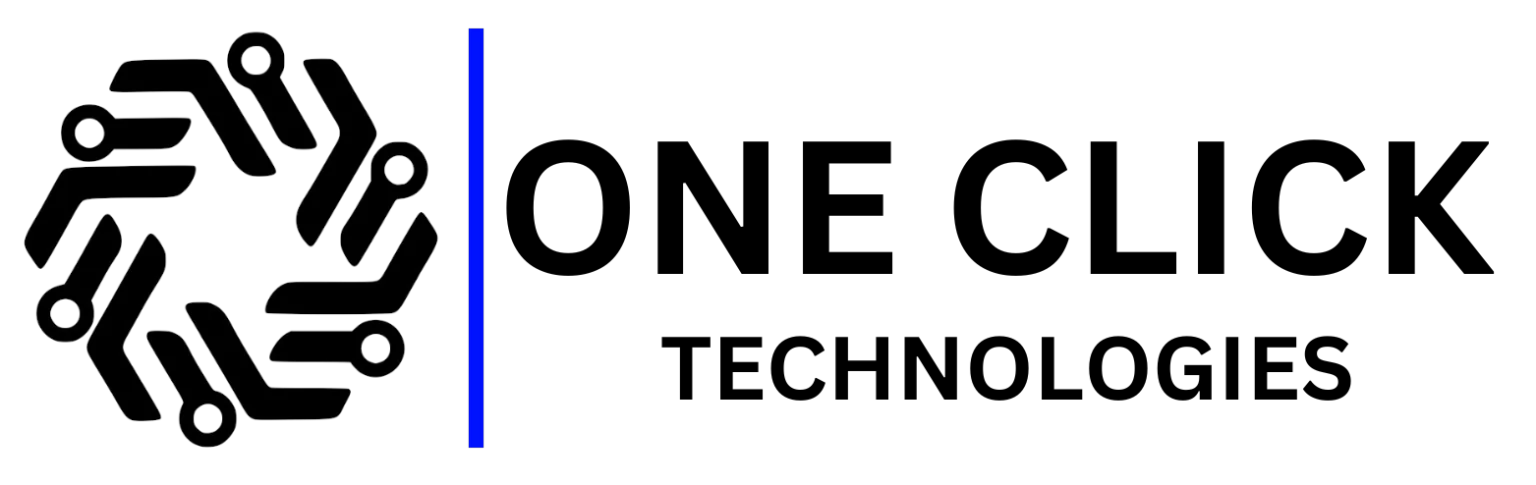Table of Contents
Introduction
The Recent world of gaming, performance is everything. Whether you’re immersed in an expansive R PG or battling it out in an intense online match, the last thing you need is your game lagging or crashing due to high CPU usage. This is a common issue many gamers face, yet few understand its cause or how to resolve it effectively. High CPU usage can severely degrade your gaming experience, leading to slowdowns, frame drops, and even game crashes.
In this blog, we’ll explore how to fix high CPU usage while gaming, offering practical solutions to help you maximize your gaming performance. By the end of this article, you’ll understand the root causes of CPU overload, know how to troubleshoot the issue and get a comprehensive guide to improve your system’s performance.
Understanding CPU Performance Issues
The Role of the CPU in Gaming
The Central Processing Unit (CPU) is the brain of your computer. In gaming, it handles many critical tasks such as running the game’s AI, physics calculations, and input/output operations. While your GPU (Graphics Processing Unit) handles rendering, your CPU is responsible for logic and simulation processes, such as keeping track of multiple game objects, audio processing, and communicating with your input devices (keyboard, mouse, etc.).
When your CPU usage is too high, it struggles to keep up with these tasks, which can lead to performance problems. High CPU usage could result in lag, choppy gameplay, stuttering, or game crashes, all of which negatively impact your gaming experience.
How Does CPU Performance Affect Your Gaming Experience?
When gaming, your CPU and GPU need to work in tandem. However, if your CPU usage spikes, it can become a bottleneck, limiting your GPU’s ability to render frames smoothly. Essentially, the faster your CPU can process tasks, the more effectively your GPU can handle visuals. But if your CPU is bogged down with high usage, it can’t keep pace with the game’s demands, leading to noticeable slowdowns. If your CPU is overloaded, it means your processor is working beyond its capacity to keep up with the game’s demands. This often results in:
- Frame rate drops or stuttering.
- Game freezing or sudden crashes.
- High fan speeds due to the CPU overheating.
These issues can not only ruin your gaming experience but also potentially shorten your CPU’s lifespan.
Common Misconceptions About CPU Load During Gameplay
Many gamers assume that their GPU is always responsible for performance issues, but that’s not always the case. While the GPU plays a significant role in rendering, certain games, especially simulation-heavy or CPU-bound games like real-time strategy titles, rely heavily on your processor. It’s essential to monitor both your CPU and GPU load to identify the real culprit behind performance issues.
One of the most common misconceptions is that a high-performance GPU will resolve all gaming issues. While a powerful GPU is essential, it won’t compensate for an overloaded CPU. Even on systems with top-tier graphics cards, CPU bottlenecks can still prevent smooth gameplay. It’s important to ensure your CPU can handle the workload of modern games, alongside other running processes.
Basic Troubleshooting Steps to Fix High CPU Usage
Before diving into complex solutions, it’s important to start with basic troubleshooting. Many CPU performance issues can be resolved with a few simple steps.
Restart Your Computer
While this may seem overly simplistic, restarting your computer is one of the easiest ways to resolve temporary CPU issues. A restart clears out background processes that may have been causing high CPU usage, giving your system a fresh start.
Use Task Manager to Identify Resource-Intensive Applications
Windows Task Manager is your first line of defense in diagnosing high CPU usage. Here’s how you can use it:
- Press Ctrl + Shift + Esc to open Task Manager.
- Go to the “Processes” tab and click the “CPU” column to sort by CPU usage.
- Identify any non-essential applications or processes hogging CPU power.
If you spot any applications using an unusually high percentage of CPU resources during gaming, end those tasks or disable them from starting up automatically with Windows.
Update Graphics Drivers and Windows
Outdated drivers are a common source of performance issues. Regularly updating your GPU drivers and ensuring Windows is up-to-date can go a long way in improving performance and reducing CPU load. GPU manufacturers like NVIDIA and AMD often release driver updates optimized for the latest games, which can help you achieve smoother gameplay.
Outdated drivers can lead to inefficient CPU usage. Make sure to:
- Update your graphics drivers to the latest version.
- Check for Windows updates regularly. Microsoft often releases patches that can improve overall performance.
Scan for Malware
Malicious software can run in the background, using up CPU resources. Performing regular antivirus scans ensures that no malware or spyware is slowing down your system.
Game-Specific Solutions for Reducing CPU Load
Not all games use system resources equally. Some games are CPU-intensive, while others rely more on the GPU. If you notice high CPU usage while playing specific games, the following solutions may help.
Isolate Game-Specific Issues
Start by determining if the high CPU usage is limited to a single game or affects multiple games. Many gaming issues stem from outdated versions of the game or the game client. If it’s game-specific, check for any available game updates. Game Developers frequently release updates to fix bugs, optimize performance, and reduce CPU usage. Always ensure that both your game and its client (like Steam, Origin, or Epic Games) are up to date.
Adjust In-Game Settings
If you’re experiencing high CPU usage, lowering certain in-game settings may relieve some of the stress on your processor. Try reducing settings like:
- Anti-aliasing
- Shadows
- View Distance
- Post-processing effects
These settings tend to be CPU-intensive, and reducing them can lower CPU load without significantly impacting visual quality.
Use a Dedicated GPU (If Available)
Sometimes, your system may default to using your integrated GPU instead of the dedicated GPU for games. This can cause increased CPU usage, as integrated GPUs rely more on the CPU for rendering tasks. Ensure your game is using the dedicated GPU for optimal performance.
Optimizing Windows Settings for Enhanced Gaming Performance
Windows itself has several settings that, when adjusted, can help reduce CPU load during gaming.
Enable Efficiency Mode in Task Manager
Windows Task Manager’s Efficiency Mode is designed to allocate fewer resources to background processes, which can free up CPU power for gaming. You can enable it by:
- Opening Task Manager.
- Right-click on a background process and select “Efficiency mode.”
This lowers the process’s priority, ensuring your CPU focuses on gaming tasks instead.
Disable Unnecessary Visual Effects and Animations
Windows’ built-in animations and visual effects can consume valuable CPU resources. To disable them:
- Right-click on This PC and select Properties.
- Click on Advanced system settings > Settings under Performance.
- Choose Adjust for best performance, which disables unnecessary visual effects.
Managing Background Processes Effectively
Your gaming performance may be hindered by non-essential applications running in the background.
Identify and Close Background Processes
Some background applications, like web browsers, file-sharing apps, or even automatic updates, can consume significant CPU resources. Close all non-essential programs before launching your game to free up CPU power.
Scan for Malware
Malware can also be responsible for high CPU usage. Run regular antivirus scans to detect and remove any malicious software that may be affecting your system’s performance.
Considering Hardware Upgrades or Overclocking
If none of the software fixes resolve your high CPU usage issues, it might be time to consider a hardware upgrade or overclocking.
Signs You May Need a Hardware Upgrade
If your CPU is consistently maxing out at 100% usage while gaming, it could indicate that your processor is outdated or underpowered. Upgrading to a more powerful CPU, or increasing the amount of RAM in your system, can dramatically improve gaming performance.
Overclocking for Enhanced CPU Performance
For advanced users, overclocking the CPU can provide a performance boost by increasing the processor’s clock speed. However, overclocking comes with risks, including overheating and reduced CPU lifespan, so ensure you have adequate cooling and understand the potential consequences before attempting it.
Conclusion: Seek Expert Assistance from OneClick Technologies LLC’s Online IT Support Services
If you’ve tried all the above methods and are still experiencing high CPU usage while gaming, it may be time to seek expert help. OneClick Technologies LLC specializes in diagnosing and resolving complex technical issues, including high CPU usage. Our online IT support services can provide you with personalized solutions tailored to your specific system and gaming needs. Contact us today to get your gaming performance back on track!
By following these steps, you’ll not only fix high CPU usage but also ensure that your gaming experience remains as smooth and enjoyable as possible.