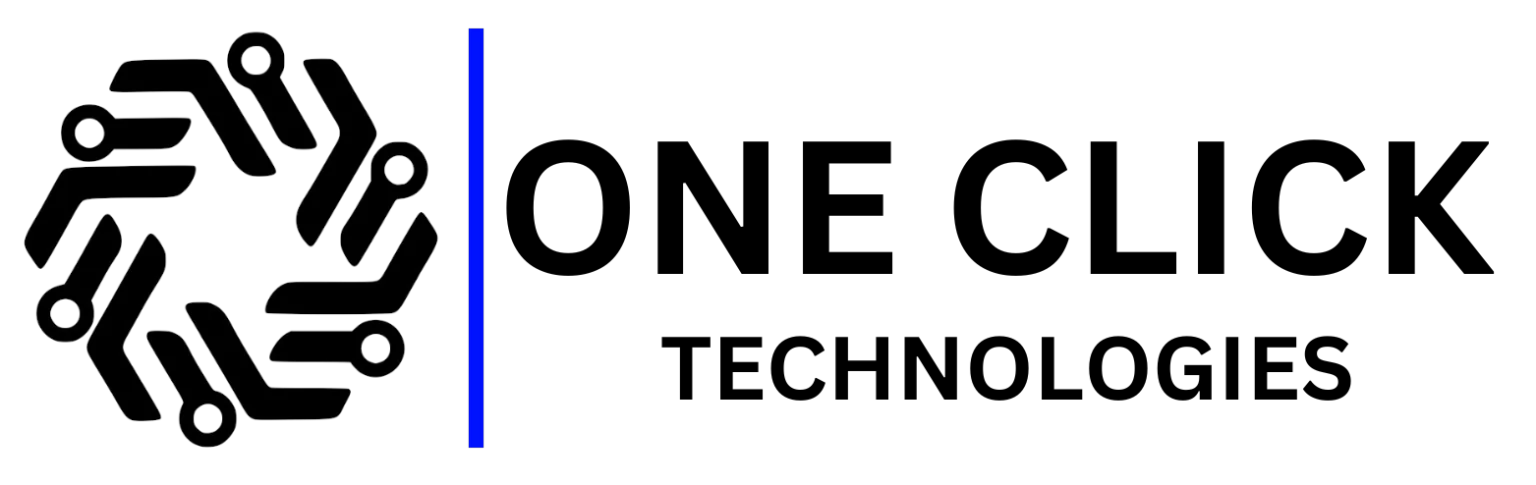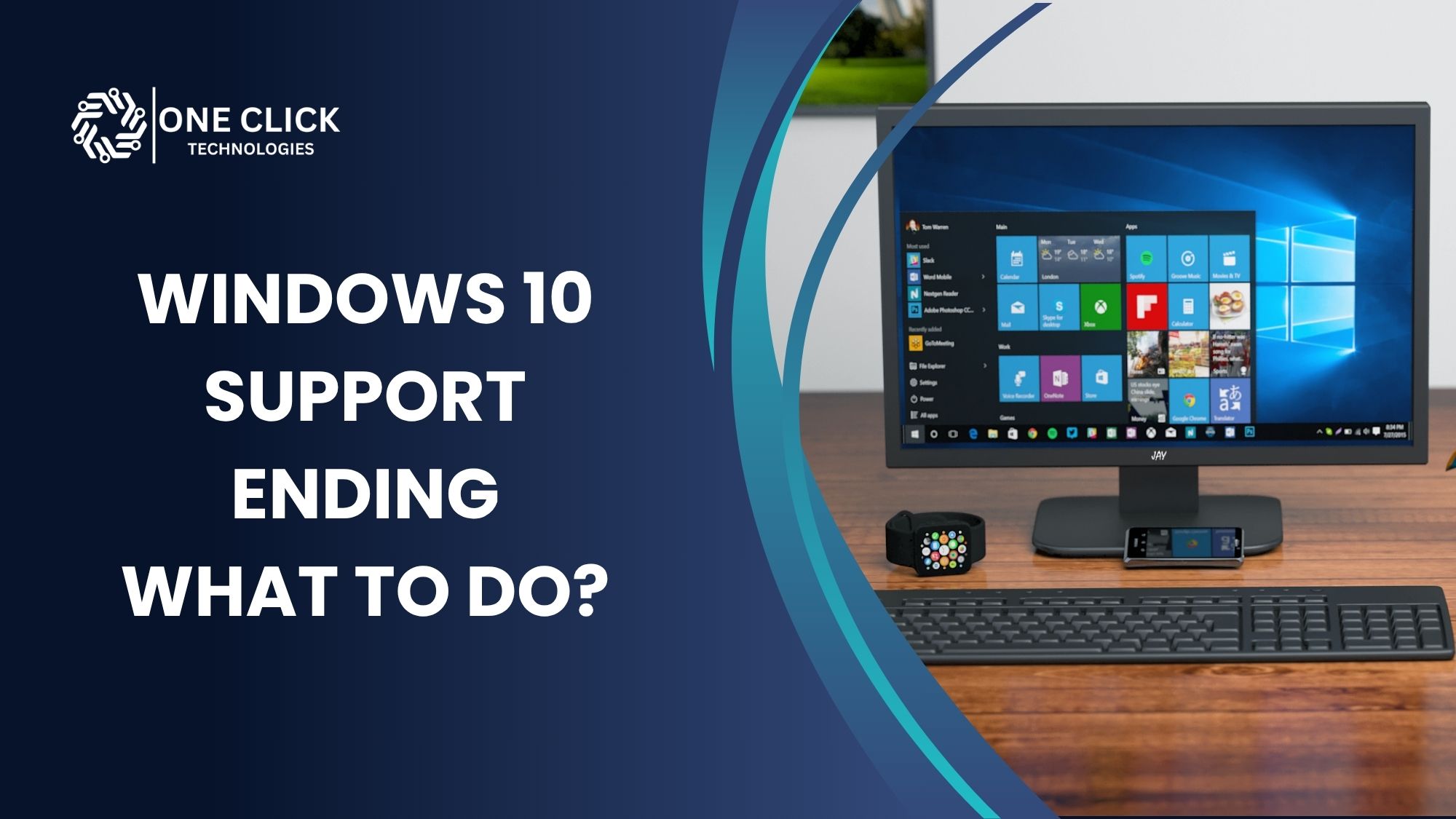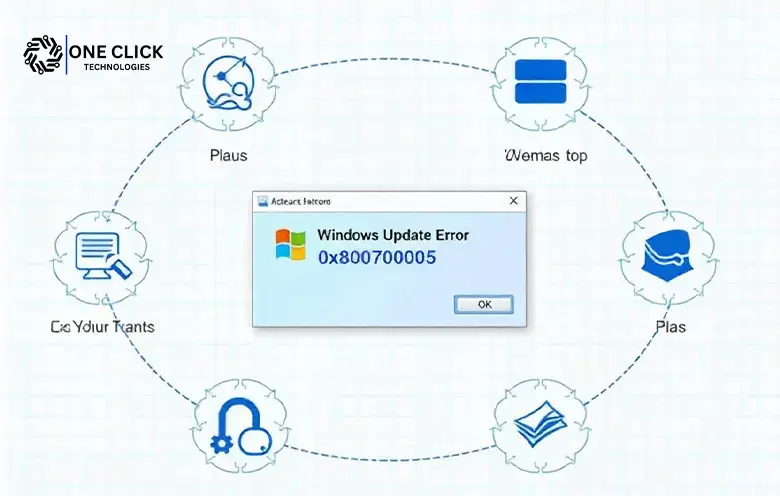Table of Contents
Error code 0x80070643 is a common issue faced by Windows users, often appearing during the installation of Windows updates, .NET Framework updates, or other software installations. This error can be frustrating, especially when it interrupts important updates that improve system performance and security. In this guide, we’ll explore the causes of error 0x80070643, how to resolve it, and why choosing remote IT support services from OneClick Technologies LLC is a convenient solution for dealing with such technical problems.
What Is Error Code 0x80070643?
Error 0x80070643 generally occurs when Windows is unable to install an update or software. It is most frequently associated with Windows Update, the installation of the .NET Framework, or antivirus updates. The error indicates a failure in the update process, which can be due to several underlying issues, such as file corruption, incomplete installations, or system conflicts.
Common Causes of Error 0x80070643
Understanding the potential causes of error 0x80070643 can help narrow down the best troubleshooting steps. Here are the most common reasons why this error occurs:
- Corrupted System Files: If critical system files are damaged or corrupted, Windows updates may not install properly, leading to error 0x80070643.
- Faulty Installation of .NET Framework: Updates related to the .NET Framework often encounter this error, usually due to an incomplete or corrupted installation.
- Antivirus or Security Software Conflicts: Security software that is outdated or improperly configured can interfere with the update process.
- Software Distribution Folder Issues: The Software Distribution folder temporarily stores files required for updates. If these files are corrupted or outdated, they can cause update errors.
- Windows Installer Problems: Problems with the Windows Installer service can lead to issues when installing software updates or new programs.
Now that we have identified the common causes, let’s delve into the steps you can take to resolve the error.
How to Fix Error Code 0x80070643
Fixing error code 0x80070643 may require trying several methods, as the cause of the error can vary from one system to another. Below are the recommended troubleshooting steps:
1. Restart Your Computer
It may seem simple, but restarting your computer can often resolve temporary issues or conflicts that cause Windows Update errors. Before trying more complex solutions, reboot your system and attempt to install the update again.
2. Run the Windows Update Troubleshooter
Windows includes a built-in troubleshooter that can detect and fix problems related to Windows Update. Here’s how to use it:
- Go to Settings > Update & Security > Troubleshoot.
- Select Windows Update and click Run the troubleshooter.
- Follow the on-screen instructions and let the troubleshooter fix any detected issues.
After the troubleshooting process is complete, try running the update again to see if the error persists.
3. Update the .NET Framework
If the error occurs when updating the .NET Framework, you may need to repair or reinstall it. Here’s how:
- Press Windows + R to open the Run dialog box, type appwiz.cpl, and press Enter.
- In the Programs and Features window, find Microsoft .NET Framework, right-click, and select Change.
- Choose the Repair option and follow the prompts to fix the installation.
If repairing the .NET Framework doesn’t resolve the issue, you may need to uninstall it and then reinstall the latest version from the official Microsoft website.
4. Reset the Software Distribution Folder
The Software Distribution folder is where Windows temporarily stores update files. Sometimes, files in this folder can become corrupted, causing update errors. To reset this folder:
- Press Windows + R and type services.msc.
- Find Windows Update in the list, right-click, and select Stop.
- Navigate to C:\Windows\SoftwareDistribution and delete the contents of the folder.
- Go back to the Services window, right-click Windows Update, and select Start.
This process will reset the update files and allow Windows to download fresh updates.
5. Temporarily Disable Antivirus Software
Sometimes, antivirus software can interfere with Windows Update. If you suspect your antivirus program is the cause, try temporarily disabling it:
- Open your antivirus software and look for a disable or turn off option.
- Turn off the antivirus protection and attempt to run the update again.
- Once the update is complete, re-enable your antivirus software.
Important Note: Never leave your antivirus disabled for an extended period, as this exposes your computer to security risks.
6. Repair Corrupted System Files with SFC and DISM
If corrupted system files are causing the error, you can use the System File Checker (SFC) and Deployment Imaging Service Management Tool (DISM) to repair them:
Run SFC:
- Open Command Prompt as an administrator.
- Type sfc /scannow and press Enter.
- Allow the scan to complete and follow any prompts to fix detected issues.
Run DISM:
- After the SFC scan, type DISM /Online /Cleanup-Image /RestoreHealth in the Command Prompt and press Enter.
- Let the process finish and then restart your computer.
Try updating Windows again after completing these steps.
7. Reinstall the Problematic Update Manually
If none of the above methods work, manually installing the update might be the solution. Follow these steps:
- Visit the Microsoft Update Catalog website.
- Search for the KB number associated with the problematic update.
- Download the update and run the installer.
Manual installation can sometimes bypass issues that occur during automatic updates.
Why Choose Remote IT Support from OneClick Technologies LLC?
Dealing with technical errors like 0x80070643 can be a time-consuming and frustrating process, especially if you’re not familiar with troubleshooting Windows issues. OneClick Technologies LLC provides expert remote IT support, allowing you to get professional assistance without the need for an on-site visit. Our team can help you resolve software errors, update problems, and other technical challenges through secure remote connections.
Benefits of Remote IT Support with OneClick Technologies LLC
- Convenience: With remote support, you can get help from the comfort of your home or office, without scheduling an on-site appointment.
- Quick Response Time: Our remote services allow us to provide timely assistance, minimizing downtime and ensuring that your system is back up and running quickly.
- Expert Assistance: Our technicians are experienced in resolving various Windows errors, including error code 0x80070643, ensuring that your issue is fixed correctly the first time.
- Secure Services: We use secure remote connection tools that protect your privacy and data during the troubleshooting process.
Conclusion
Error code 0x80070643 can be a troublesome issue that affects the smooth functioning of Windows updates and software installations. While the error can arise from various causes, such as corrupted files, .NET Framework issues, or antivirus conflicts, the troubleshooting steps outlined above can help you fix the problem and get your system back to normal.
If you’re still struggling to resolve error code 0x80070643, or if you simply prefer a professional to handle it, OneClick Technologies LLC is here to help. Our remote IT support services allow you to get expert assistance from anywhere, without the need for an on-site technician. We specialize in resolving Windows errors, performing system updates, and offering comprehensive tech support for a wide range of software and hardware issues.
Need Help Right Away? Contact OneClick Technologies LLC Today!
Don’t let technical issues disrupt your productivity. Reach out to our experienced technicians for reliable online support. Visit OneClick Technologies LLC or give us a call to schedule your remote support session now. Let us handle your tech troubles, so you can get back to what matters most.
By choosing OneClick Technologies for remote support, you can effectively deal with error code 0x80070643 and ensure a smoother Windows experience.
FAQ – Frequently Asked Questions
What is error code 0x80070643?
Error code 0x80070643 is a common Windows error that occurs during the installation of Windows updates, the .NET Framework, or other software updates. It usually indicates a failure in the installation process due to issues like corrupted files, software conflicts, or incomplete installations.Why does error 0x80070643 appear during Windows updates?
This error may appear due to several reasons, including corrupted system files, faulty .NET Framework installations, antivirus conflicts, issues with the Windows Installer, or problems in the Software Distribution folder.How can I fix error code 0x80070643?
To fix this error, you can try various methods such as restarting your computer, running the Windows Update troubleshooter, repairing the .NET Framework, resetting the Software Distribution folder, disabling antivirus software temporarily, or manually installing the problematic update.Can antivirus software cause error 0x80070643?
Yes, antivirus or security software can sometimes interfere with Windows Update processes, leading to error 0x80070643. Temporarily disabling the antivirus and then running the update might help resolve the issue. Always remember to re-enable the antivirus after the update.Is error 0x80070643 related to the .NET Framework?
Yes, this error is commonly associated with .NET Framework installations. If the .NET Framework is corrupt or not installed correctly, it can cause the error to appear during related updates.What should I do if error 0x80070643 still occurs after troubleshooting?
If you have tried various troubleshooting steps and the error persists, you may need to manually download and install the update from the Microsoft Update Catalog or seek professional assistance from remote IT support services like OneClick Technologies LLC.Can I ignore error code 0x80070643 if my computer seems to be working fine?
It is not recommended to ignore this error, as it indicates that an important update failed to install. These updates often contain critical security patches, bug fixes, or performance improvements. Addressing the error ensures your system remains secure and up-to-date.Will resetting the Software Distribution folder delete my updates?
No, resetting the Software Distribution folder will not delete your installed updates. It simply clears temporary files related to Windows Update, allowing Windows to download fresh update files if needed.How can I prevent error 0x80070643 from occurring in the future?
Regularly maintaining your system can help prevent such errors. Keep your Windows and software up to date, use reliable antivirus software, perform regular system scans, and ensure that system files remain healthy by periodically running tools like SFC and DISM.Can OneClick Technologies LLC help me fix error code 0x80070643 remotely?
Yes, OneClick Technologies LLC offers remote IT support services to help you troubleshoot and fix error code 0x80070643. Our experts can resolve the issue through a secure remote connection, saving you the hassle of on-site visits.