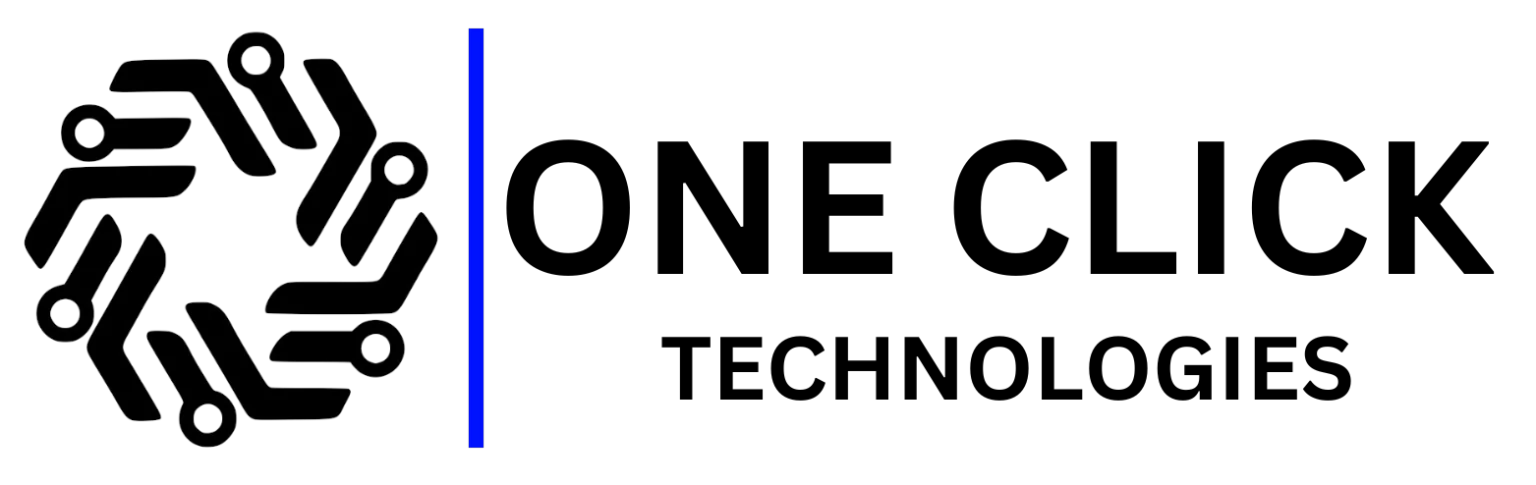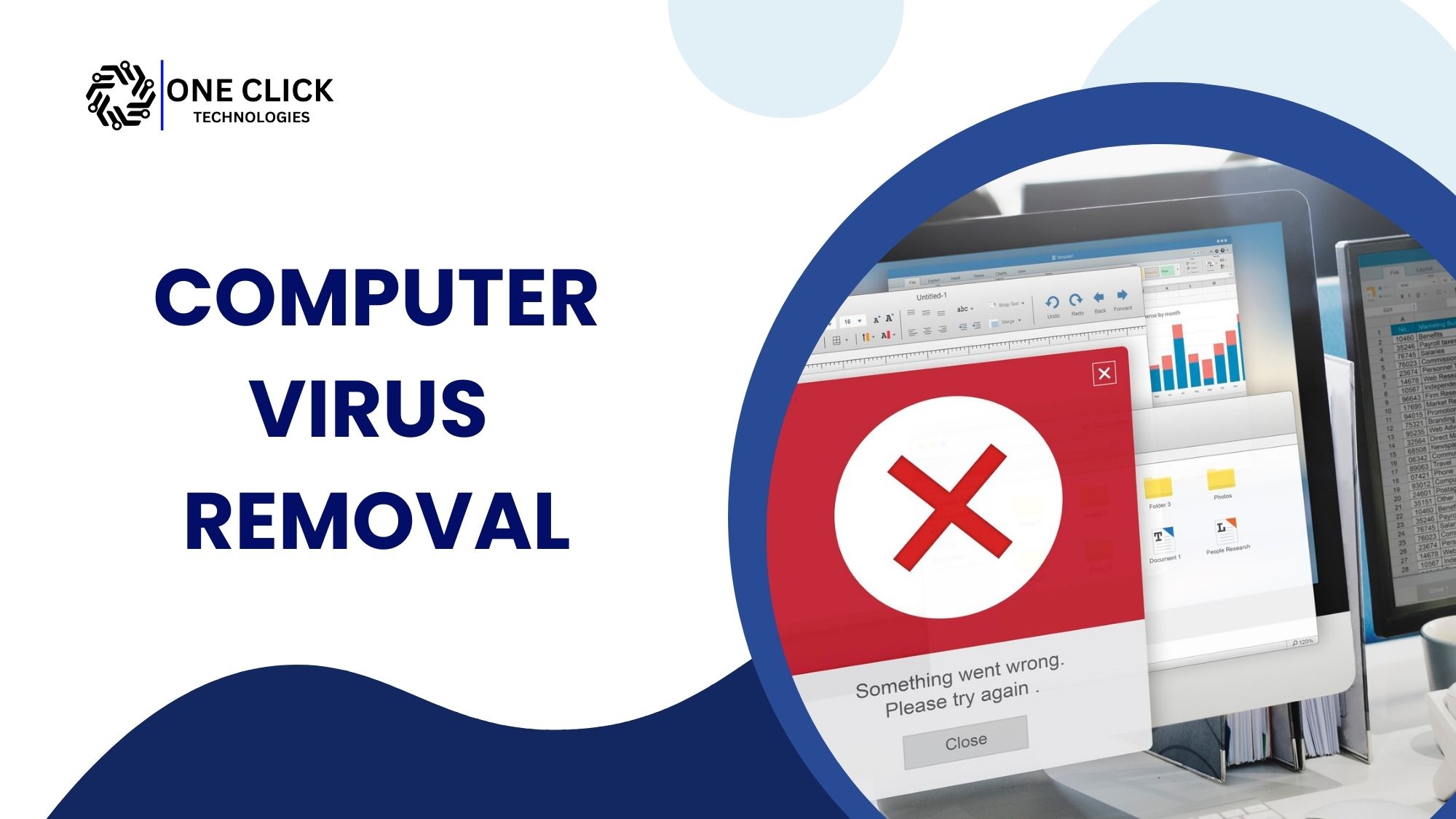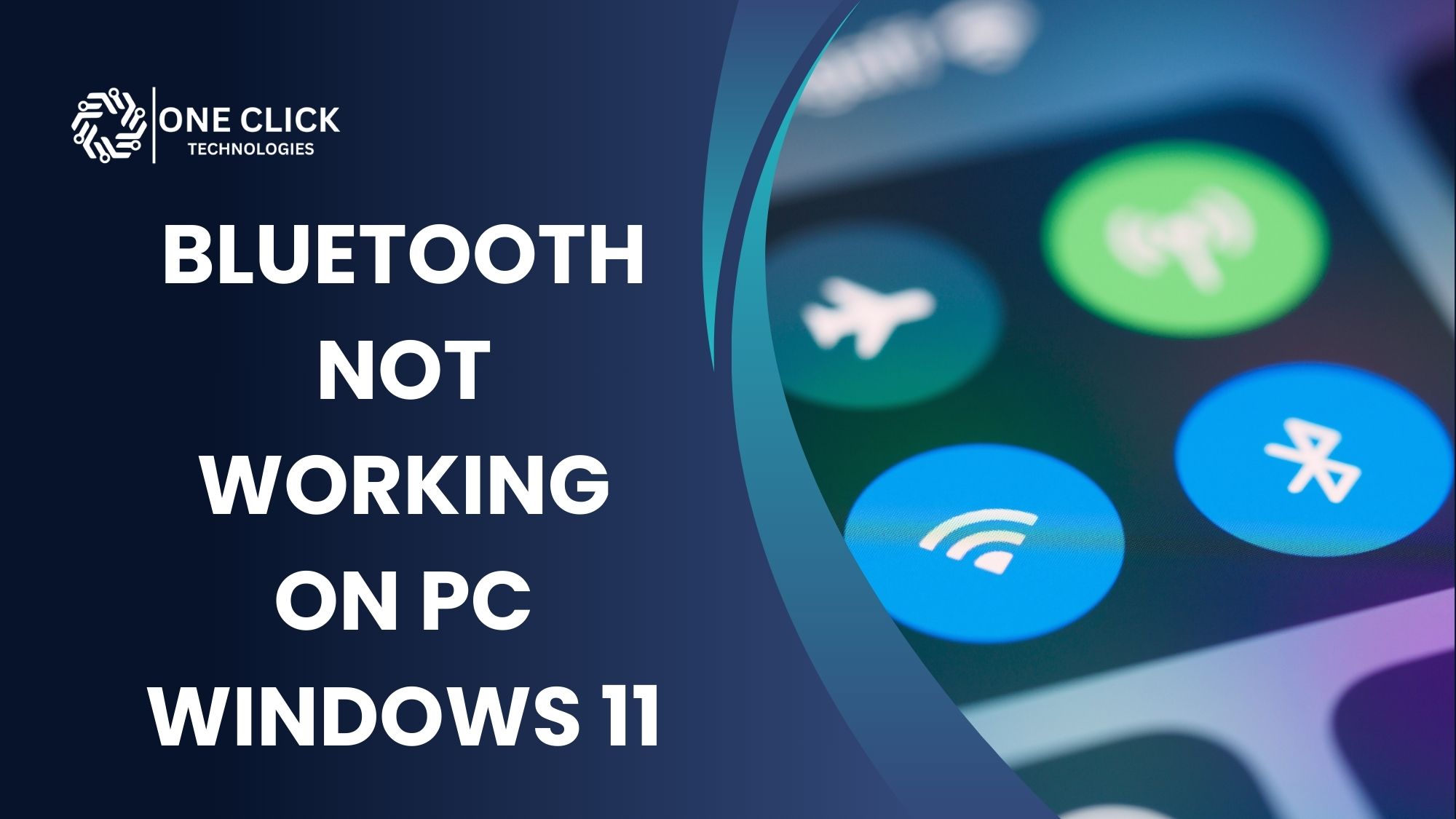Introduction
Have you noticed that your computer is running slower than usual? Does it take longer to boot up, freeze unexpectedly, or bombard you with annoying pop-ups? If so, your device may be infected with a computer virus or malware. Cyber threats are more prevalent than ever, affecting millions of users worldwide. Viruses and malicious programs not only slow down your computer but can also compromise sensitive data, steal passwords, and even lead to financial losses.
The good news is that you can take control of your computer’s health with effective virus removal techniques. In this guide, we’ll cover everything you need to know about computer virus removal, from identifying the signs of infection to using security software and professional solutions to get rid of malware. Whether you’re using Windows 11, macOS, or another operating system, this guide will help you protect your data and improve your computer’s performance.
Signs That Your Computer is Infected with a Virus
Before diving into virus removal techniques, it’s essential to recognize the symptoms of a computer virus or malware infection. Here are some common signs that your PC may be compromised:
1. Sluggish Performance
If your device suddenly takes longer to boot up, open applications, or respond to commands, it could be due to a virus consuming system resources. Malicious software often runs in the background, slowing down operations and using up processing power.
2. Frequent Freezing or Crashes
A malware infection can cause your computer to freeze, crash, or reboot without warning. This can happen when a virus corrupts system files, interferes with the operating system, or overloads your RAM and CPU.
3. Unusual Pop-ups and Ads
If you’re seeing excessive pop-ups, warning messages, or advertisements that appear without clicking anything, your computer may have adware or another form of malicious software installed. These pop-ups often trick users into clicking on fake security alerts, leading to further infections.
4. Unfamiliar Programs or Applications
Check the list of your installed applications. If you notice software that you didn’t install, it’s a red flag that your device has been infected. Malware can disguise itself as legitimate software and automatically install on your PC without your knowledge.
5. Changes in Web Browser Behavior
A virus may hijack your browser, redirect you to unwanted websites, alter search engine settings, or add unwanted toolbars. If your homepage changes suddenly or you’re redirected to strange websites, your computer may be infected.
6. Unauthorized Access to Your Accounts
If you notice suspicious activity in your emails, banking, or social media accounts, malware may have compromised your passwords and personal data. Cybercriminals use keyloggers and spyware to steal login credentials.
7. Unusual Noises from the Hard Drive or Fan
If your hard disk is making additional whirring noises, malware may be running processes in the background without your knowledge. Excessive hard drive activity when you’re not using the computer is often a sign of an infection.
Recognizing these warning signs is crucial to stopping the spread of malware before it can cause further damage.
How to Remove a Computer Virus or Malware
If you suspect that your device has been infected, follow these step-by-step virus removal techniques to eliminate the threat and restore your computer’s performance.
Step 1: Disconnect from the Internet
If you believe your device has been infected, disconnect from Wi-Fi or unplug your ethernet cable. This prevents the virus from spreading and stops malicious programs from sending data to remote servers or downloading additional malware.
Step 2: Reboot Your Computer in Safe Mode
Safe Mode allows you to start your computer with only essential programs running, preventing malware from launching. To enter Safe Mode:
- On Windows: Restart your computer and press
F8before the Windows logo appears. - On Mac: Restart and hold down the
Shiftkey while booting up.
This helps isolate the virus and makes it easier to remove.
Step 3: Run a Full System Scan with Security Software
Use a reputable antivirus or malware removal tool to scan your entire system. Some reliable options include:
- Windows Defender (built-in for Windows 11)
- Mac’s built-in security tools
- Third-party antivirus programs (Ensure you download them from a known or trusted provider)
Allow the scan to complete, and follow the recommended actions to remove detected threats.
Step 4: Uninstall Suspicious Programs
If you see an application you didn’t install, uninstall it immediately:
- On Windows: Open
Control Panel > Programs > Uninstall a Programand remove any suspicious software. - On Mac: Drag the unknown application to the Trash and empty it.
Step 5: Delete Temporary Files
Temporary files may contain malware, so clearing them can minimize the effects of an infection.
- On Windows, use the Disk Cleanup tool.
- On Mac, go to
Finder > Go > Go to Folderand type/Library/Caches/to delete cache files.
Step 6: Update All Software and Operating System
Viruses exploit security vulnerabilities in outdated software. Ensure your operating system, browsers, and apps are updated to the latest versions, as updates often contain patches to fix security holes.
Step 7: Change Your Passwords
If you suspect a malware infection, change all your passwords, especially for banking, email, and social media accounts. Use strong, unique passwords for each account to prevent unauthorized access.
Step 8: Restore from a Backup (If Needed)
If you’re unable to remove the virus or your system is severely damaged, consider restoring your computer from a clean backup. Always keep your data backed up to an external hard drive or cloud storage to protect against malware attacks.
Step 9: Seek Professional Virus Removal Services
If you’ve tried these steps but your device is still behaving strangely, it’s time to get expert help. A professional virus removal service can detect and eliminate even the most stubborn malware infections.
Get Expert Computer Virus Removal with OneClick Technologies LLC
If your device has been infected with a virus and you’re struggling to remove it, OneClick Technologies LLC is here to help. Our expert technicians offer fast, affordable, and secure virus removal services to restore your computer’s performance and protect your data.
Why Choose OneClick Technologies LLC?
✅ Professional Virus Removal: We use advanced tools to detect and eliminate malware.
✅ Secure and Confidential: Your personal data is handled with the highest level of security.
✅ Fast Turnaround Time: Get your computer back in optimal condition quickly.
✅ Affordable Pricing: Quality virus removal services at competitive rates.
✅ Expert Support: Our team is available to assist with all your cybersecurity concerns.
Need Help? Contact Us Today!
Don’t let a virus slow you down! Get professional virus removal services from OneClick Technologies LLC and regain control of your computer’s performance.
Call Now: +1 307-257-5745
Serving Customers Across the United States