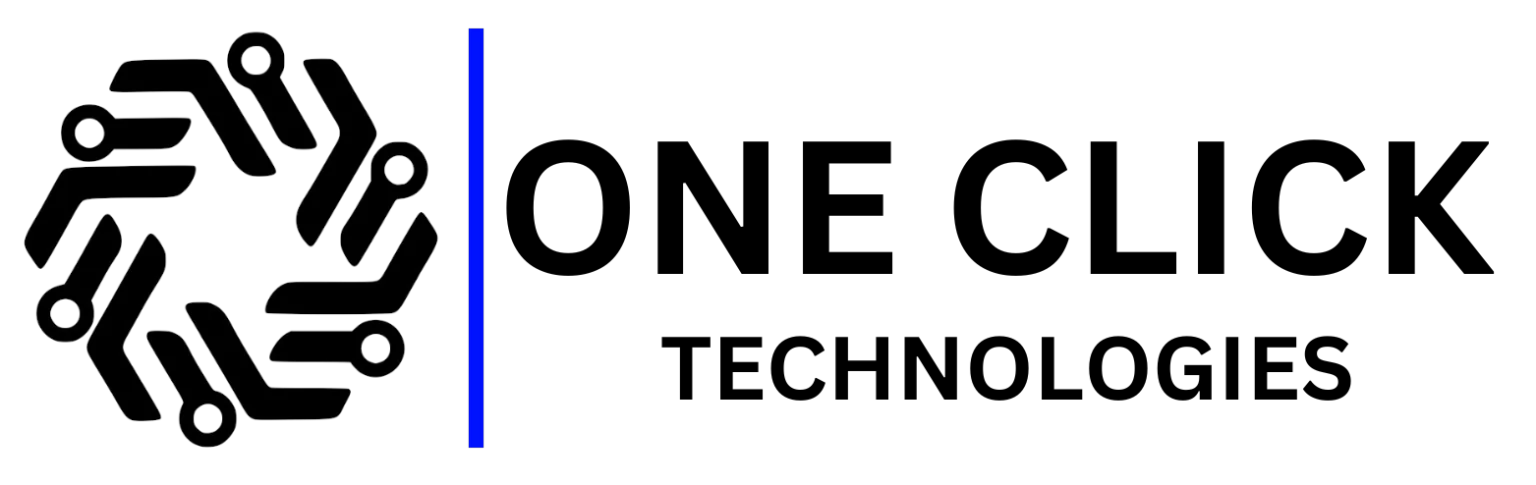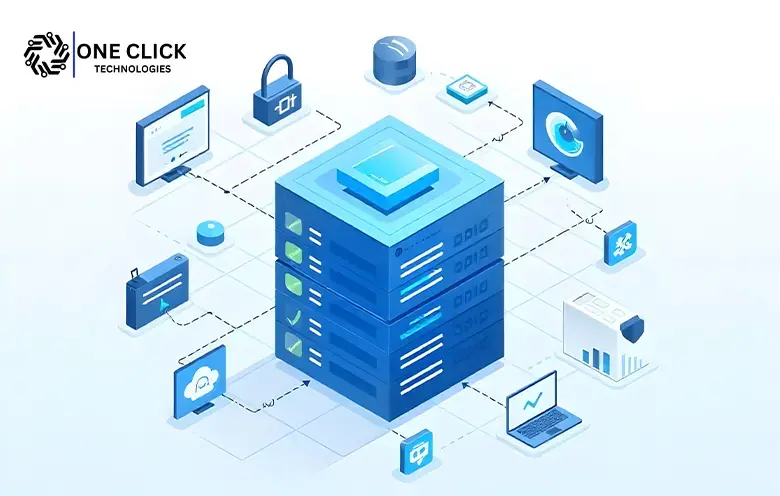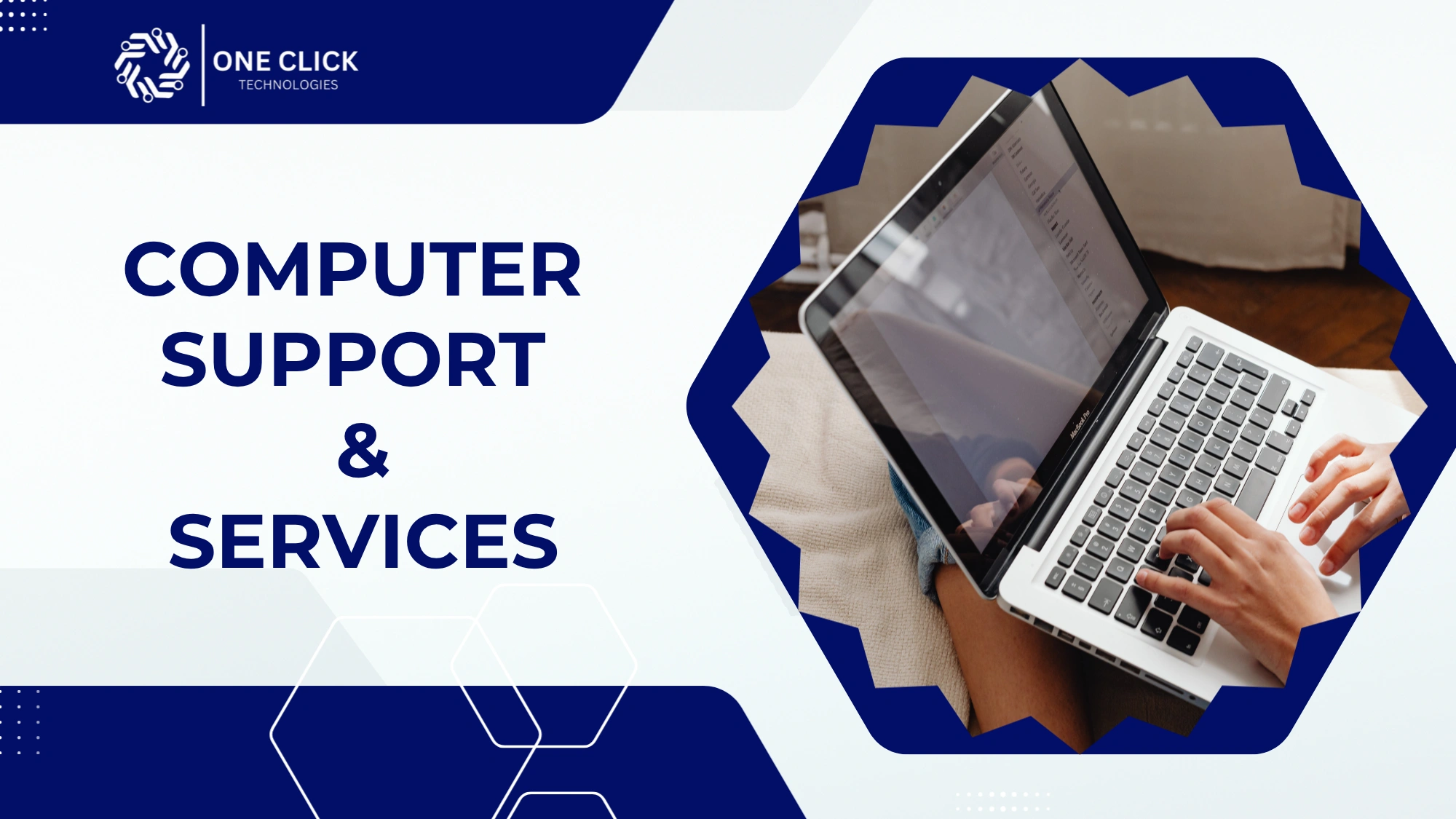Table of Contents
To troubleshoot common CPU issues online, start by checking for overheating, high usage in Task Manager, outdated drivers, or malware. Use tools like Intel Processor Diagnostic Tool or HWMonitor to monitor CPU health. If problems persist, seek expert remote support to diagnose and fix software or performance issues without needing physical repair.
The Central Processing Unit (CPU) is often described as the brain of a computer, executing instructions and processing data that drive your applications and system functions. Its performance directly affects how efficiently your computer operates, making it essential to address any issues promptly. If left unresolved, CPU problems can lead to system crashes, slow performance, or even permanent damage to your hardware.
In an era where remote solutions are becoming increasingly popular, online repair services have emerged as a convenient and effective alternative to traditional in-person fixes. This blog explores common CPU issues, highlights how they can be resolved online, and demonstrates the advantages of utilizing remote support services, particularly through OneClick Technologies LLC.
Understanding Common Computer CPU Issues
1. Overheating
Overheating is a prevalent issue that can have serious consequences for your CPU’s performance and longevity. It occurs when the CPU’s temperature exceeds its optimal range, typically due to inadequate cooling, dust buildup, or other factors.
Symptoms of Overheating:
- Random Shutdowns: If your computer shuts down unexpectedly, it may be a sign of overheating.
- High-Speed Fan Operation: An unusually loud or fast-running fan can indicate that the CPU is running too hot.
- Performance Degradation: You may notice slowdowns or freezes when the CPU is overheating.
Prevention Tips:
- Regular Cleaning: Periodically clean the interior of your computer to remove dust from components like fans and heat sinks. Dust can obstruct airflow and trap heat.
- Thermal Paste Application: Ensure that thermal paste is applied correctly between the CPU and its heat sink. Thermal paste helps transfer heat away from the CPU to the cooler.
- Cooling Solutions: Consider upgrading to more effective cooling solutions, such as high-performance fans or liquid cooling systems.
Online Technician Assistance: Remote technicians can assist with diagnosing overheating issues by guiding you through cleaning procedures, checking cooling efficiency, and ensuring thermal paste application. They can also help you configure software tools to monitor your system’s temperature and performance remotely.
2. Frequent Crashes and Blue Screen of Death (BSOD) Errors
The Blue Screen of Death (BSOD) is a critical error screen that appears when Windows encounters a severe problem from which it cannot recover. This often indicates underlying issues with hardware, drivers, or system software.
Common Causes of BSOD:
- Faulty Hardware: Issues with components such as RAM, graphics cards, or storage drives can trigger BSOD errors.
- Driver Conflicts: Incompatible or outdated drivers can cause system instability and lead to BSOD errors.
- Software Conflicts: Certain applications or system updates can cause conflicts that result in a BSOD.
Troubleshooting BSOD:
- Error Codes and Logs: Online resources and tools can help you analyze BSOD error codes and crash logs to identify the root cause.
- Driver Updates: Ensure that all your drivers are up-to-date and compatible with your system.
- System Diagnostics: Use built-in diagnostic tools or third-party software to test hardware components.
Professional Help: Persistent BSOD issues often require professional intervention. Online tech support services can provide a thorough analysis of error codes and system logs, helping to identify and resolve complex issues that go beyond basic troubleshooting.
Read: Top 10 Common Causes of the Blue Screen of Death and How to Fix Them
3. Boot Failures
Boot failures occur when a computer fails to start up properly. This can be due to various reasons, including faulty power supply connections or damaged hardware components.
Initial Checks:
- Power Supply Connections: Ensure that all power supply connections are secure and properly seated. Loose connections can prevent the computer from booting.
- Component Connections: Verify that internal components such as RAM, graphics cards, and storage drives are correctly installed.
Online Support: Remote technicians can guide you through initial checks and diagnostics, helping you identify potential causes of boot failures. They can provide instructions for troubleshooting steps and offer solutions based on the symptoms reported.
4. Slow Performance or Freezes
Slow performance or system freezes can be incredibly frustrating and may result from CPU-related bottlenecks or other system issues.
Factors Contributing to Slow Performance:
- High CPU Usage: Background processes or applications that consume excessive CPU resources can slow down your system.
- Insufficient RAM or Storage: Lack of sufficient memory or storage can cause slowdowns and system freezes.
Remote Diagnostics:
- Diagnostic Tools: Remote technicians use tools such as HWMonitor or Prime95 to assess system performance and identify bottlenecks.
- System Optimization: Technicians can recommend or implement optimizations to improve performance, such as adjusting system settings, upgrading hardware, or managing background processes.
5. Power Supply Issues Affecting CPU Functionality
An unstable power supply can cause erratic CPU behavior, including sudden crashes or freezes during intensive tasks.
Signs of Power Supply Problems:
- Frequent Shutdowns: Unexpected shutdowns or restarts can indicate power supply instability.
- Erratic Performance: Unpredictable system behavior during high-demand tasks may suggest power supply issues.
Remote Assistance: Technicians can help diagnose power supply issues remotely by guiding you through troubleshooting steps and evaluating system performance. They can provide recommendations for addressing power supply problems and ensuring stable operation.
The Role of Remote Support Services in Computer CPU Repair
Remote support services have become an integral part of modern computer maintenance and repair, offering numerous advantages that cater to the evolving needs of users. These services provide a convenient and effective way to address and resolve CPU issues without requiring physical intervention. Here’s a comprehensive look at how remote support services play a crucial role in computer CPU repair:
1. Immediate Access to Expert Technicians
One of the most significant advantages of remote support services is the immediate access they provide to expert technicians. Traditionally, resolving complex CPU issues often required users to visit a repair shop or wait for a technician to arrive on-site. This process could be time-consuming and disruptive.
Benefits:
- Reduced Downtime: Remote support eliminates the need for travel and wait times, allowing users to receive assistance almost instantly. This reduction in downtime is critical for maintaining productivity and minimizing disruptions.
- Expert Analysis: With remote access, technicians can quickly analyze and diagnose issues using advanced tools and techniques, ensuring a more accurate and timely resolution.
2. Cost-Effective Solutions
Remote support services often prove to be more cost-effective compared to traditional in-person repairs. By eliminating the need for physical visits, users can benefit from lower service fees and reduced overall repair costs.
Benefits:
- No Travel Expenses: Users save on costs associated with transporting their computer to a repair shop or having a technician visit their location.
- Affordable Service Fees: Remote support providers often offer competitive pricing, making professional assistance more accessible and budget-friendly.
3. Convenience and Accessibility
The convenience of remote support services cannot be overstated. Users can receive assistance from the comfort of their own homes or offices, eliminating the need to navigate traffic or deal with the inconvenience of off-site repairs.
Benefits:
- Flexibility: Remote support can be scheduled at a time that suits the user, reducing the impact on daily activities and work commitments.
- Easy Access: Users can connect with technicians through various platforms, such as phone, chat, or video conferencing, making it easy to get the help they need.
4. Comprehensive Diagnostics and Troubleshooting
Remote support services utilize sophisticated diagnostic tools and software to analyze and troubleshoot CPU issues. These tools allow technicians to perform detailed assessments and identify problems that might not be immediately apparent through basic troubleshooting.
Benefits:
- In-Depth Analysis: Technicians can run comprehensive diagnostics to uncover underlying issues with the CPU, hardware components, or system software.
- Tailored Solutions: Based on the diagnostic results, technicians can provide customized solutions to address specific problems and optimize system performance.
5. Secure and Reliable Repairs
Security is a top priority in remote support services. Technicians establish secure connections to ensure that user data and system integrity are protected throughout the repair process.
Benefits:
- Secure Connections: Remote support sessions are conducted over encrypted connections to safeguard sensitive information and prevent unauthorized access.
- Privacy Protection: Technicians adhere to strict privacy protocols, ensuring that user data remains confidential and secure.
6. Proactive Maintenance and Support
In addition to addressing immediate CPU issues, remote support services can also offer proactive maintenance and support. This approach helps prevent potential problems before they escalate and ensures the continued smooth operation of the computer.
Benefits:
- Regular Check-Ups: Technicians can perform routine maintenance tasks, such as system updates, performance optimizations, and security checks, to keep the computer in peak condition.
- Preventive Measures: By identifying and addressing potential issues early, users can avoid costly repairs and extend the lifespan of their hardware.
7. Educational Support and Guidance
Remote support services often include educational elements that empower users to understand and manage their computer systems more effectively. Technicians can provide valuable guidance and tips on maintaining optimal CPU performance and avoiding common pitfalls.
Benefits:
- User Education: Technicians can explain technical concepts and offer practical advice on best practices for CPU maintenance.
- Troubleshooting Skills: Users can learn how to perform basic troubleshooting and resolve minor issues on their own, reducing the need for future support.
8. Scalable Support for Various Needs
Remote support services are versatile and can be scaled to accommodate different types of users and businesses. Whether it’s an individual seeking help with a personal computer or a large organization managing multiple systems, remote support can be tailored to meet diverse requirements.
Benefits:
- Individual Support: Personal users can receive tailored assistance for home computers and small office setups.
- Business Solutions: Organizations can benefit from scalable support solutions that address the needs of larger IT infrastructures and multiple users.
9. Rapid Resolution of Complex Issues
Complex CPU problems that might require extensive troubleshooting can be resolved more efficiently through remote support. Technicians can leverage advanced tools and collaborate with other experts if needed to address intricate issues.
Benefits:
- Efficient Problem-Solving: Remote support enables technicians to tackle complex issues more effectively by accessing specialized tools and expertise.
- Collaborative Approach: Technicians can consult with colleagues or escalate issues to higher-level experts if necessary, ensuring comprehensive resolution.
Conclusion
Addressing early signs of CPU issues is crucial to preventing more severe problems and potential data loss. Taking proactive steps by seeking professional help can safeguard your system’s performance and extend its lifespan.
At OneClick Technologies LLC, we provide expert online support for diagnosing and resolving a wide range of CPU problems. Through secure remote assistance, our technicians deliver fast, effective solutions tailored to your specific needs—so you don’t have to leave the comfort of your home or office.
Don’t wait for minor CPU glitches to turn into major failures. Get in touch with OneClick Technologies LLC today for quick, reliable computer CPU repair online and restore your system’s performance with expert care.
Frequently Asked Questions (FAQs)
1. How to troubleshoot CPU problems?
Check for overheating, monitor CPU usage in Task Manager, update drivers, and scan for malware to identify common CPU issues.
2. How to troubleshoot CPU health?
Use tools like Intel Processor Diagnostic Tool or HWMonitor to check CPU temperature, stress levels, and overall health.
3. How do I troubleshoot my CPU motherboard?
Look for beep codes, test with a known-good CPU, inspect for physical damage, and reset BIOS to default settings.
4. How to troubleshoot CPU issues in Windows 10?
Run Task Manager to monitor usage, update system drivers, clean dust from vents, and use built-in troubleshooters for diagnostics.
5. How do you troubleshoot a PC?
Check power connections, listen for beep/error codes, test hardware components individually, and use Safe Mode to isolate software issues.
6. How to Fix High CPU Usage?
End unnecessary background tasks, disable startup programs, update drivers, and scan for malware causing excessive CPU load.
7. Why is my CPU overheating and how can I fix it?
Overheating often results from dust buildup, poor airflow, or a faulty fan. Clean the vents, check fan functionality, and monitor CPU temperatures using tools like HWMonitor.
8. What causes high CPU usage and how do I reduce it?
High CPU usage is typically caused by background apps, malware, or outdated drivers. Open Task Manager to identify the issue, close unnecessary programs, and update your drivers.
9. Can a slow computer mean CPU problems?
Yes. Lag, freezing, or slow startups can be signs of CPU overload, thermal throttling, or failing hardware—especially if other components are functioning normally.
10. How do I check if my CPU is working properly?
You can use tools like Intel Processor Diagnostic Tool or Windows Task Manager to assess your CPU’s performance and temperature levels.
11. Is it possible to fix CPU issues online?
Absolutely. Many CPU-related problems like driver errors, high usage, or software conflicts can be resolved through secure remote support by IT professionals.
12. What should I do if my PC shuts down randomly?
This could indicate CPU overheating or power supply issues. Check your system for dust, ensure proper ventilation, and run diagnostics to confirm CPU stability.
13. How can I tell if my CPU is failing?
Symptoms of a failing CPU include frequent crashes, no boot, overheating, or unusual system behavior. A remote technician can help diagnose it quickly.
14. Do I need to replace my CPU if it’s underperforming?
Not always. You may only need software optimization, thermal paste reapplication, or BIOS tweaks. Consider remote support before replacing hardware.
15. What online tools can help me fix CPU problems?
Use Task Manager, Intel Diagnostic Tool, Speccy, HWMonitor, and built-in Windows troubleshooters to check performance and detect CPU issues.
16. Who should I contact for online CPU repair help?
Contact OneClick Technologies LLC for fast and professional remote CPU troubleshooting. Their experts can resolve most issues without an in-person visit.