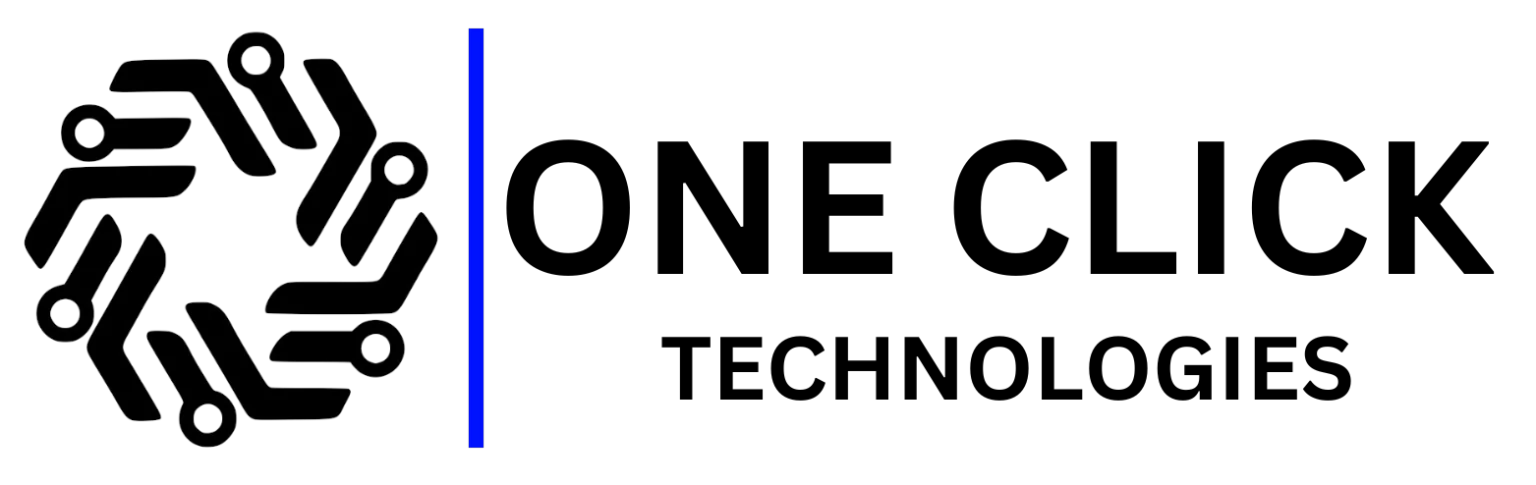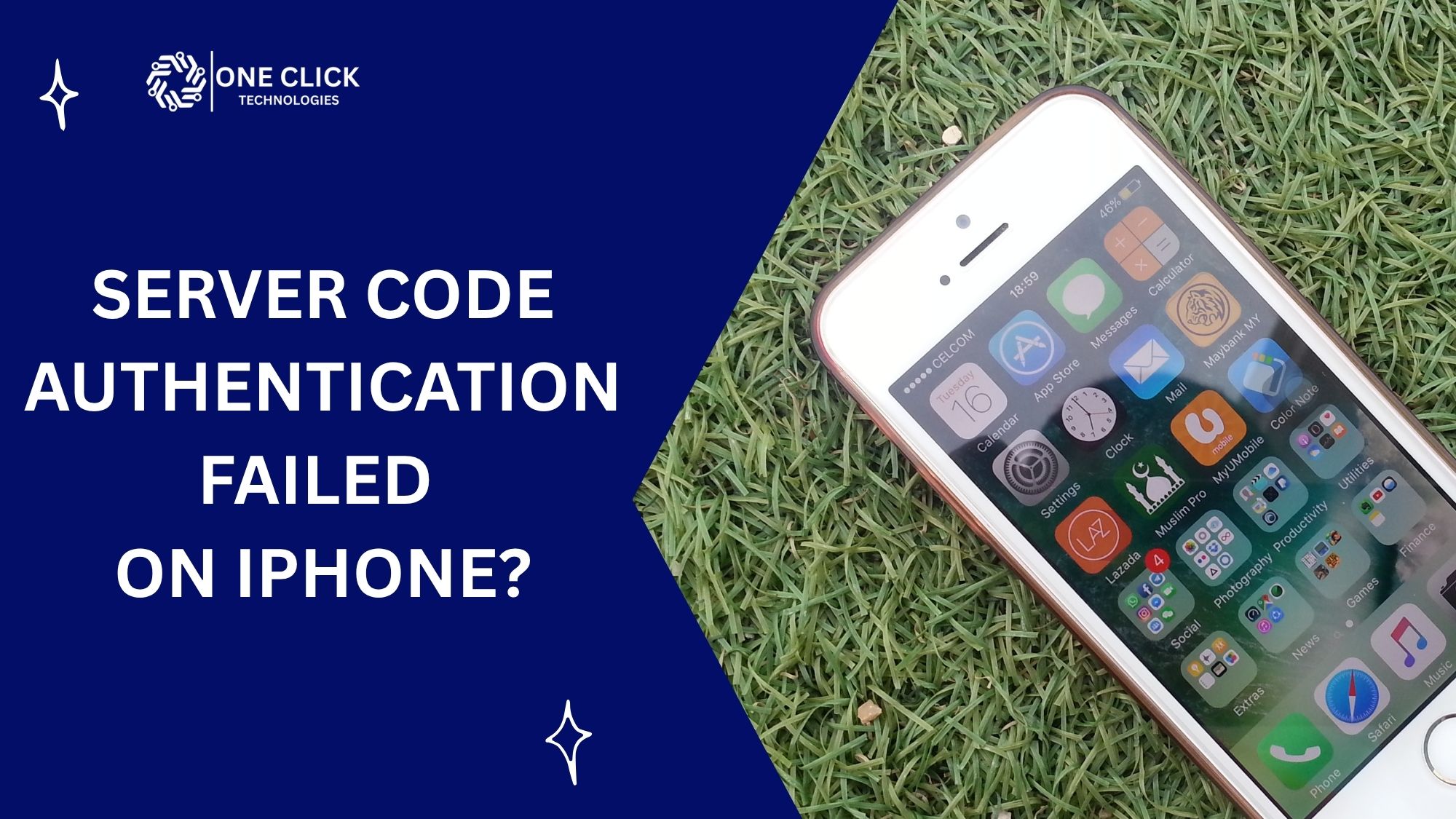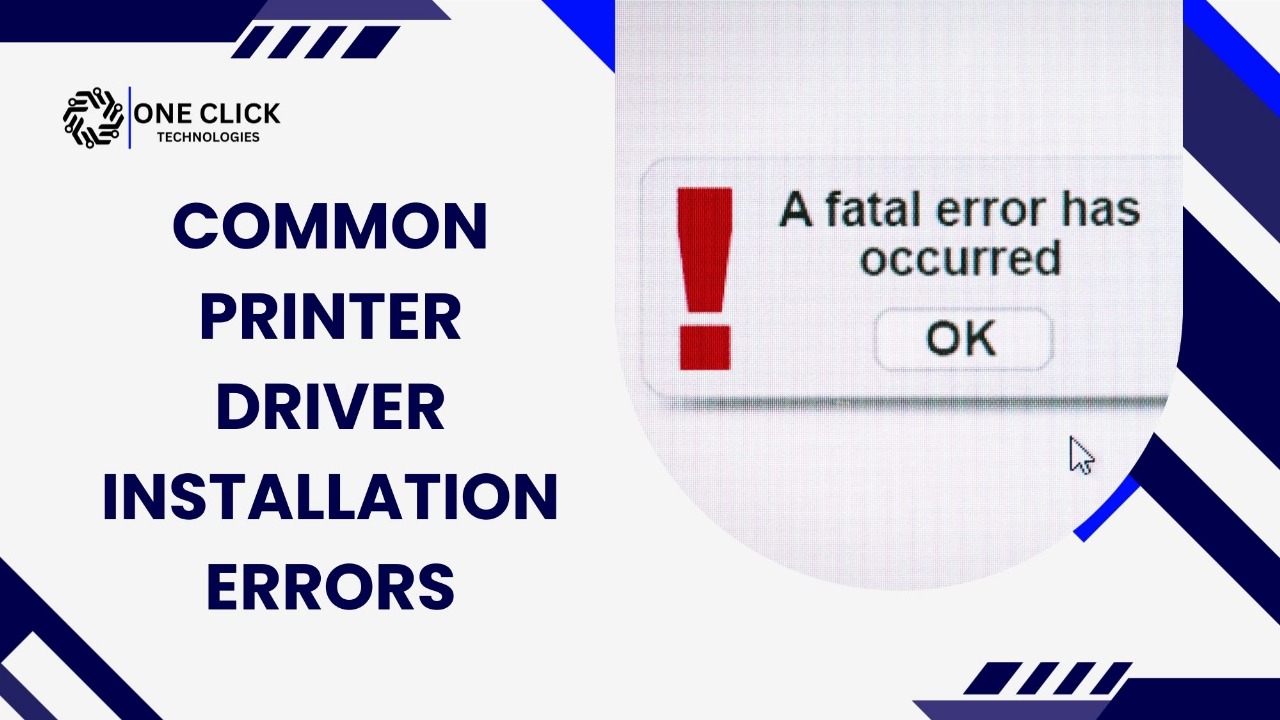Table of Contents
If your computer keeps freezing, crashing, or showing strange error messages even after multiple restarts, it’s time to stop trying DIY methods and get professional help. A certified technician can fix computer software safely by diagnosing hidden system errors, malware infections, or registry corruption without risking your files or performance.
Why DIY Fixes Don’t Always Work And Can Sometimes Make Things Worse
It’s tempting to believe that a quick YouTube tutorial or a “PC cleaner” download can repair your computer. But here’s the reality: many so-called DIY fixes only treat the surface problem, not the root cause.
When your system slows down, it could be anything from malware infections and registry errors to outdated drivers or corrupted system files. Most DIY tools promise quick optimization but they don’t actually fix software conflicts or long-term performance degradation.
For example:
- You clean temporary files but ignore Windows registry issues.
- You run an antivirus scan but miss malware that hides in startup processes.
- You delete files manually, only to remove something critical to your operating system.
These actions might make your PC run faster temporarily but soon, the same problems return. That’s when you know it’s time to call in a computer repair professional.
Common Signs You Need a Professional to Fix Computer Software
Even a perfectly maintained PC can start showing signs of trouble over time. Recognizing these early saves you from costly data loss or full system failures.
Here’s what to look out for:
1. Constant Freezing or Crashing
If your PC freezes frequently, restarts randomly, or displays blue screen (BSOD) errors, it’s often due to system file corruption, outdated drivers, or damaged registry entries.
DIY fixes rarely solve this because they don’t access the Windows registry or system performance logs.
2. Slow or Unresponsive Programs
When programs take forever to open or crash when multitasking, it’s usually a sign of fragmented disks, memory leaks, or too many background services. A professional can optimize your PC performance by cleaning your registry, removing redundant system files, and running disk repairs.
3. Pop-Ups or Strange Ads Appearing Suddenly
Pop-ups that appear even when you’re offline are a classic symptom of malware or adware infections. Some malicious software hides inside browser extensions or startup programs invisible to free antivirus tools.
4. Software Won’t Install or Update
If updates fail or installations crash, your Windows registry might be misconfigured, or there’s a permission error deep within your operating system. Technicians can repair system mechanics and restore functionality without risking data.
5. Missing Files or Corrupted Documents
This could indicate malware activity or hard drive failure. Experts use recovery software and data backup methods to retrieve files and secure your information.
6. Overheating or Noisy Fans
When a Windows PC overheats or runs loudly, background software loops or faulty drivers might be overworking your CPU.
If you’ve seen any of these issues persist for weeks, stop applying patch fixes. Get your entire PC checked professionally.
The Hidden Risks of DIY Software Fixes
DIY fixes seem appealing no waiting, no cost. But what many users don’t realize is that “free repair software” often causes more harm than good.
Let’s break it down:
| DIY Mistake | What Can Go Wrong |
|---|---|
| Using free PC cleaners | They delete critical system files or registry entries. |
| Editing registry manually | One wrong key can break Windows startup. |
| Installing multiple antivirus programs | They conflict, slowing down or freezing your PC. |
| Running random scripts | These may include malicious code disguised as fixes. |
| Ignoring system updates | Leaves your Windows security vulnerable to malware. |
Instead of trying random fixes, a computer repair expert follows a structured repair process using certified tools to avoid damage.
When It’s Still Safe to Try DIY Fixes
If your issue is minor like slow performance or full storage, it’s okay to try basic system maintenance.
✅ Safe DIY Fixes You Can Try
- Delete junk files using Windows’ built-in Disk Cleanup.
- Uninstall unused programs from “Add or Remove Programs.”
- Defragment your hard drive (HDDs only).
- Run Windows Troubleshooter to identify startup or update issues.
- Perform an antivirus scan with Windows Defender.
If your computer improves after these steps, great! But if issues return or new ones appear, that’s a red flag.
Why Professional Help Makes a Difference
Hiring a professional isn’t about giving up; it’s about being efficient.
A skilled technician can fix what DIY solutions can’t:
- Registry and driver-level conflicts
- Hidden malware that bypasses free scanners
- System file repair using command-level tools
- OS reinstallation or reconfiguration for performance restoration
Professionals also ensure that your PC optimization process is safe, compliant, and future-proof.
What Experts Do That DIY Tools Can’t:
- Run deep malware scans across partitions.
- Perform registry optimization with professional-grade repair software.
- Repair Windows system errors without data loss.
- Update software securely to fix vulnerabilities.
- Create system restore points and backups for rollback safety.
Instead of just “cleaning,” professionals diagnose and repair your PC for lasting results.
The Step-by-Step Process Experts Use to Fix Computer Software
Understanding how a professional works can help you appreciate the value of a proper fix.
Step 1: System Diagnosis
Technicians begin with a comprehensive system scan checking your OS version, hardware health, and background processes. This step identifies conflicts, malware, or disk issues.
Step 2: Malware Detection and Removal
They use advanced anti-malware scanners to find hidden infections (adware, trojans, ransomware) that normal antivirus software.
Step 3: Registry and File System Repair
Instead of deleting random keys, experts repair registry errors with verified tools ensuring your OS boots and runs smoothly.
Step 4: Disk Cleanup and Optimization
Professionals perform PC cleanup, removing temporary files, junk files, and repairing the hard drive.
Step 5: Driver and Software Updates
They install updated drivers and apply Windows updates to close security gaps.
Step 6: Final System Optimization
Finally, they optimize your Windows settings for performance adjusting startup programs, power settings, and network preferences.
By the end of the process, your computer runs like new, stable, fast, and secure.
DIY vs. Professional Fix: A Real-World Comparison
| Category | DIY Fixes | Professional Repair |
|---|---|---|
| Cost | Free or cheap | Moderate, but guaranteed |
| Effectiveness | Temporary | Long-term |
| Risk | High (data loss possible) | Minimal |
| Knowledge Required | Basic | Expert-level |
| Time Needed | Hours or days | Usually < 2 hours |
| Result | Partial improvement | Full performance recovery |
When it comes to critical systems, paying a little for professional help is a smart investment.
How to Choose the Right Computer Repair Expert
When you decide to stop DIY attempts, make sure you choose a trustworthy, experienced technician.
Look for These Qualities:
✅ Transparent pricing (no hidden fees)
✅ Certified technicians with repair experience
✅ Remote options
✅ Data protection and confidentiality policies
✅ Proven customer reviews
OneClick Technologies LLC ticks all these boxes, offering fast, reliable, and affordable remote repair for both home and business users.
Preventive Tips to Avoid Software Problems
Once your computer is fixed, keep it healthy with these expert-approved habits:
- Run antivirus scans weekly.
- Update software and Windows regularly.
- Back up important data to the cloud.
- Clean temporary files monthly.
- Avoid unsafe downloads and pop-ups.
- Perform disk optimization quarterly.
- Use a VPN to protect your online activity.
These proactive steps maintain your system performance and prevent future breakdowns.
Real Example: How Professional Software Repair Saved a Small Business
A small accounting firm in Dallas contacted OneClick after repeated Windows startup failures. Their DIY attempts with free cleaners had wiped critical registry entries.
Our technicians performed:
- A deep registry repair,
- Restored corrupted system files,
- Reinstalled missing updates, and
- Optimized the Windows system performance.
Within 24 hours, their PCs were running faster, and no data was lost.
That’s the power of expert intervention versus risky DIY.
Final Thoughts
Every computer issue starts small, a crash here, a lag there. But if ignored or mishandled with DIY tools, those small problems can lead to data loss, slowdowns, or total system failure.
Knowing when to stop and call a professional is the smartest decision you can make for your productivity and peace of mind.
Whether it’s registry errors, malware, or software conflicts experts can fix computer software completely, ensuring your PC runs safely, smoothly, and efficiently.
Don’t risk your data or time get your computer fixed the right way.
If your computer keeps crashing, slowing down, or showing random errors stop guessing.
Let the experts handle it.
At OneClick Technologies LLC, we provide remote PC repair, malware removal, and performance optimization tailored for homes, offices, and remote setups.
✅ Quick Diagnostics
✅ Secure Remote Support
✅ Transparent Pricing
✅ 100% Customer Satisfaction
👉 Contact OneClick Technologies LLC today to get your system back to peak performance.
We’ll help you fix computer software safely and keep your PC running like new.