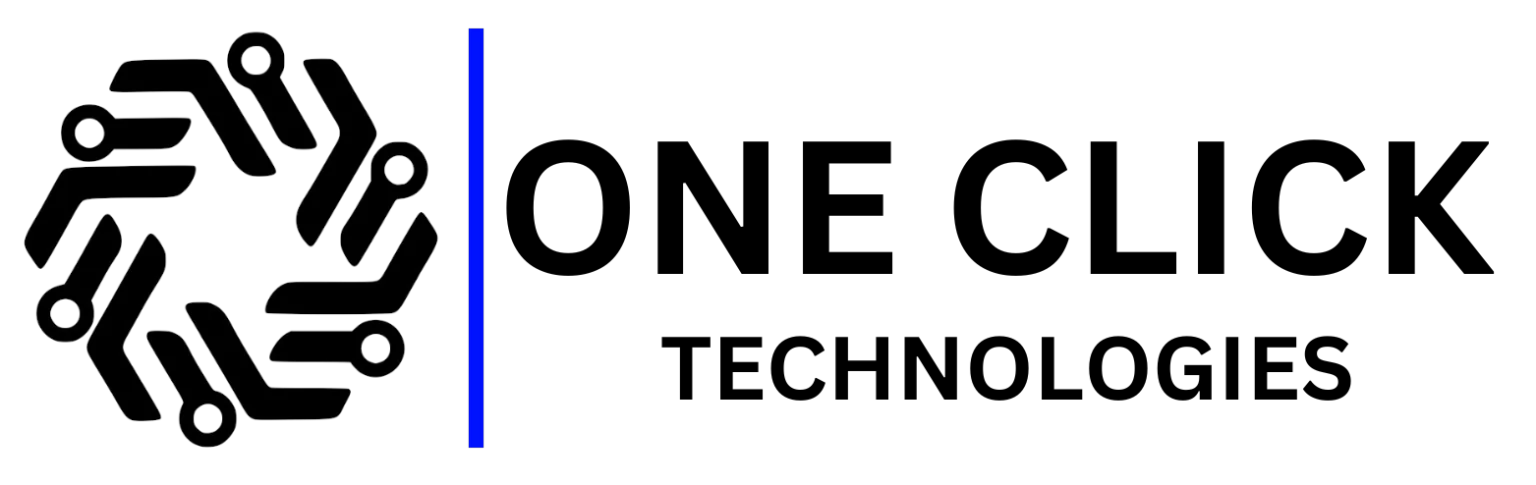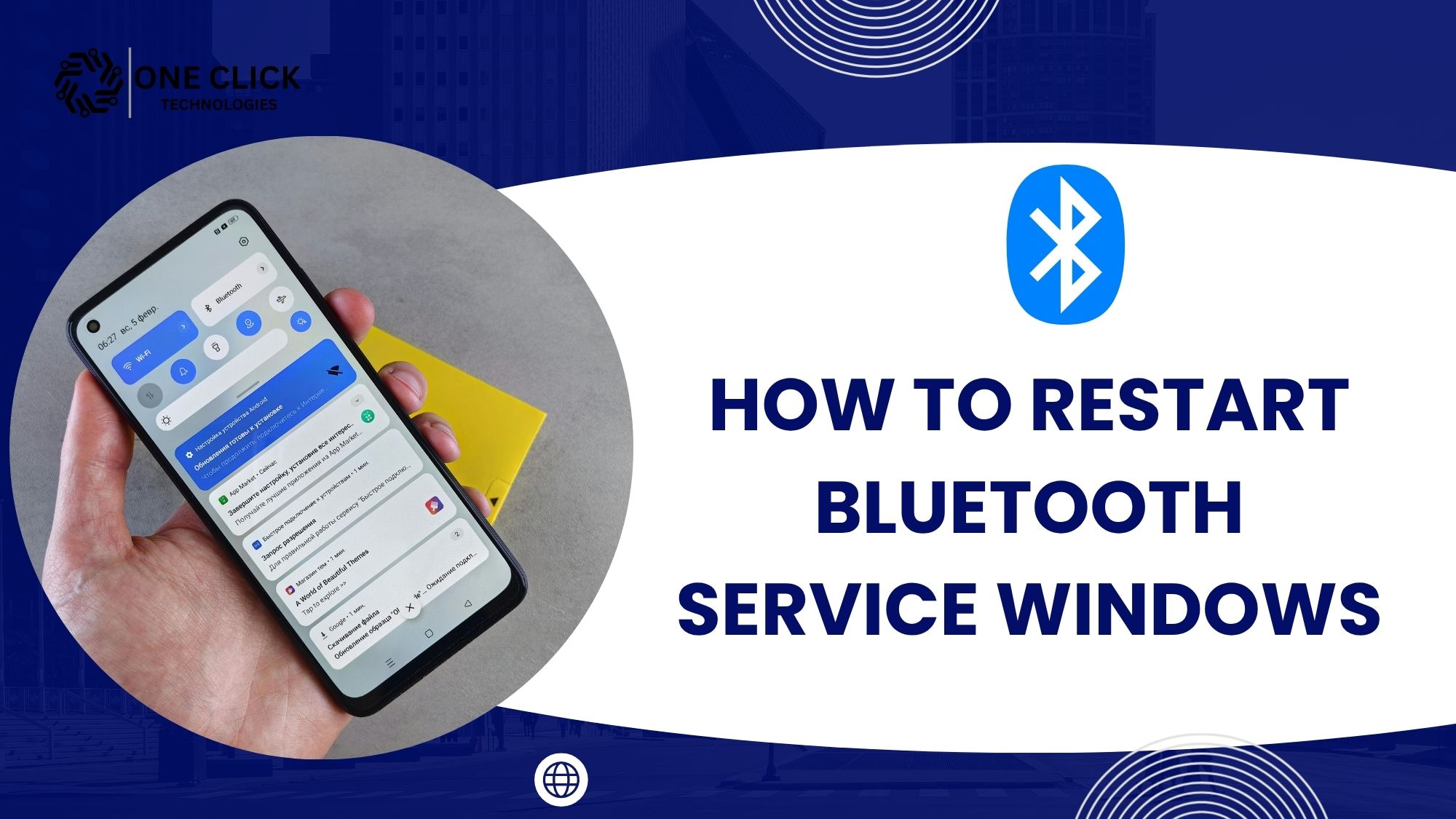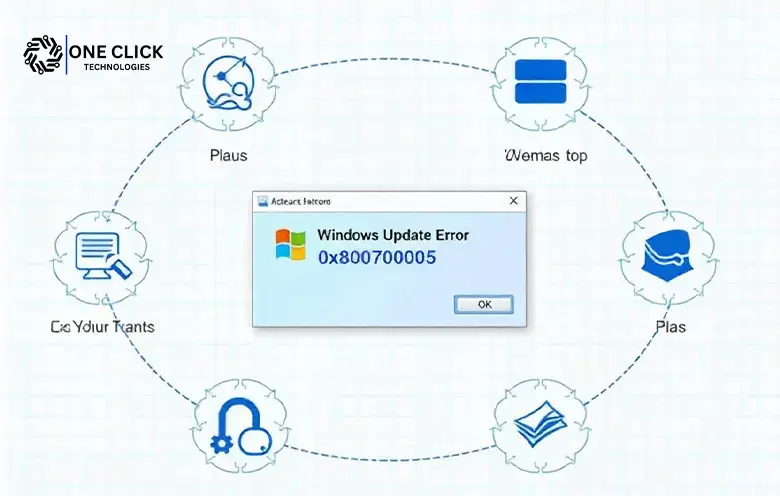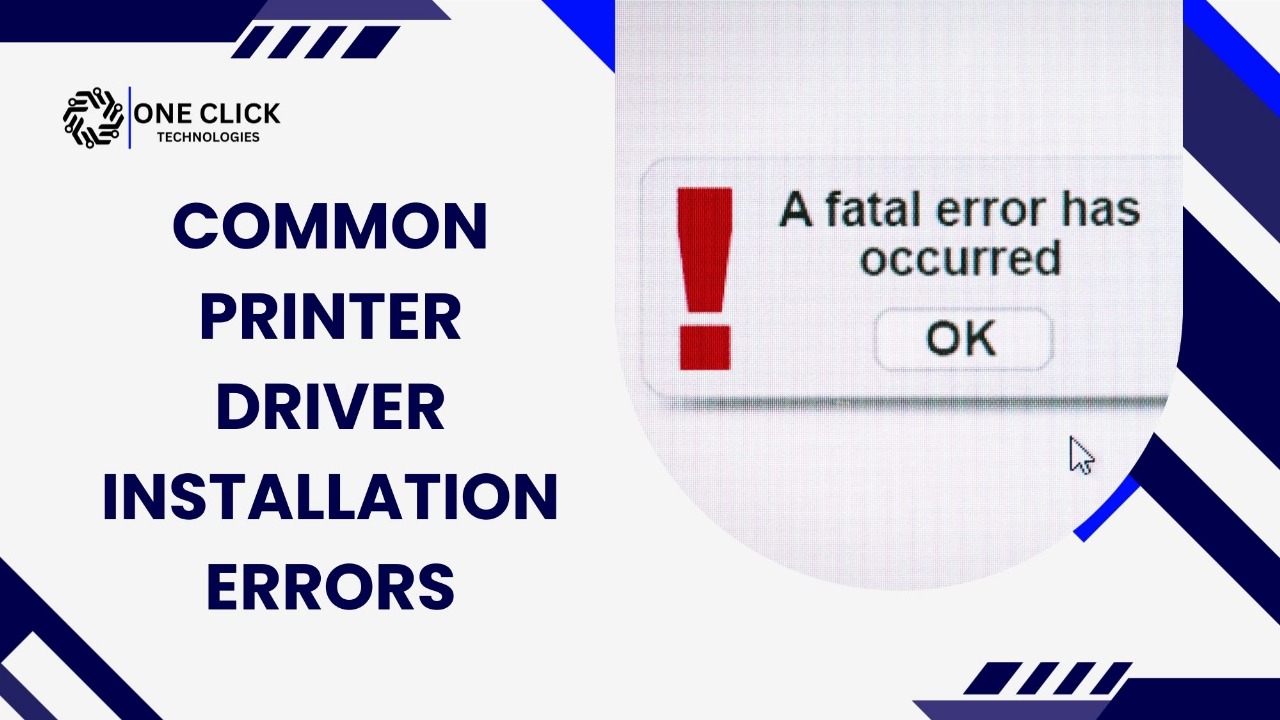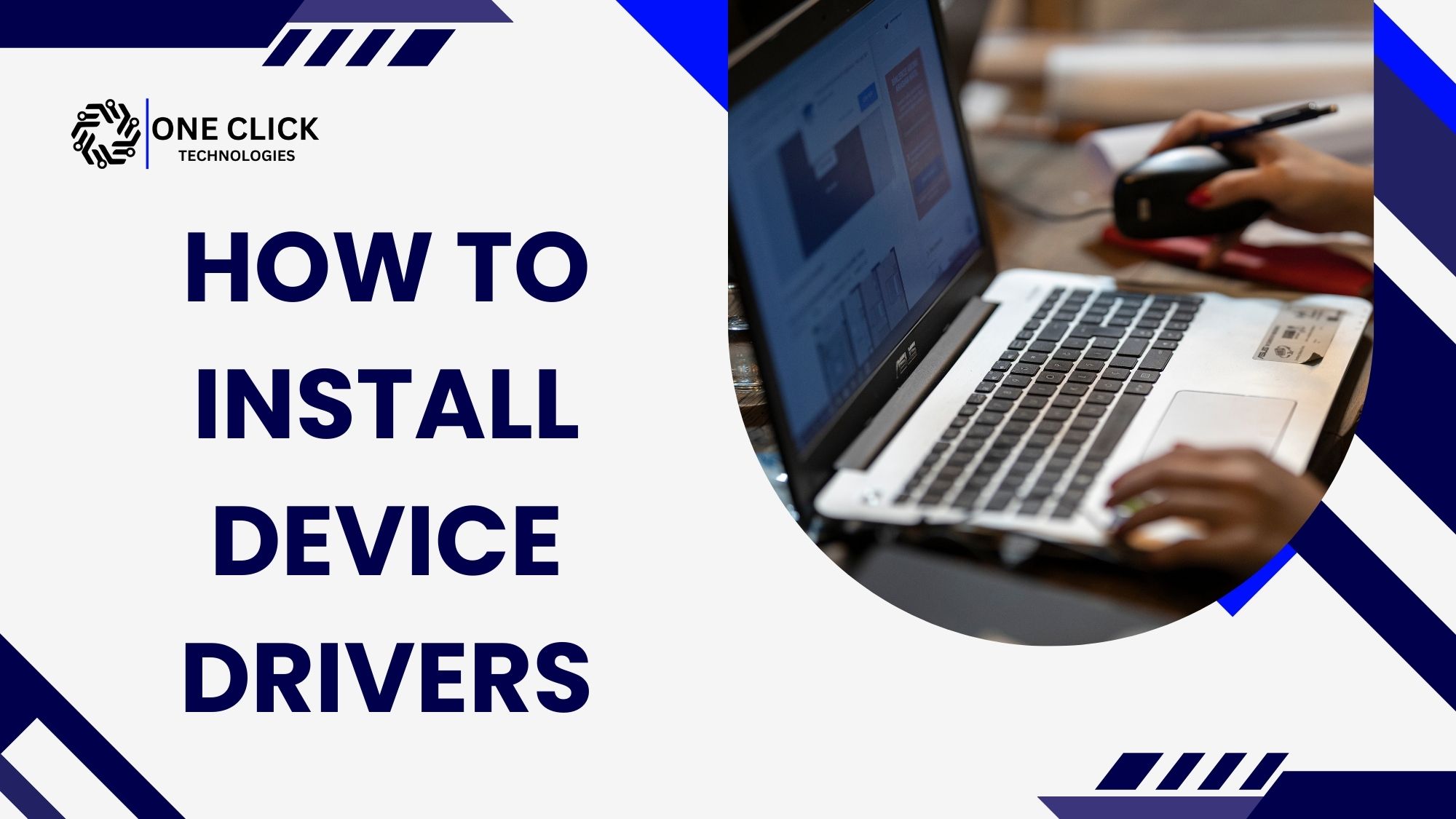Table of Contents
You’re trying to connect your favorite wireless headset or Bluetooth mouse, and your computer suddenly refuses to respond. You click the Bluetooth icon, but nothing happens. Then a message appears:
“Bluetooth service failed to start.”
It’s frustrating, especially if you rely on Bluetooth devices for meetings, calls, or daily work.
You’re not alone. Thousands of Windows 10 and Windows 11 users face the same issue every day. The better news is that you can fix it and if it keeps coming back, our professional team at OneClick Technologies LLC can repair it remotely, quickly, and securely.
Here’s everything you need to know about how to restart Bluetooth service Windows, why the service fails, and how expert assistance can save you time and prevent recurring issues.
Understanding Bluetooth Services in Windows
Before we jump into the fixes, let’s understand what the Bluetooth Support Service actually does.
This Windows background service manages how your PC interacts with Bluetooth devices like:
- Wireless headphones and earbuds
- Keyboards and mouse
- Mobile phones and tablets
- Printers and scanners
If this service fails to start, your Bluetooth adapter can’t communicate with devices, resulting in Bluetooth connectivity issues or missing icons.
Essentially, Windows uses several small components to make Bluetooth work smoothly. When one of these fails, especially the Bluetooth Support Service, you lose pairing and connection capabilities.
Why Does the Bluetooth Service Fail to Start?
The Bluetooth service fails to start mainly because of corrupted Bluetooth drivers, disabled Bluetooth support service, or missing system dependencies (like Bluetooth stack or radio management services). It can also happen if Windows updates or power settings interfere with Bluetooth startup.
There are multiple reasons why Bluetooth service issues appear in Windows. Below are the most common culprits.
1. Disabled Bluetooth Support Service
Windows sometimes disables background services automatically to conserve system resources. If Bluetooth Support Service is turned off, your system can’t detect or connect to any Bluetooth devices.
2. Outdated or Corrupt Bluetooth Drivers
Your Bluetooth driver acts as a bridge between hardware and software. If it’s missing, outdated, or corrupted, the Bluetooth service won’t start even if the switch appears enabled.
3. Windows Updates or System Resets
Major updates in Windows 10 or Windows 11 can reset services or change configurations, leading to Bluetooth failures.
4. Conflicts from Third-Party Software
Certain applications or antivirus programs can block or interfere with Bluetooth services, causing the error.
5. Adapter Malfunctions
Sometimes, the Bluetooth adapter itself becomes unresponsive or disconnected, especially on desktops using external USB adapters.
Understanding these causes helps you troubleshoot confidently and avoid quick “turn it off and on again” fixes that don’t last.
Steps to Restart the Bluetooth Service in Windows 10/11
Restarting the Bluetooth Support Service often restores Bluetooth functionality instantly. Follow these steps carefully.
Step 1: Open the Services Panel
- Press Windows key + R to open the Run dialog box.
- Type
services.mscand hit Enter. - Scroll down to find Bluetooth Support Service in the list.
This section shows all running and stopped Windows services.
Step 2: Restart the Bluetooth Service
- Right-click Bluetooth Support Service.
- Select Restart.
- If the service isn’t running, choose Start instead.
This action forces Windows to reload all Bluetooth functions and reconnect background processes.
Step 3: Enable Automatic Startup
- Double-click Bluetooth Support Service.
- Under Startup type, select Automatic.
- Click Apply → OK.
Setting it to automatic ensures Windows starts Bluetooth every time your PC boots no more manual restarts.
Read: Top 5 Causes of Blue Screen on Windows 10 and How to Prevent Them
Restarting Related Services
The Bluetooth system relies on other dependent services. Restarting just one may not always work.
Make sure these are also active:
- Bluetooth Audio Gateway Service
- Bluetooth User Support Service
- Device Association Service
To restart each:
- Right-click the service name.
- Select Restart or Start.
- Check that the Status shows “Running.”
If they keep stopping, it’s likely a driver or adapter issue.
Check Bluetooth Drivers in Device Manager
One of the most overlooked causes of Bluetooth problems in Windows is a missing or outdated driver.
How to Update or Reinstall Drivers
- Press Windows key + X → Device Manager.
- Expand Bluetooth.
- Right-click the Bluetooth adapter (for example, Intel, Realtek, or Qualcomm).
- Select Update driver → Search automatically for drivers.
If Windows says the latest driver is installed, but Bluetooth still doesn’t work:
- Choose Uninstall device.
- Restart your computer.
- Windows will reinstall the Bluetooth driver automatically.
This process removes corrupted configurations that prevent Bluetooth services from launching.
Read: What Are Common Printer Driver Installation Errors and How Do I Fix Them?
Using the Bluetooth Troubleshooter
Windows includes a built-in Bluetooth Troubleshooter designed to automatically detect and fix common issues.
How to Run It
- Press the Windows key, type “troubleshoot,” and select Troubleshoot settings.
- Under Other Troubleshooters, locate Bluetooth.
- Click Run the troubleshooter.
Windows will scan for common Bluetooth issues such as disconnected adapters, pairing failures, or inactive services and recommend fixes.
💡 Tip: This is one of the fastest ways to find and fix common Bluetooth problems without diving into technical menus.
Check If Bluetooth Is Enabled
It might sound simple, but it’s worth checking if Bluetooth is actually turned on.
- Open Settings → Bluetooth & Devices.
- Make sure Bluetooth is toggled ON.
- If it’s grayed out, your Bluetooth service may not be running – go back to the Services Panel and start it.
If the Bluetooth icon doesn’t appear on your taskbar, enable it from:
Settings → Bluetooth & Devices → More Bluetooth Settings → Show the Bluetooth icon in the notification area.
Re-Pair Bluetooth Devices
Sometimes, previously connected Bluetooth devices become corrupted in Windows memory.
Steps to Re-Pair Your Device
- Go to Settings → Bluetooth & Devices → Devices.
- Find the device you want to remove.
- Select Remove device.
- Click Add device → Select Bluetooth.
- Pair your Bluetooth device again.
This refreshes the connection profile and resolves common pairing issues.
Reset Bluetooth Settings (Full Reset)
If you’ve tried everything else, it might be time to reset Bluetooth completely.
Option 1: Through Device Manager
- Open Device Manager.
- Right-click the Bluetooth adapter.
- Choose Uninstall device.
- Restart your PC.
Windows will reinstall a fresh set of Bluetooth drivers, fixing most deep-level issues.
Option 2: Network Reset
- Open Settings → Network & Internet → Advanced Settings → Network Reset.
- Click Reset now.
- Restart your computer.
This clears cached network and Bluetooth configurations, resolving persistent Bluetooth connectivity issues.
How to Fix Bluetooth Problems in Windows 10 vs. Windows 11
To fix Bluetooth problems in Windows 10 & Windows 11, start with basic checks to ensure Bluetooth is turned on, the device is discoverable, and Airplane mode is off. Then:
- Windows 10: Go to Settings > Devices > Bluetooth & other devices, remove and re-pair the device, and update Bluetooth drivers via Device Manager.
- Windows 11: Go to Settings > Bluetooth & devices > Devices, toggle Bluetooth off/on, use Troubleshoot > Other troubleshooters > Bluetooth, and update drivers.
If issues persist, restart the Bluetooth Support Service and check for Windows updates both versions use similar fixes, but Windows 11 has improved built-in troubleshooting and driver handling.
| Task | Windows 10 | Windows 11 |
|---|---|---|
| Access Bluetooth Settings | Settings → Devices → Bluetooth & Other Devices | Settings → Bluetooth & Devices |
| Troubleshooter Location | Settings → Update & Security → Troubleshoot | Settings → System → Troubleshoot |
| Bluetooth Icon Settings | Found under “More Bluetooth Options” | Found under “Bluetooth & Devices → Devices” |
| Restart Bluetooth Service | Via “services.msc” | Via “services.msc” |
Both versions support the same restart Bluetooth service method.
If you use Windows 11 PC, ensure your Bluetooth adapter driver version is compatible with Windows 11 Bluetooth standards.
Read: Bluetooth Not Working on Windows 11? Try These Fixes Now! [100% Working]
Common Bluetooth Problems and Their Fixes
Here’s a comprehensive table to help you quickly identify and fix Bluetooth problems in Windows:
| Problem | Cause | Solution |
|---|---|---|
| Bluetooth not working | Disabled service | Restart Bluetooth Support Service |
| No Bluetooth option in Settings | Missing drivers | Update or reinstall Bluetooth drivers |
| Bluetooth device won’t pair | Old cache | Remove and re-pair device |
| Bluetooth audio distortion | Interference | Move closer; remove wireless interference |
| Bluetooth disappears after update | Corrupt adapter | Reinstall drivers or run the troubleshooter |
| Slow connection or lag | Too many connections | Remove unused Bluetooth devices |
This structured troubleshooting guide is designed to make Bluetooth repair easy, even for non-technical users.
When Restarting Isn’t Enough
If you’ve followed every step and your Bluetooth still fails to start, the issue might be deeper than a simple configuration.
You could be facing:
- Corrupted Windows registry entries related to Bluetooth services.
- A failing Bluetooth adapter.
- Third-party drivers interfering with your built-in Bluetooth hardware.
At this point, professional help is your best option.
Why Choose Professional Bluetooth Support
Professional Bluetooth support ensures seamless connectivity, faster troubleshooting, and secure device pairing by using expert diagnostics and remote assistance tools. It saves time, prevents repeated connection drops, and guarantees reliable performance for both personal and business devices.
Fixing Bluetooth problems in Windows can be time-consuming if you’re unfamiliar with system settings. That’s where OneClick Technologies LLC makes a difference.
Our certified technicians diagnose, repair, and optimize Bluetooth service failures through safe, remote connections.
We provide:
- Comprehensive Bluetooth service diagnostics.
- Driver repair and reinstall assistance.
- Adapter configuration for both Windows 10 and 11.
- Remote troubleshooting for stubborn or recurring issues.
- Quick support for business and home users.
When handled professionally, these fixes are faster, safer, and prevent long-term connection failures.
Prevent Future Bluetooth Issues
Prevention is always better than troubleshooting. Follow these best practices to keep Bluetooth on Windows running smoothly:
- Update your Bluetooth driver regularly.
- Keep Windows fully patched with the latest security and driver updates.
- Avoid connecting multiple devices simultaneously.
- Restart your PC once a week to refresh background services.
- Use only trusted adapters and avoid cheap external dongles.
By maintaining your system, you’ll reduce the chance of Bluetooth service failure and improve overall performance.
Final Thoughts
A failed Bluetooth service can make even the simplest tasks like connecting headphones or transferring files feel impossible. But understanding how to restart Bluetooth service Windows gives you the power to fix it yourself and keep your PC running smoothly.
If, however, you’ve tried these steps and your Bluetooth still refuses to cooperate, don’t worry – that’s where expert help makes all the difference.
Get Fast Bluetooth Repair from OneClick Technologies LLC
At OneClick Technologies LLC, we specialize in remote Windows troubleshooting, helping users across the U.S. fix connectivity and driver problems efficiently.
Our experts can:
- Diagnose Bluetooth service errors and restart them remotely.
- Update, repair, or reinstall Bluetooth drivers for full functionality.
- Restore Bluetooth pairing for all your devices.
- Ensure Windows 10 and 11 Bluetooth services stay enabled permanently.
👉 Contact OneClick Technologies LLC today for quick, secure, and remote Bluetooth service repair assistance.
We’ll help you restore your Bluetooth connection, so you can get back to work, meetings, and music without interruption.