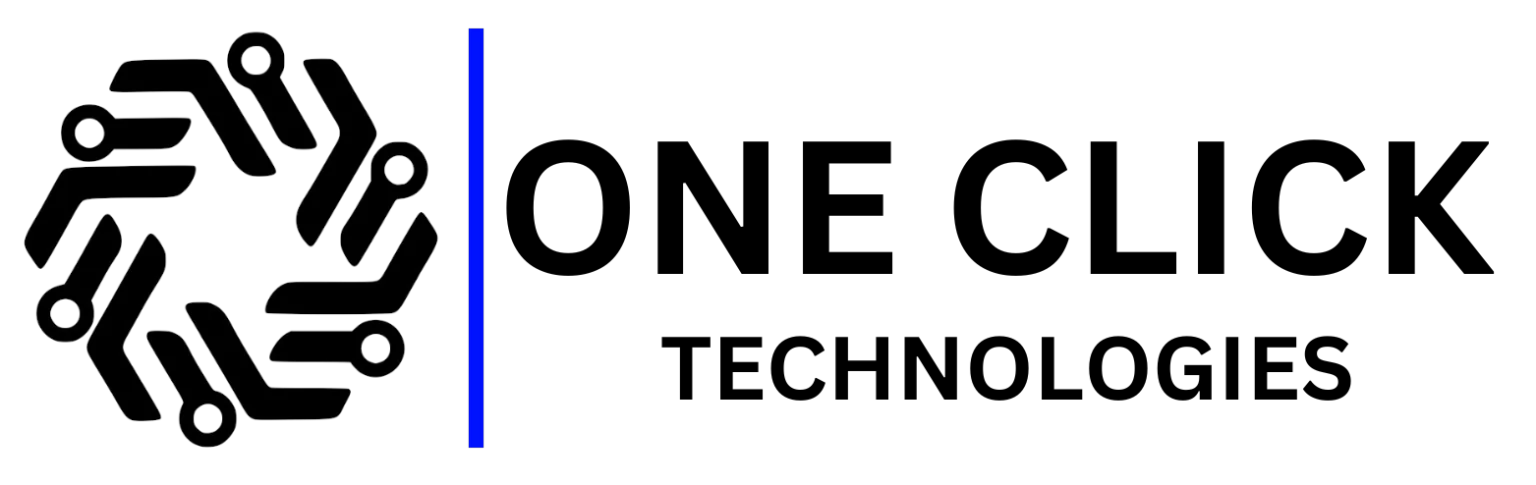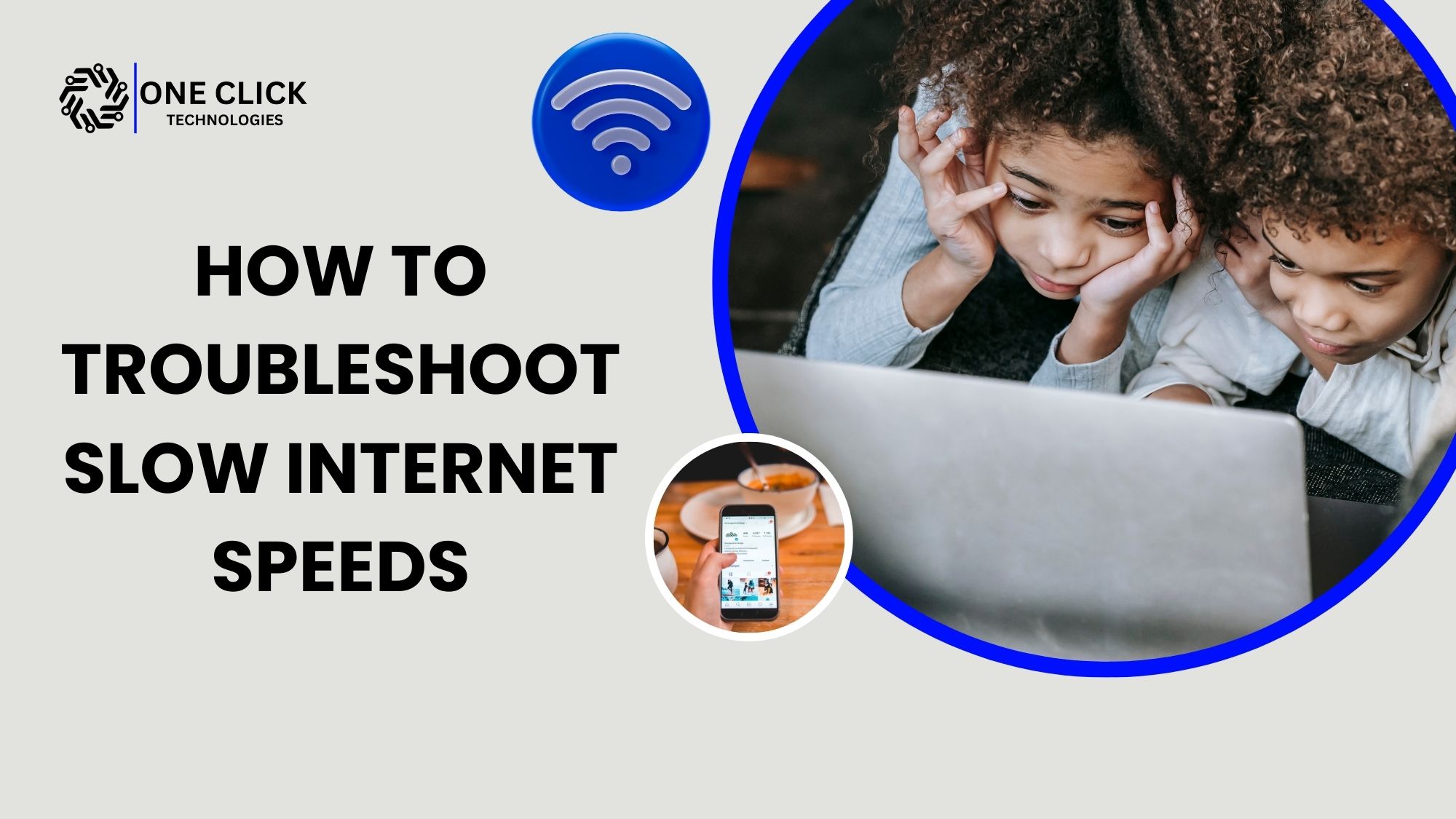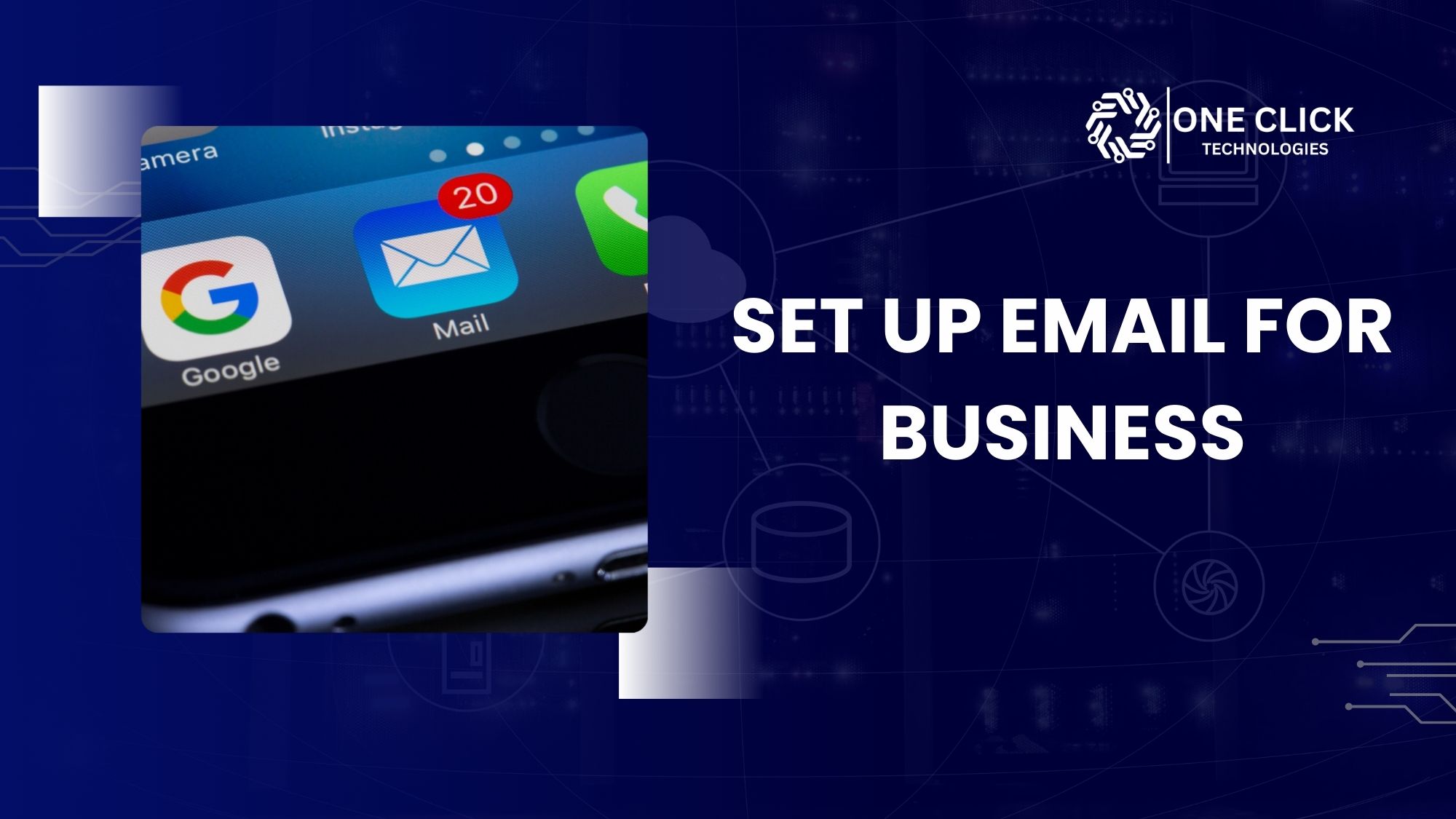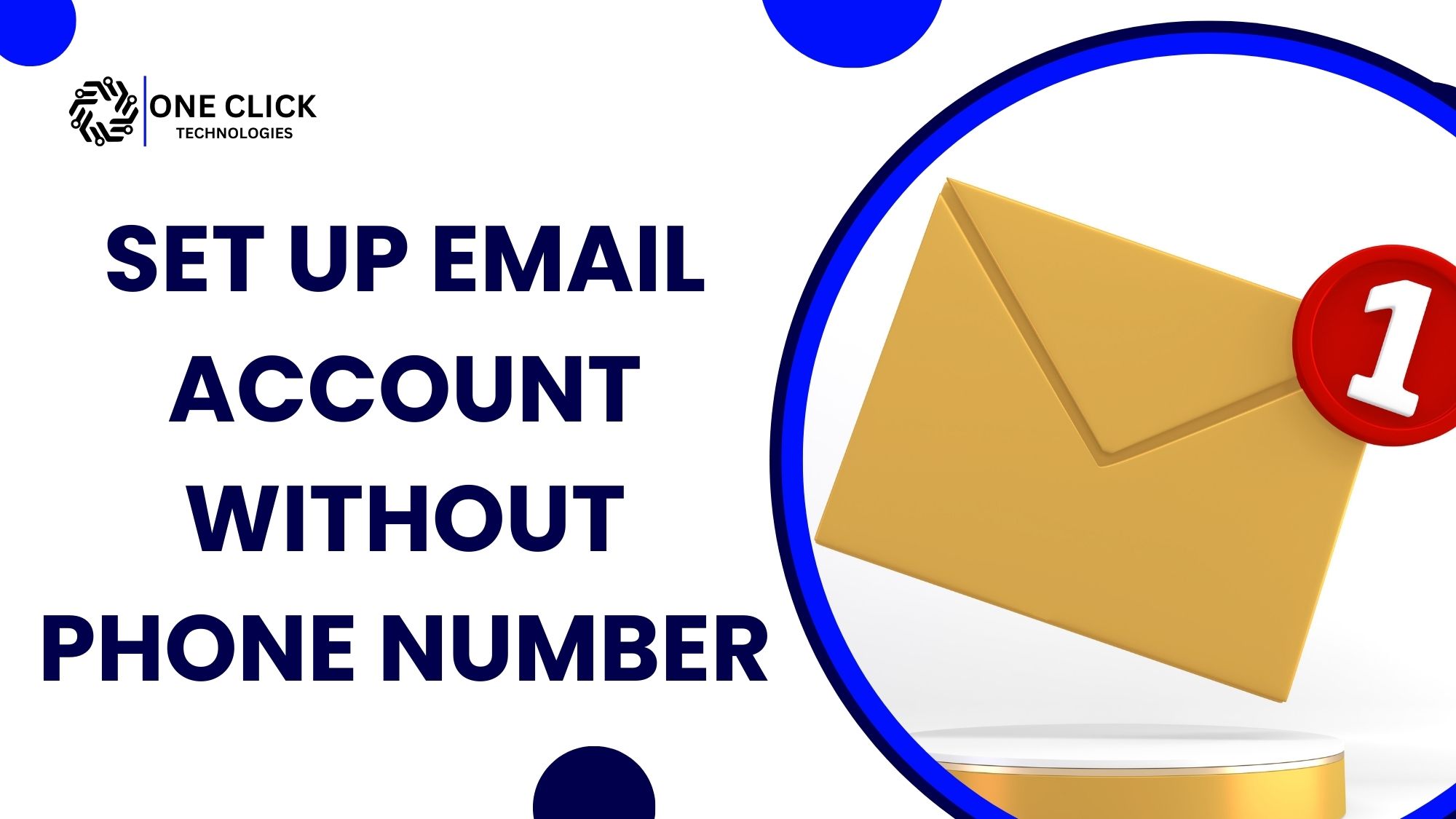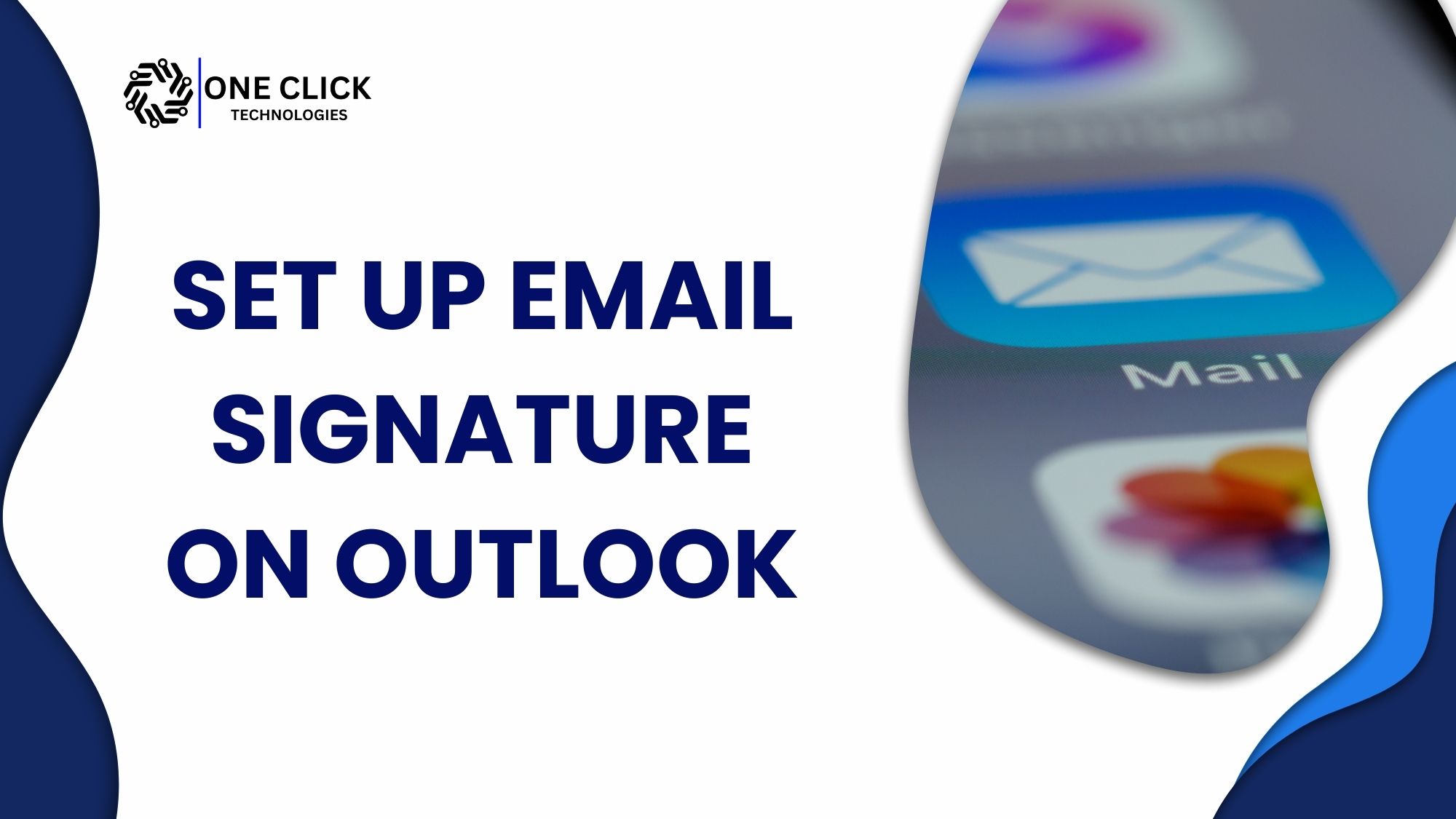Table of Contents
iPhone mail authentication failed errors might seem like a small issue, but for business professionals, the impact during peak office hours can be serious. Your iPhone is often your mobile workstation sending contracts, confirming payments, and responding to urgent client requests. If email suddenly stops working, you face missed opportunities, broken communication, and potentially lost revenue. When your iPhone refuses to connect to the mail server, the system blocks access until the authentication issue is fixed. The good news: this error is fixable, and when addressed properly, you can prevent future disruptions.
Why iPhone Mail Authentication Matters for Business Professionals
Email remains one of the most reliable and widely used forms of business communication. But when an authentication failure occurs, the disruption is immediate:
- Delayed communication → Important client messages don’t reach you on time.
- Blocked workflow → Sales teams, HR departments, and management cannot act quickly.
- Cybersecurity exposure → Improper authentication can expose your data to risks.
Business users, especially those on the go, rely on iPhones and iPads for real-time updates. Unlike desktops or laptops, the smartphone is always in your pocket—making email errors more disruptive during the busiest hours of the day.
Common Causes of iPhone Mail Authentication Failed
Knowing why this error happens helps in fixing it efficiently. Here are the most frequent causes:
- Incorrect Password or Credentials
- Passwords often change due to security policies, but iPhones may retain the old one.
- Mail Server Misconfiguration
- Wrong incoming (IMAP/POP) or outgoing (SMTP) settings cause verification failures.
- Issues with SSL settings or port numbers can block server connections.
- iOS Updates Resetting Settings
- After upgrading to a new version of the iPhone OS, authentication details may reset.
- Two-Factor Authentication Conflicts
- Many business email accounts require app-specific passwords for mobile devices.
- Unstable Wi-Fi or Mobile Data
- Network connectivity issues may block authentication requests.
👉 Each of these errors can happen unexpectedly, especially in smartphones and tablet devices used for business.
The Business Cost of Authentication Failures
When iPhone mail authentication failed during office hours, the real cost isn’t just technical—it’s financial and reputational:
- Missed client messages may result in delayed deals or lost contracts.
- Team productivity drops when employees cannot send or receive critical updates.
- Compliance failures if legal or financial documents don’t reach the recipient on time.
- Frustrated customers who expect immediate responses.
what looks like a minor error can cause ripple effects across your business operations.
Step-by-Step Fixes for iPhone Mail Authentication Failed
When the “iPhone mail authentication failed” error appears, it means your phone is struggling to verify your login details with the mail server. Below is a detailed breakdown of each fix, explained clearly so that anyone—whether a business executive, office worker, or student—can follow along confidently.
Step 1: Re-Enter Your Email Credentials (Most Common Fix)
- On your iPhone, open Settings.
- Tap Mail, then Accounts.
- Choose the email account showing the error.
- Tap on Password and type in your most recent password.
- Save the changes and re-open the Mail app.
👉 Why this works:
- Most authentication errors happen because the iPhone still remembers your old password.
- If you’ve recently changed your email password on your computer or another mobile device, your iPhone will keep rejecting login attempts until you update it here.
\Always double-check caps lock, numbers, and special characters—typos are one of the top causes of mail authentication failed errors.
Step 2: Verify Incoming and Outgoing Mail Server Settings
- Open Settings → Mail → Accounts.
- Tap the affected account → Account → Advanced Settings.
- Look under:
- Incoming Mail Server (IMAP or POP)
- Outgoing Mail Server (SMTP)
- Compare these with the settings provided by your email service (you can usually find them on your provider’s website or from your IT department).
- Make sure SSL is enabled and the correct port numbers are being used.
👉 Why this works:
- The Mail app needs the exact “address” of the email server to log in. If even one character (like
.comvs.net) is wrong, your iPhone will display authentication failed. - Using secure connections (SSL/TLS) is essential for protecting business emails from cybersecurity threats.
If you’re unsure about the settings, ask your IT administrator or check your provider’s official documentation.
Step 3: Reset Network Settings (Fixes Connectivity Issues)
- Go to Settings → General → Transfer or Reset iPhone → Reset → Reset Network Settings.
- Enter your passcode.
- Confirm, and the iPhone will restart.
- Reconnect to your Wi-Fi and recheck your email.
👉 Why this works:
- Sometimes the issue is not the email app—it’s your internet connection.
- Cached Wi-Fi settings, incorrect DNS entries, or mobile data issues can block communication with the mail server. Resetting clears all saved network settings and gives your iPhone a fresh start.
After the reset, you’ll need to re-enter Wi-Fi passwords, so make sure you have them handy.
Step 4: Update iOS to the Latest Version
- Go to Settings → General → Software Update.
- If an update is available, tap Download and Install.
- Allow the iPhone to update and restart.
👉 Why this works:
- The iPhone operating system (OS) is updated regularly to fix bugs and improve compatibility with services like Microsoft, Google, and business mail servers.
- Running an outdated iOS can trigger authentication errors, especially if your provider recently updated their security standards.
Always back up your phone (via iCloud or iTunes) before updating, just in case.
Step 5: Remove and Re-Add Your Email Account
- Open Settings → Mail → Accounts.
- Select the account → Tap Delete Account.
- Restart your iPhone.
- Return to Mail → Accounts → Add Account.
- Re-enter your credentials and settings.
👉 Why this works:
- Over time, cached login attempts and corrupted settings may cause errors.
- Removing and re-adding forces your iPhone to create a fresh, clean connection with the server.
✅Back up important emails first if they are only stored on your device and not synced with the server.
Step 6: Use App-Specific Passwords (For Two-Factor Authentication Users)
- Log in to your email provider’s website (e.g., Microsoft 365, Gmail).
- Go to the Security Settings section.
- Generate an App-Specific Password.
- Enter this password in your iPhone Mail account instead of your regular one.
👉 Why this works:
- Many business and corporate accounts use two-factor authentication (2FA) for extra protection.
- Standard passwords are blocked for third-party apps like Mail.
- An app-specific password lets your iPhone connect securely without disabling 2FA.
Think of this as a unique password that only your iPhone Mail app can use—it doesn’t replace your main account password.
Step 7: Contact Your Mail Provider or IT Department
- If all else fails, gather information:
- Take a screenshot of the error message.
- Note when the issue started.
- List any changes (like password updates or iOS updates).
- Contact your provider’s customer support or your IT administrator.
👉 Why this works:
- Sometimes the issue is server-side and has nothing to do with your iPhone.
- An IT technician can check logs, reset accounts, and confirm whether it’s a temporary service disruption.
✅Business users should escalate quickly. Don’t waste hours troubleshooting if downtime is costing you money.
Cybersecurity Implications of Authentication Failures
It’s not just about fixing an error—authentication issues can be a cybersecurity warning.
- Hackers exploit weak authentication → If your system fails, it may be due to attempted breaches.
- Business email compromise (BEC) attacks often exploit misconfigured mail accounts.
- Using proper encryption, SSL, and secure data recovery practices is essential to stay safe.
👉 Every failed login attempt should be treated as a possible red flag for cyber threats.
What if Business Emails Disappear? Data Recovery to the Rescue
Sometimes fixing authentication issues can cause data loss. Business professionals report losing entire email threads, attachments, or stored files.
Here’s where data recovery services play a vital role:
- Phone data recovery services can retrieve lost data from iPhones, iPads, and Android devices.
- Cell phone data recovery experts help when important attachments vanish.
- Secure data recovery solutions prevent further risks when restoring data from flash memory or internal memory.
- Many providers offer free evaluation and free diagnostic before starting the data recovery process.
👉 If you lose valuable information, professional data recovery experts can help you recover lost emails, attachments, and documents with high success rates.
Authentication Errors Across Devices: iPhone, Android & Tablets
While the focus here is on iPhones, authentication errors also affect:
- Android devices (sync errors, invalid login messages).
- Tablets (timeouts due to misconfigured mail apps).
- Smartphones in general, especially those connected to corporate accounts.
For Android data recovery services, experts often deal with data loss scenarios caused by incorrect login attempts or failed syncs. The same applies to tablets, which are critical in industries like healthcare and retail.
iPhone vs Android: Authentication Challenges
| Device Type | Common Authentication Issue | Business Risk |
|---|---|---|
| iPhone | “iPhone mail authentication failed” error | Lost access to business email during work |
| Android phone | Sync errors, cached password conflicts | Delayed internal communication |
| Tablet | Verification timeouts | Project delays due to missed updates |
👉 The issue may look different on each mobile device, but the business risk is always the same.
How Data Recovery Services Support Business Continuity
Beyond email fixes, data recovery services provide long-term assurance:
- Android data recovery experts and iPhone data recovery teams ensure no data is permanently lost.
- Certified experts specialize in recovering from flash memory chips, SD cards, and internal memory.
- Secure data recovery processes maintain confidentiality of sensitive business information.
- Professional services include thorough evaluation and free consultation to check feasibility.
👉 Whether it’s recovering deleted photos, attachments, or lost documents, data recovery teams ensure your business doesn’t lose its important data permanently.
Why Professional Help Beats DIY Fixes
DIY solutions may work, but professional help ensures:
- Higher success rate in both recovery and authentication fixes.
- Prevention of accidental data loss during troubleshooting.
- Expert technicians who can diagnose deeper issues in the device and determine long-term solutions.
- Reliable customer support with free consultation and scheduled follow-ups.
👉 Businesses cannot risk prolonged downtime—partnering with experts is often the fastest recovery path.
Preventing Future iPhone Mail Authentication Failures
Proactive prevention is key:
- Update credentials regularly across all devices.
- Use secure protocols like SSL/TLS for all connections.
- Enable two-factor authentication properly.
- Keep iOS and apps updated to avoid compatibility issues.
- Schedule an appointment with IT support for regular audits.
👉 Preventative measures not only avoid downtime but also secure your business data.
Why Does Fixing It Fast Matter?
An iPhone mail authentication failed error may look technical, but its business consequences are real—lost deals, missed communication, and frustrated clients. Quick fixes combined with strong recovery strategies protect both business operations and valuable data.
Conclusion: Fast Fixes & Secure Recovery with OneClick Technologies LLC
When iPhone mail authentication failed disrupts your workflow during office hours, every minute counts. You don’t need trial-and-error fixes—you need expert-driven solutions that restore access quickly while safeguarding sensitive business data.
👉 OneClick Technologies LLC specializes in:
- Fixing iPhone mail authentication errors fast.
- Offering data recovery services for iPhones, Androids, tablets, and smartphones.
- Providing certified experts with a proven track record of successful recovery.
- Delivering excellent customer support with free diagnostic evaluations and tailored recovery plans.
Contact OneClick Technologies LLC today to restore your email functionality, protect your data, and ensure your business never stalls because of preventable technical errors.