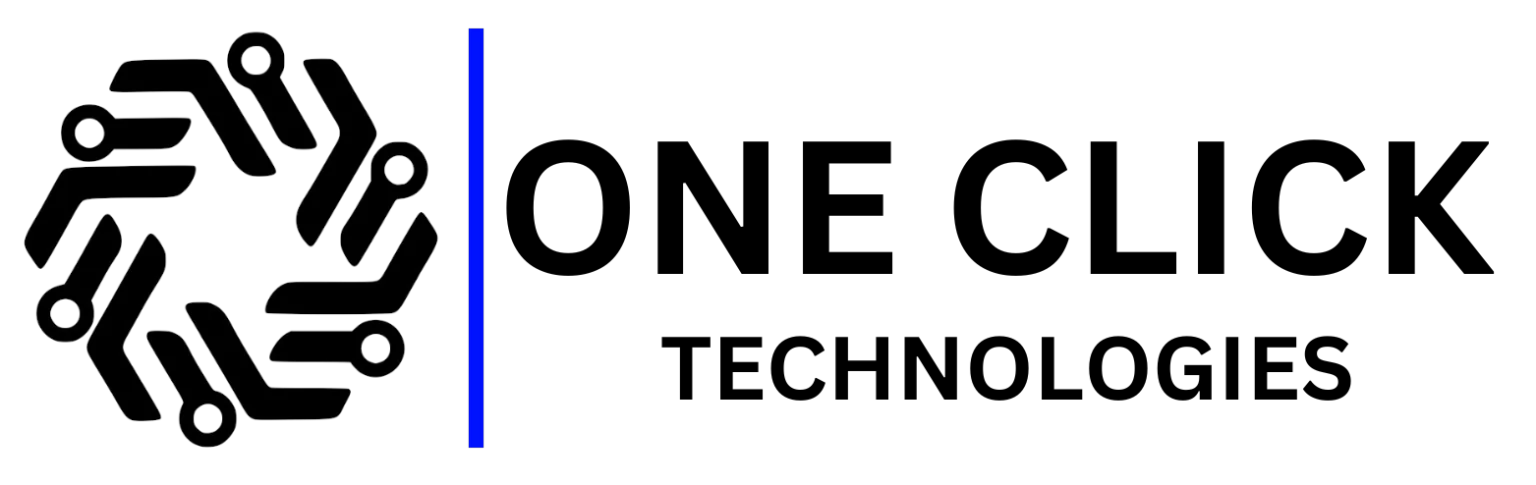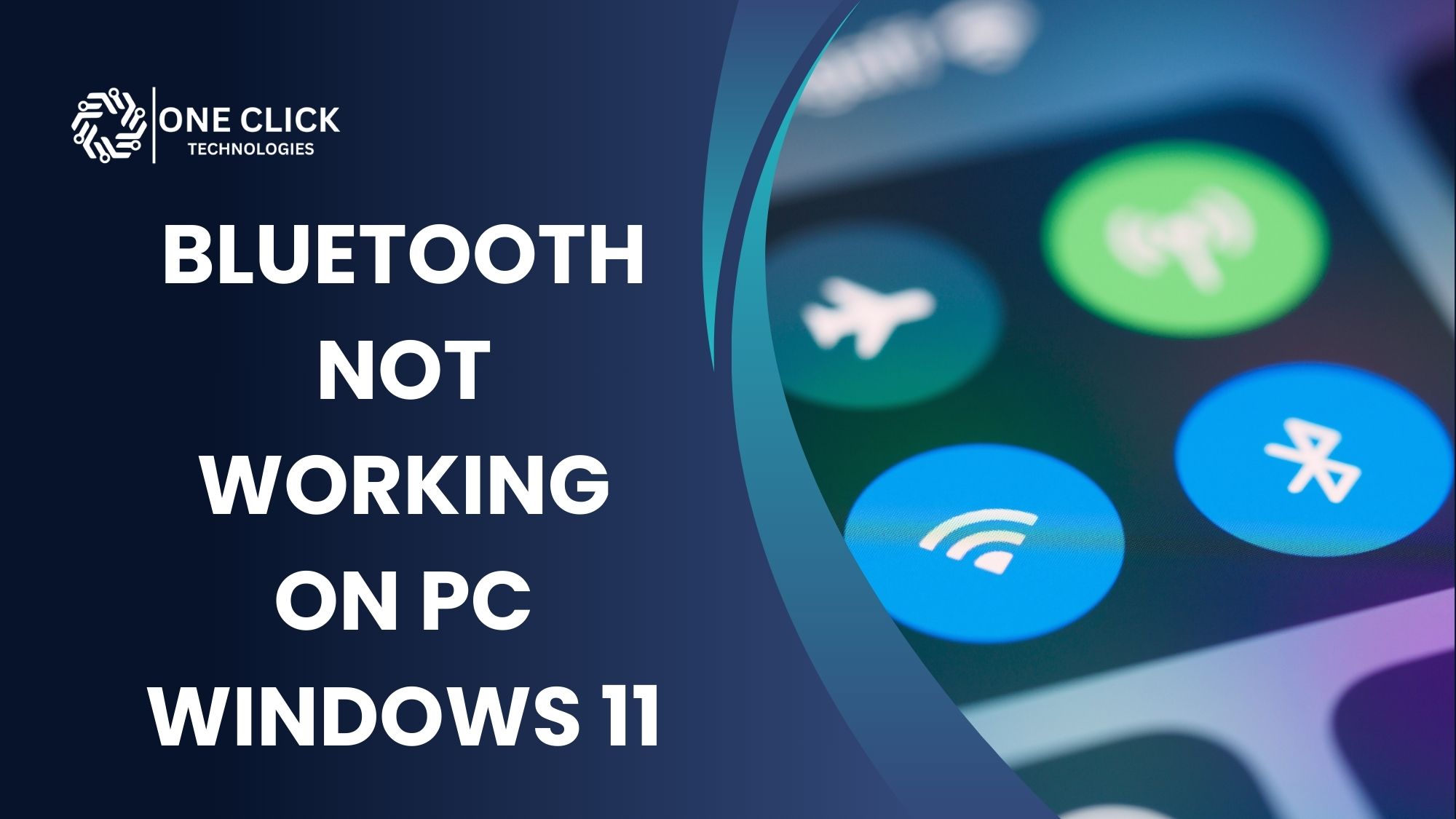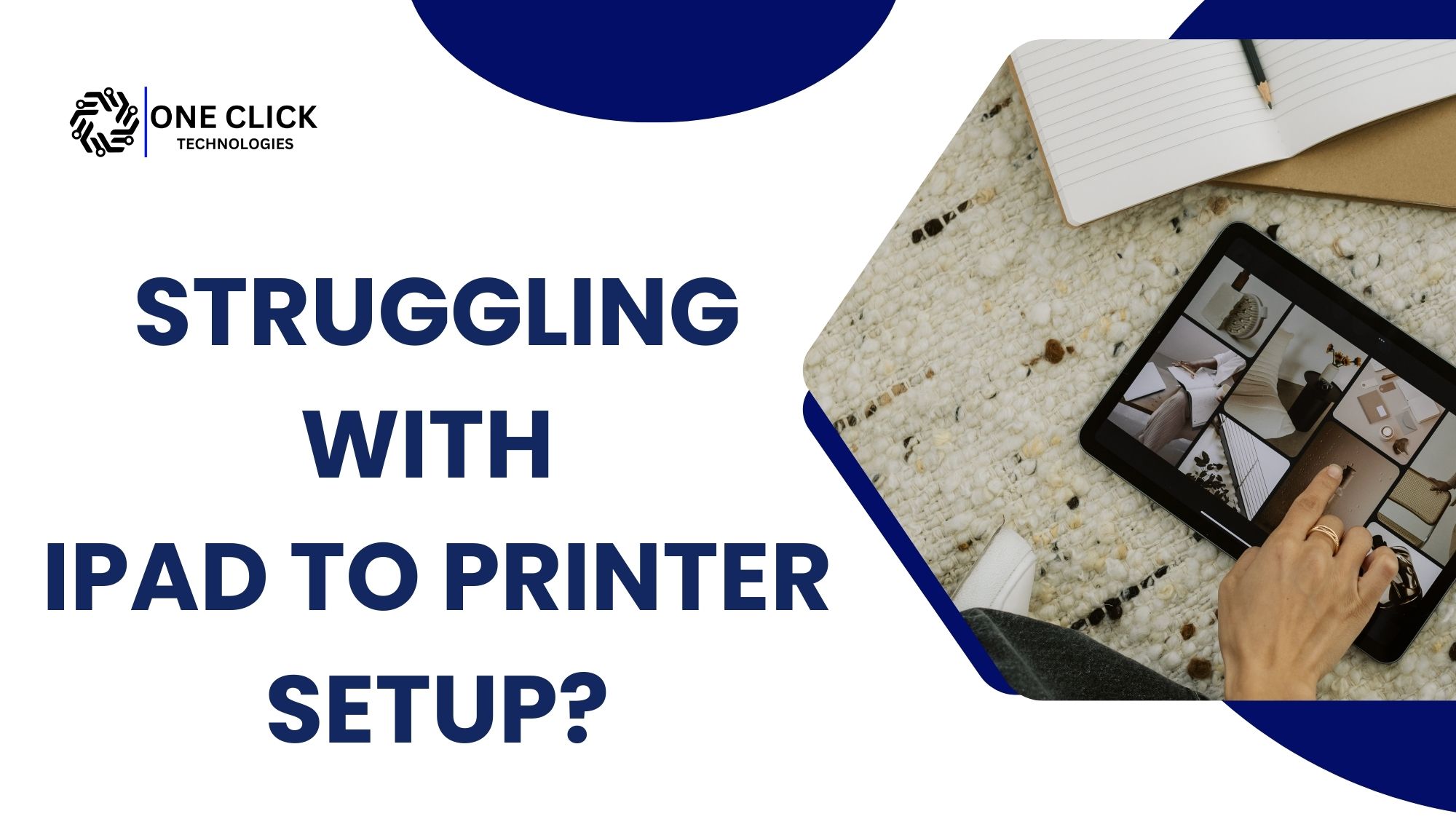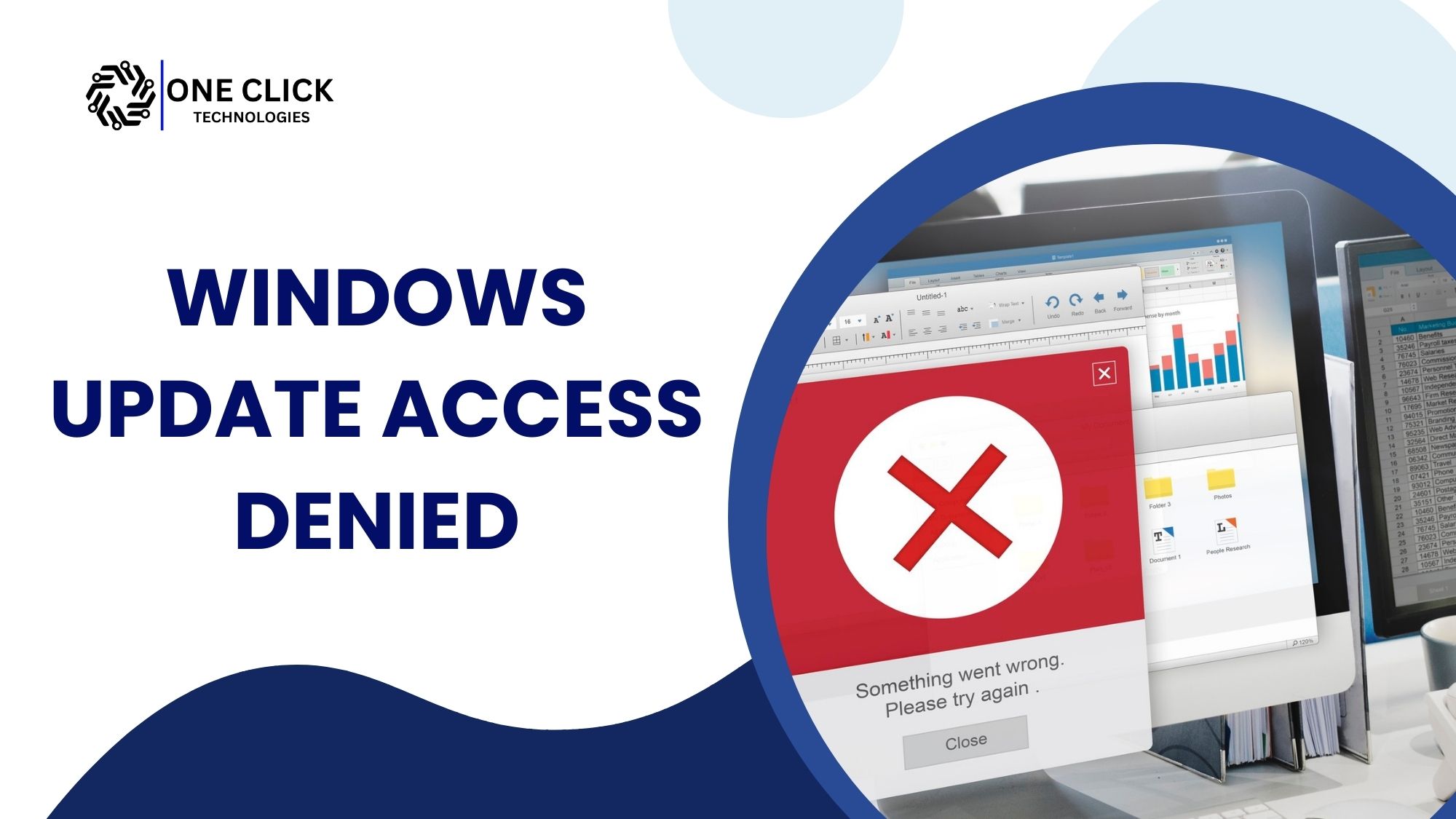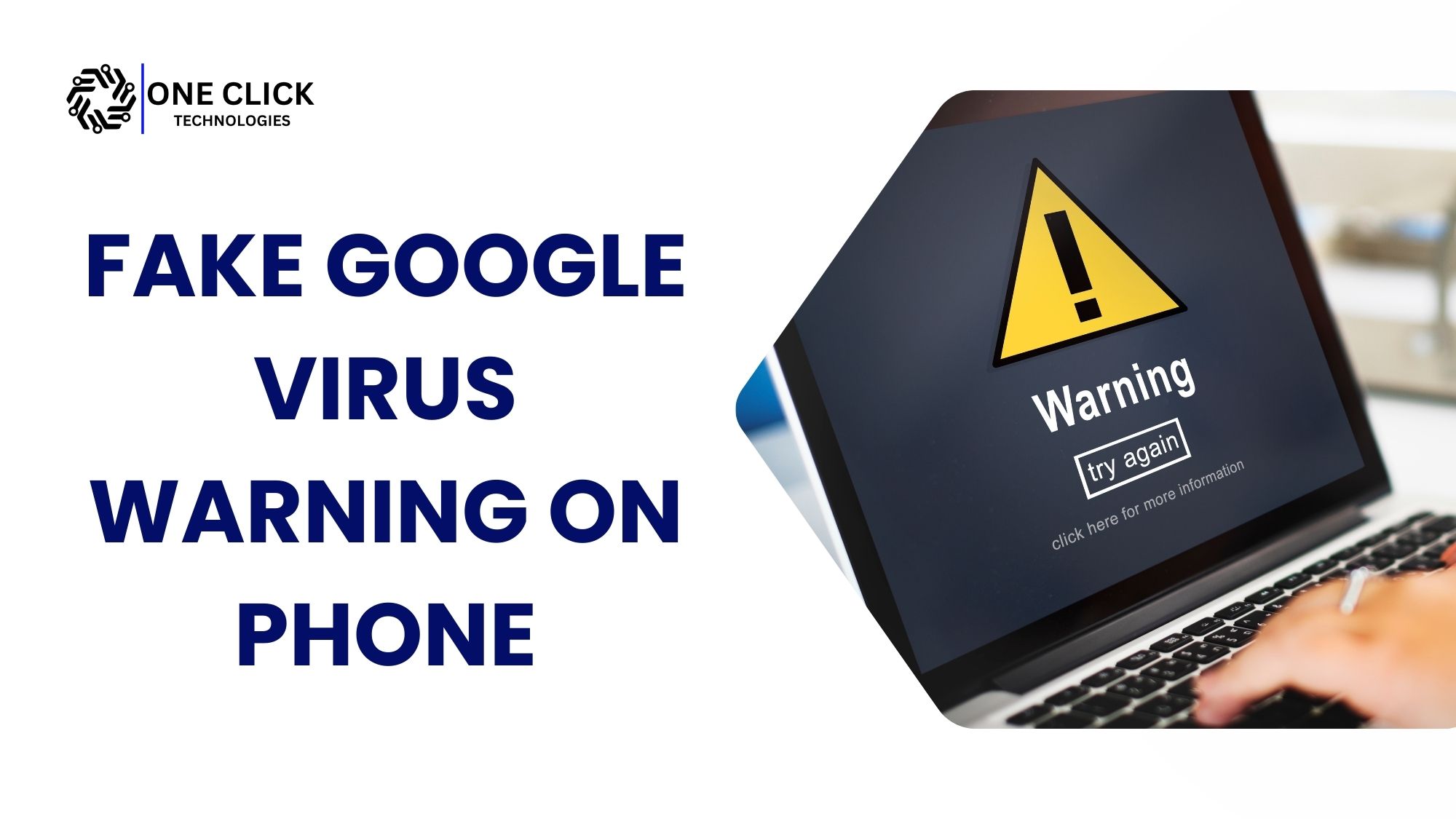If your Bluetooth not working on PC Windows 11 is stopping you from connecting your wireless devices like a mouse, keyboard, or headphones, you’re not alone. Many users face this issue after system updates, driver failures, or accidental setting changes. The good news is that this guide gives you step-by-step solutions to fix Bluetooth problems, ensuring you can reconnect quickly and enjoy uninterrupted wireless functionality.
Common Bluetooth Problems and Solutions
| Problem | Possible Cause | Quick Fix |
|---|---|---|
| Bluetooth not working after Windows update | Driver conflict | Run Windows Update, reinstall/update Bluetooth driver |
| Bluetooth option missing from settings | Disabled service or adapter issue | Enable Bluetooth support service, check Device Manager |
| Device won’t pair | Old pairing cache or unsupported device | Remove device and re-pair, ensure device supports Bluetooth |
| Bluetooth audio not working | Wireless interference | Reduce interference, keep device closer |
| Bluetooth icon missing | Service disabled | Restart Bluetooth support service |
| Keyboard/mouse not reconnecting | Power saving or driver issue | Disable power saving mode, update driver |
| No Bluetooth adapter found | Faulty hardware | Use an external USB Bluetooth adapter |
Use this table as a quick way to fix Bluetooth problems before diving into detailed troubleshooting below.
Why Bluetooth Stops Working on Windows PCs
Before troubleshooting, let’s understand why Bluetooth fails. Common Bluetooth problems in Windows PCs include:
- Outdated or missing Bluetooth driver.
- Disabled Bluetooth support service or background services.
- Faulty or unsupported Bluetooth adapter.
- Incorrect Bluetooth settings.
- Conflicts from recent Windows update.
- Interference from other wireless devices.
Knowing the root cause is the first way to fix Bluetooth problems. Once you identify the cause, you can use targeted methods instead of trial and error.
Step 1: Make Sure Bluetooth Is Enabled
One of the most overlooked solutions is ensuring that Bluetooth is turned on. On Windows 10 or Windows 11, you can:
- Open Bluetooth settings (
Win + I→ Bluetooth & devices). - Check if the Bluetooth option is enabled.
- Look for the Bluetooth icon in the taskbar. If it’s missing, you may need to enable the Bluetooth service.
👉 Some laptops also require pressing a dedicated Bluetooth button or function key. Always make sure Bluetooth is enabled before moving to advanced troubleshooting.
Step 2: Restart Bluetooth and Your PC
A simple restart often fixes connectivity issues. Try these steps:
- Restart Bluetooth: Toggle it off and back on in settings.
- Restart your computer: Reboots often refresh hidden services and fix background conflicts.
If your Bluetooth device is turned off or stuck, this may instantly fix the issue.
Step 3: Run Windows Bluetooth Troubleshooter
Windows has built-in tools to automatically detect and fix common Bluetooth problems:
- Go to Settings → System → Troubleshoot → Other troubleshooters.
- Run the Bluetooth troubleshooter.
- On Windows 10, use Find and fix other problems and select Bluetooth.
This option can resolve Bluetooth pairing errors and help you reconnect faster.
Step 4: Update or Reinstall Bluetooth Drivers
Outdated drivers are one of the most frequent causes of Bluetooth not working on Windows. To update:
- Open Device Manager.
- Expand Bluetooth.
- Right-click the adapter → Choose Update driver.
- Select Search automatically for updated driver or search automatically for updated driver software.
If it fails, uninstall the adapter and download and install the latest version from your PC manufacturer. This ensures your Bluetooth drivers may work without conflicts.
Step 5: Check Bluetooth Support Service
The Bluetooth support service must be active for proper device pairing.
- Press
Win + R→ Typeservices.msc. - Find Bluetooth support service.
- Ensure startup type is set to Automatic.
- If stopped, restart Bluetooth service.
If disabled, your PC cannot support Bluetooth properly.
Step 6: Remove and Re-Pair Devices
Sometimes re-pairing solves Bluetooth connectivity issues:
- Open Bluetooth settings.
- Select and remove device that isn’t working.
- Choose Add Bluetooth → Select Bluetooth → Re-pair.
If the device supports Bluetooth, it should reconnect successfully. If not, check if your device supports the latest version of Windows you’re using.
Step 7: Update Windows
A faulty Windows update can interfere with Bluetooth functionality. Updating your system often fixes compatibility issues:
- Go to Settings → Windows Update.
- Click Check for updates.
- Download and install new patches.
Sometimes Microsoft provides a way to fix Bluetooth problems on Windows 10 or Windows 11 directly through updates.
Step 8: Reduce Wireless Interference
Other wireless devices may interfere with Bluetooth. To avoid this:
- Place your device closer to the PC.
- Move away from Wi-Fi routers or microwaves.
- Test your Bluetooth audio in a low-interference environment.
This small step improves Bluetooth connectivity dramatically.
Step 9: Use an External USB Bluetooth Adapter
If your internal Bluetooth adapter is faulty, try an external Bluetooth dongle.
- Plug in a USB Bluetooth adapter.
- Allow Windows to automatically detect and fix common issues.
- Pair your devices again.
This is a proven way to fix Bluetooth problems for older PCs and laptops.
Step 10: Verify Device Compatibility
Not every device is built for newer operating systems. Ensure:
- The device supports Bluetooth.
- It’s compatible with your version of Windows 10 or Windows 11.
- Outdated devices may struggle with Bluetooth connectivity issues.
Always check if your device is supported before pairing attempts.
Advanced Fixes for Persistent Bluetooth Problems
If you’ve tried everything and still face issues:
- Boot into Safe Mode and test Bluetooth.
- Open Device Manager → Expand Bluetooth → Check hidden drivers.
- Right-click the adapter and select properties to update the Bluetooth manually.
- Disable power-saving mode on your Windows Bluetooth adapter.
- Use find the Bluetooth option to re-detect missing devices.
These steps help fix common Bluetooth problems and ensure stable connectivity.
How to Fix Bluetooth Audio Distortion on Windows 11
Audio crackling or delay is one of the most frustrating Bluetooth issues on Windows 11. It often happens due to poor signal strength or outdated drivers. To fix:
- Keep your Bluetooth audio device closer to the PC.
- Remove unnecessary devices that may interfere with Bluetooth.
- Update both audio and Bluetooth drivers.
- Try re-pairing your headphones or speakers.
This ensures your Bluetooth audio experience remains smooth, whether you’re on a call or streaming music.
Fixing Bluetooth Problems on Windows 10 vs Windows 11
While Windows 10 Bluetooth issues usually come from missing drivers or disabled services, Windows 11 Bluetooth problems often occur after system updates. To handle both:
- On Windows 10, check the Bluetooth support service and run the troubleshooter on Windows 10.
- On Windows 11, focus on Windows update patches and driver compatibility.
Understanding the differences between problems on Windows 10 and Windows 11 helps you apply the right solution.
Preventing Bluetooth Problems in the Future
Instead of constantly troubleshooting, you can prevent common Bluetooth problems by:
- Performing regular driver update checks.
- Running Windows Update when new patches arrive.
- Restarting your PC weekly to refresh background services.
- Keeping the number of paired devices limited.
This proactive approach helps reduce Bluetooth connectivity issues over time and keeps your workflow smooth.
How to Fix Bluetooth Keyboard and Mouse Not Responding
When your Bluetooth keyboard or mouse lags or fails to reconnect:
- Ensure Bluetooth is enabled in settings.
- Remove device and pair it again.
- Check if the device supports Bluetooth and is compatible with your Windows version.
- In Device Manager, disable power management that turns off Bluetooth to save energy.
This quick way to fix Bluetooth problems ensures your productivity isn’t interrupted.
Using Bluetooth with Multiple Devices on Windows
Pairing multiple devices is convenient, but it can overload the Bluetooth adapter. To optimize performance:
- Connect only active devices.
- Remove unused pairings in Bluetooth settings.
- If your PC needs to handle many connections, consider an external Bluetooth adapter.
This guarantees better Bluetooth connectivity for all your wireless accessories without frequent disconnections.
Final Thoughts
When Bluetooth is not working on PC Windows 11, it affects daily life—whether it’s typing on a wireless keyboard, scrolling with a Bluetooth mouse, or enjoying Bluetooth audio. Thankfully, there are many ways to fix Bluetooth issues, from restarting your PC to updating drivers and running a troubleshooter on Windows 10 or Windows 11.
By following these steps, you can get your Bluetooth devices reconnected quickly and avoid frustration in the future.
Need Expert Help?
If Bluetooth is not working despite trying all fixes, you may need professional support. At OneClick Technologies LLC, we specialize in diagnosing and repairing Bluetooth connectivity issues and other problems on Windows 10 and 11 PCs. Our certified experts can resolve Bluetooth driver conflicts, repair faulty adapters, and restore smooth connectivity.
👉 Don’t let common Bluetooth problems slow you down. Contact OneClick Technologies LLC today for fast, reliable, and professional PC repair services tailored to your needs. Get back your wireless freedom in just one click!
FAQ:
- Why is my Windows 11 Bluetooth not working?
Because of outdated drivers, disabled Bluetooth services, or conflicts from recent Windows updates. - How to enable Bluetooth in PC Windows 11?
Go to Settings → Bluetooth & devices, then toggle Bluetooth ON. - How do I fix my Bluetooth not working?
Restart your PC, update drivers, run the Bluetooth troubleshooter, and re-pair your devices. - Why can’t I turn on Bluetooth on my PC?
The Bluetooth adapter may be disabled or its driver is missing—check in Device Manager and enable it. - Why did Bluetooth disappear in Windows 11?
It disappears when the driver is corrupted or removed after updates—reinstall or update the Bluetooth driver.