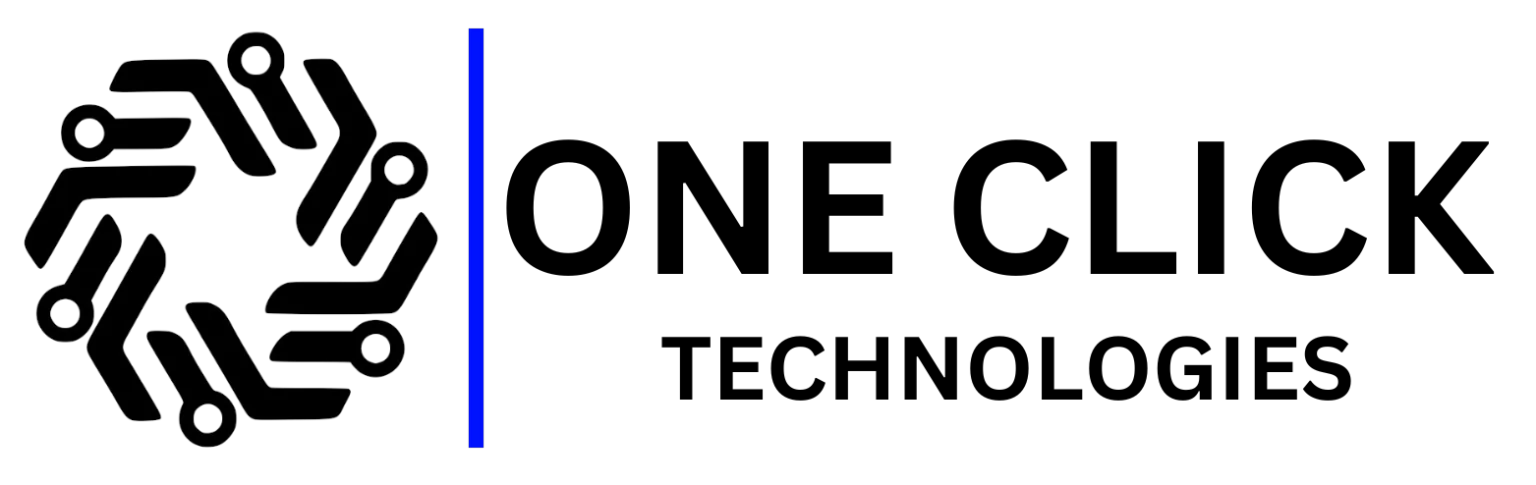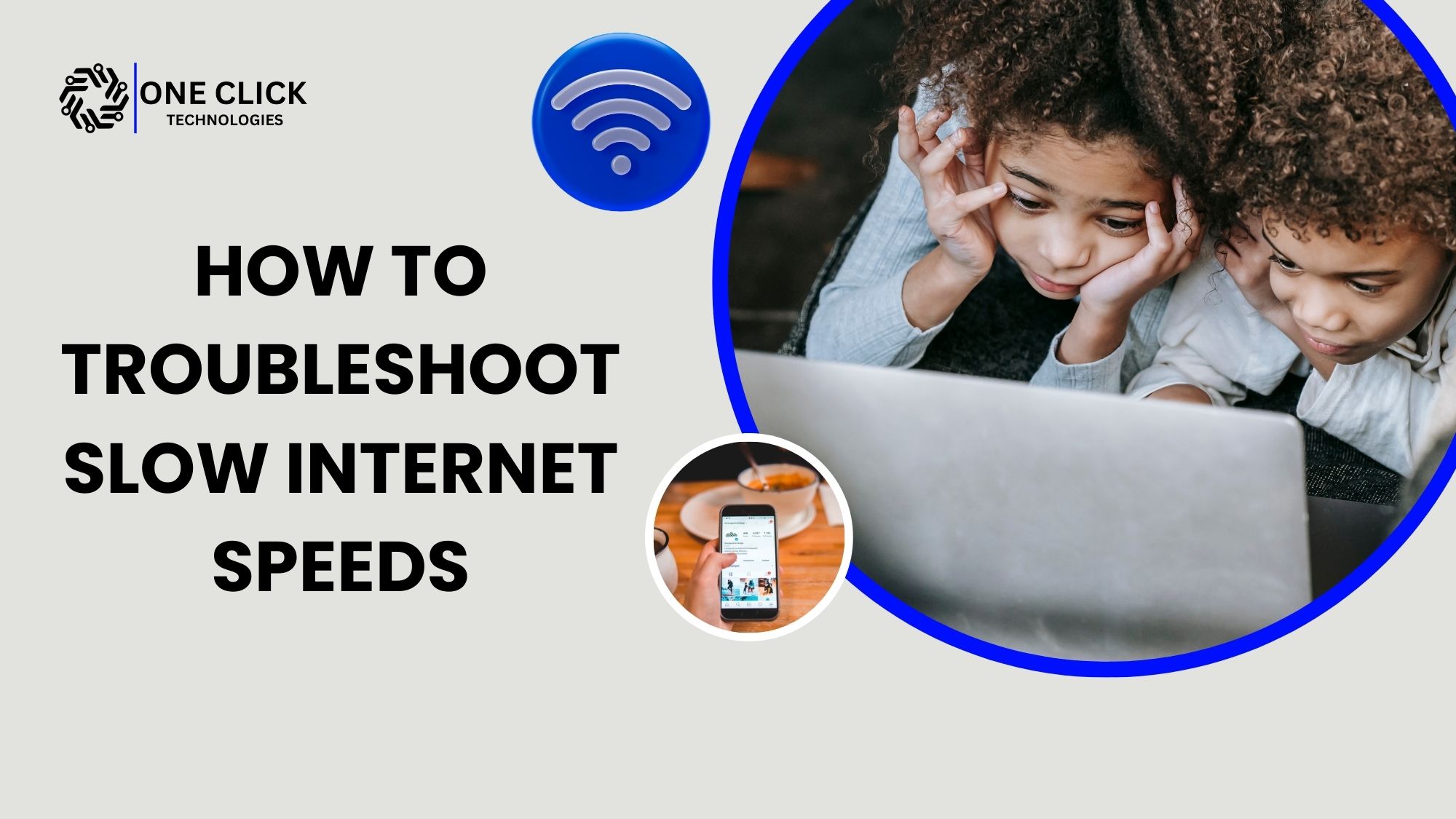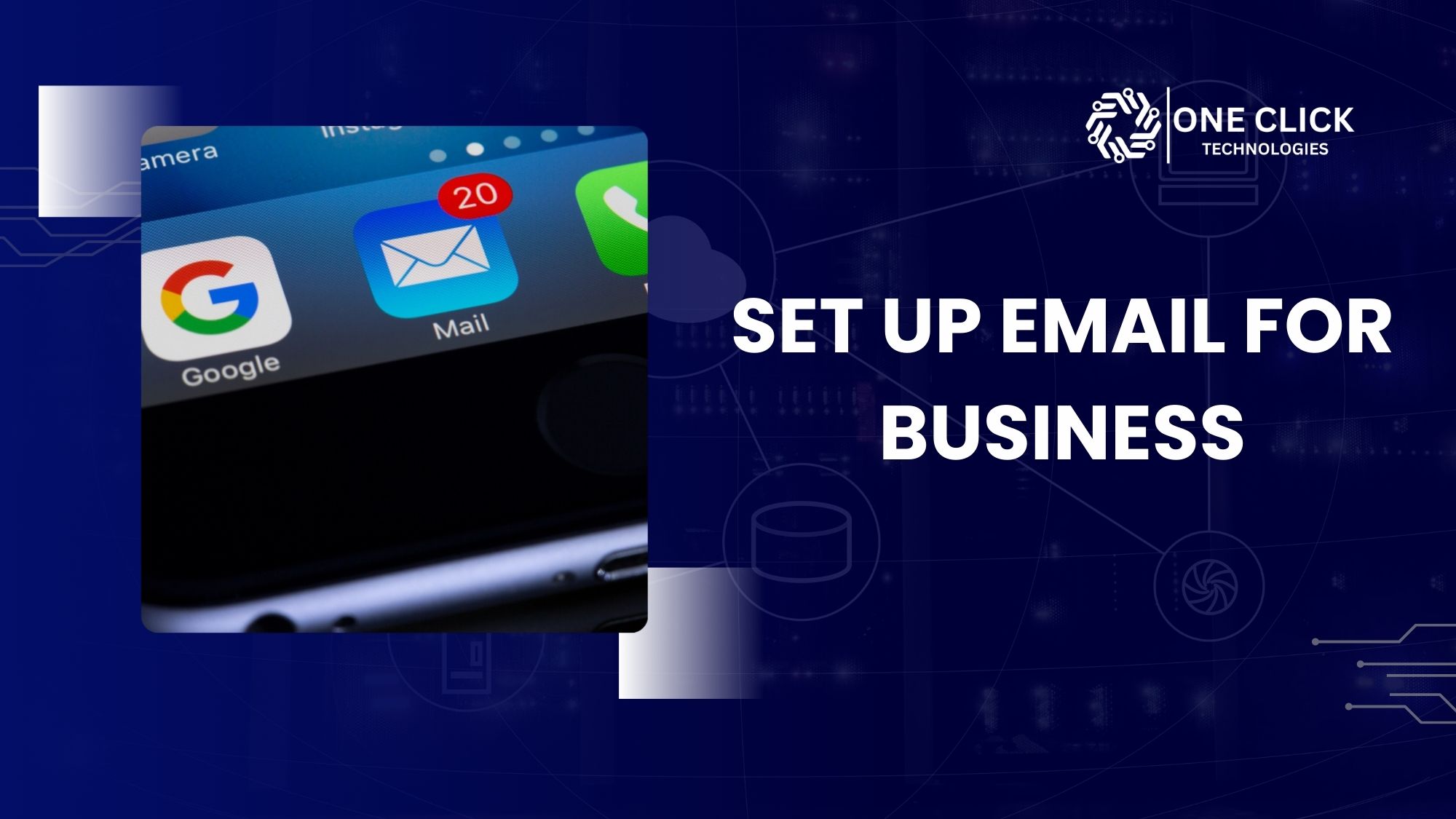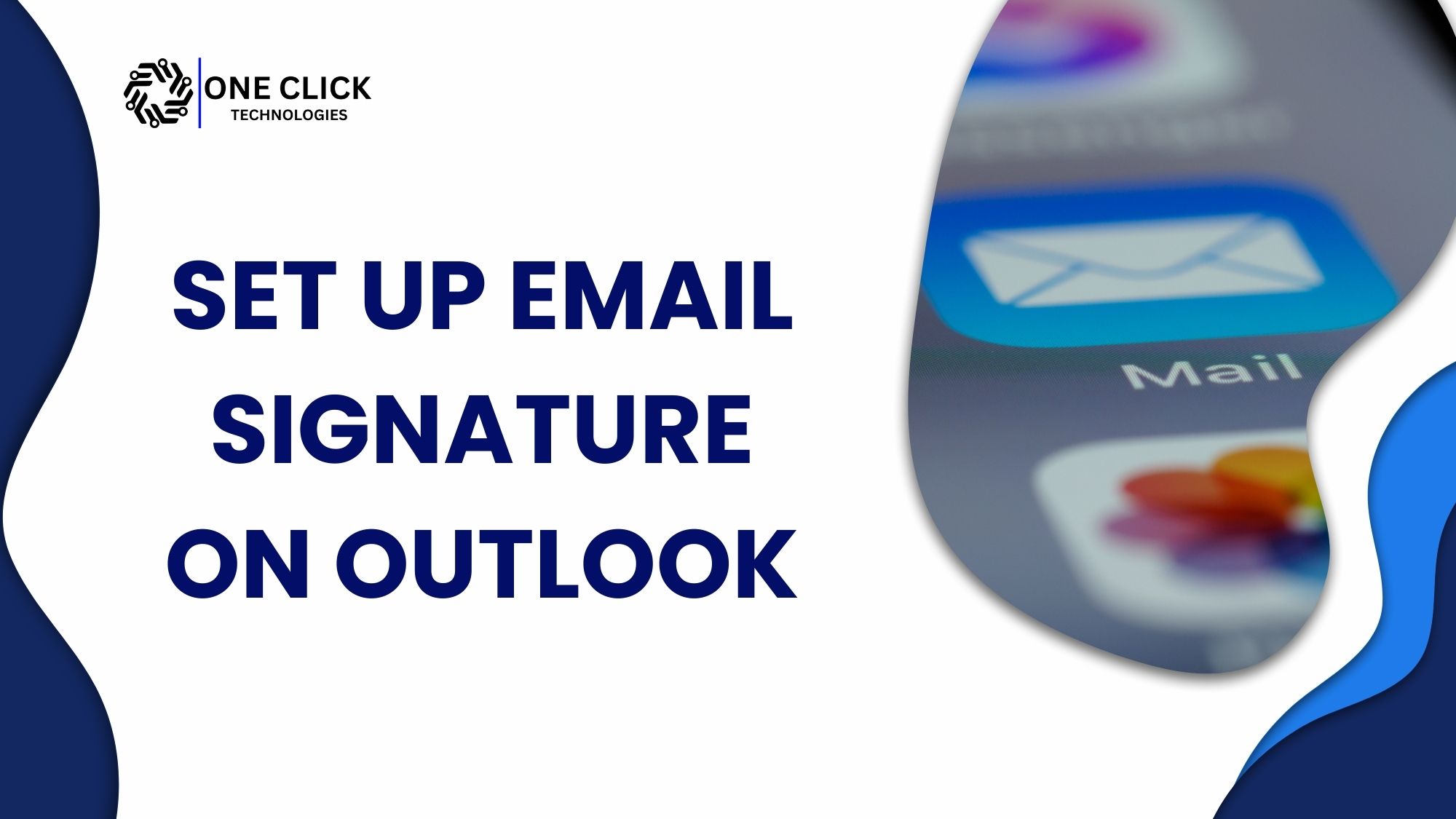Table of Contents
Slow internet is one of the most frustrating problems in today’s digital world. Whether you’re working from home, running a business, streaming movies, or gaming online, a sluggish connection disrupts everything.
Searches like “slow internet speed”, “internet is slow”, and “how to fix slow internet” are among the most common queries worldwide. Most internet slowdowns can be fixed with simple troubleshooting steps.
In this comprehensive guide, we’ll break down why your internet may be slow, step-by-step fixes, advanced troubleshooting, and when it’s time to call in professional IT support.
Understanding Your Internet Connection
Your internet connection’s speed determines how quickly data is transferred between your devices and the internet. This speed, measured in megabits per second (Mbps), impacts activities like downloading files, streaming videos, and online gaming. However, several factors can contribute to slow internet performance, and identifying the root cause often requires thorough troubleshooting.
Why Is My Internet So Slow? (Understanding the Causes)
Slow internet usually happens when your connection is overloaded by too many devices, weakened by poor Wi-Fi signals, slowed by outdated equipment, affected by ISP congestion, or consumed by background apps.
Before you fix a slow internet connection, you need to know what’s causing it. Common reasons include:
1. Bandwidth Overload
Bandwidth refers to the maximum amount of data your connection can handle at a given time. If multiple devices are using the internet simultaneously for activities like video streaming, gaming, or large downloads, your bandwidth may become congested, slowing everyone’s connection.
2. Weak Wi-Fi Signal
If you’re relying on a wireless connection, the distance between your device and the router, as well as physical obstructions like walls, can weaken the signal. A poor signal translates to slower speeds.
3. Outdated Equipment
Older modems and routers may not support the higher speeds provided by modern internet plans, causing a bottleneck in your connection.
4. ISP Throttling
Internet service providers (ISPs) may intentionally reduce your speeds if you’ve reached a data cap or during periods of high network congestion.
5. Malware or Viruses
Malicious software can run in the background, consuming your internet bandwidth and slowing down your connection.
6. Network Interference
Nearby devices like baby monitors or microwave ovens can interfere with your Wi-Fi signal, reducing your connection’s performance.
7. Excessive Background Usage
Applications running in the background, such as automatic updates or cloud backups, can consume a significant portion of your bandwidth without your knowledge.
Signs Your Internet Speed May Be Too Slow
- Buffering Videos: Streaming platforms frequently pause to load content.
- Lag During Video Calls: Conversations freeze or disconnect unexpectedly.
- Slow Downloads: Even small files take an unusually long time to download.
- Web Pages Loading Slowly: Sites take several seconds or minutes to load.
- Unstable Gaming Experience: Games frequently lag or disconnect.
Steps to Troubleshoot Slow Internet Speed (And When to Call for Help)
A slow internet connection is frustrating, but the good news is most problems can be fixed without calling your ISP or IT support. Below, we’ll go through detailed troubleshooting steps—from quick fixes to advanced techniques—that will help you solve slow internet issues at home or in the office.
1. Restart Your Modem and Router
Think of your router like a small computer—it gets tired, overheated, and confused after running for days. Restarting clears its memory and refreshes the connection.
How to do it:
- Unplug your modem and router from the power outlet.
- Wait at least 30 seconds (this lets it fully reset).
- Plug them back in and give them a few minutes to reconnect.
👉 Pro Tip: Schedule an automatic weekly restart using a smart plug.
2. Run an Internet Speed Test
Sometimes the internet feels slow but it’s not actually your connection—it could be one app or website misbehaving. Running a speed test shows you if the issue is with your internet speed or something else.
How to do it:
- Use Speedtest.net or Fast.com.
- Compare the download and upload speeds to what your ISP promises.
👉 If your results are far below what you’re paying for, the problem is with your ISP or equipment.
3. Disconnect Unused Devices
Each connected device eats a slice of your bandwidth pie. If your kids are streaming Netflix, someone’s gaming online, and another device is downloading updates, you’ll notice lag.
How to do it:
- Open your router’s admin panel (usually
192.168.1.1in a browser). - Check the list of connected devices.
- Manually disconnect devices you’re not using.
👉 Real-Life Example: A client in Dallas complained about slow internet connection in the office. It turned out their security cameras were uploading huge video files in the background, slowing everything else down.
4. Improve Wi-Fi Signal Strength
Wi-Fi signals weaken the farther you move from your router. Thick walls, microwaves, and even cordless phones can interfere.
How to do it:
- Place your router in a central, open space.
- Avoid placing it on the floor or inside cabinets.
- For large homes or offices, consider a mesh Wi-Fi system.
👉 Pro Tip: Switch to the 5GHz Wi-Fi band for faster speeds if your device supports it.
5. Update Router Firmware
Routers run on software called firmware, and outdated firmware causes bugs, weak security, and slower speeds.
How to do it:
- Log into your router settings.
- Look for a “Firmware Update” option.
- Follow instructions to install the latest version.
👉 Bonus: Updating firmware not only fixes slow internet but also protects you from security threats.
6. Change Your DNS Settings
DNS acts like the phonebook of the internet. If your ISP’s DNS servers are slow, websites load slower. Switching to a faster DNS improves browsing.
Best DNS Options:
- Google DNS: 8.8.8.8 and 8.8.4.4
- Cloudflare DNS: 1.1.1.1
How to do it:
- On Windows: Settings → Network & Internet → Change Adapter Options → IPv4 Properties → Use DNS.
- On Mac: System Preferences → Network → Advanced → DNS.
👉 Result: Pages load faster, even if download speed stays the same.
7. Check for Background Programs and Malware
Sometimes your internet isn’t slow—it’s being secretly used by background apps or malware.
How to do it:
- On Windows, open Task Manager (Ctrl+Shift+Esc) → check “Network” tab for apps using data.
- On Mac, open Activity Monitor.
- Run a full antivirus scan to remove malware.
👉 Pro Tip: Disable auto-updates during work hours to prevent hidden downloads.
8. Use Wired Ethernet Instead of Wi-Fi
Wi-Fi is convenient but less reliable. For gaming, streaming, or work calls, use a wired connection.
How to do it:
- Plug an Ethernet cable directly from your device into the router.
- Test speed—wired connections are always faster and more stable.
👉 Example: A small office in London fixed constant Zoom call drops by switching key PCs to Ethernet.
9. Upgrade Your Internet Plan or Hardware
If none of the above works, the problem may simply be that your internet plan isn’t enough. A family of four streaming 4K content, gaming, and working remotely needs at least 200–300 Mbps.
How to do it:
- Call your ISP and ask about higher-speed plans.
- Upgrade to a modern router (dual-band or mesh system).
10. Call Your ISP or IT Support
If you’ve tried everything and your internet is still slow, the issue may be with your ISP. Sometimes only a technician can fix line issues, faulty equipment, or throttling.
👉 For businesses, it’s smarter to call IT emergency support to ensure minimal downtime.
If these steps don’t resolve the issue or seem too complex, it’s time to call the experts. With OneClick Technologies LLC, you can receive professional guidance remotely, ensuring a quick and hassle-free resolution.
Advanced Troubleshooting for Slow Internet
If basic steps don’t work, dive deeper:
- Check Ethernet vs Wi-Fi: Connect directly via Ethernet. If wired speed is fine, your Wi-Fi setup needs attention.
- Split Frequencies: Use 5GHz Wi-Fi for high-speed devices and 2.4GHz for long-range coverage.
- Run a Ping Test: Identify packet loss or latency issues.
- Disable Bandwidth-Hungry Apps: Cloud backups or large downloads slow connections.
- Contact Your ISP: If speeds remain low across multiple devices, report the issue.
Why You Should Consider Expert Assistance
While some internet issues can be resolved by resetting your router or running a speed test, others require advanced troubleshooting. Here’s why reaching out to professionals like OneClick Technologies LLC can save you time and frustration:
1. Precise Diagnosis
Experts can pinpoint the exact cause of your slow internet using advanced diagnostic tools and techniques.
2. Custom Solutions
Rather than generic fixes, we tailor our solutions to your specific setup, whether it involves optimizing your Wi-Fi network, upgrading outdated equipment, or securing your connection against malware.
3. Remote Troubleshooting
OneClick Technologies LLC specializes in online and remote services, allowing us to assist you without needing a physical visit. This is faster, more convenient, and ensures you get back to seamless browsing in no time.
4. Long-Term Optimization
Beyond fixing the immediate issue, we help optimize your connection to prevent future slowdowns. This includes tips on managing bandwidth, securing your network, and selecting the right internet plan for your needs.
Benefits of Professional Troubleshooting with OneClick Technologies LLC
- Quick and Reliable Service: Our team specializes in identifying and resolving internet issues promptly.
- Remote Support: No need for an in-person visit—we provide effective solutions online.
- Comprehensive Solutions: From diagnosing issues to optimizing your setup, we handle it all.
- Expert Advice: Receive personalized recommendations to maintain fast and reliable internet in the long term.
Conclusion
A slow internet connection doesn’t have to disrupt your daily life. While there are several potential causes for slow speeds, identifying and resolving the issue often requires professional expertise. At OneClick Technologies LLC, we’re committed to providing top-notch online and remote support to help you achieve the fastest and most reliable internet connection possible.
Don’t let slow speeds hold you back. Contact OneClick Technologies LLC today for expert assistance! Our team is ready to troubleshoot, optimize, and enhance your internet experience from the comfort of your home.
FAQs
Q1: Why is my internet slow on one device but not others?
A: That device may have outdated drivers, malware, or too many background apps.
Q2: How can I fix slow Wi-Fi?
A: Move closer to the router, reduce interference, and consider upgrading equipment.
Q3: Does too many devices make internet slow?
A: Yes—every connected device shares bandwidth, lowering speed.
Q4: Why is my internet speed slow even with Ethernet?
A: Likely an ISP issue or faulty modem.
Q5: When should I call IT support?
A: If slow internet persists daily despite troubleshooting, professional help is needed.